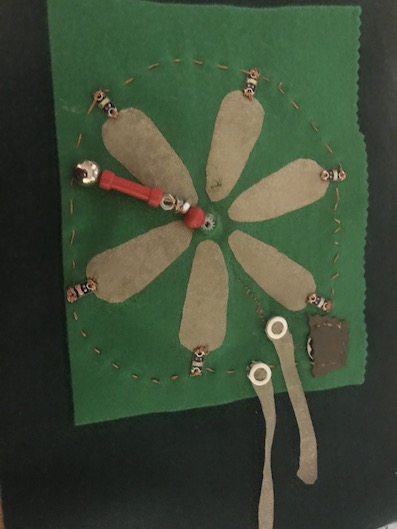5. E-Textiles and Wearables I¶

This week I worked on first tests of some textile sensors in form of swatches.
"What is a swatch?
A small sample of fabric intended to demonstrate the look, feel, or implementation of a larger piece."
Research¶
Useful links¶
Here I found a example for making a tilt sensor:
At this site there was a calculator for resistors if you see the colours:
I also wanted to use our embriodering machine and for this I needed this add-onn for Incscape calles IncStich:
and also this IncStich tutorial was very usfull:
Code for Pressure Sensor with LED¶
Here you can see the code I used for programmin on Lilypad, but the same code with changed Pin names I used also for Arduino Uno:
/*
Analog input, analog output, serial output
Reads an analog input pin, maps the result to a range from 0 to 255 and uses
the result to set the pulse width modulation (PWM) of an output pin.
Also prints the results to the Serial Monitor.
The circuit:
- potentiometer connected to analog pin 0.
Center pin of the potentiometer goes to the analog pin.
side pins of the potentiometer go to +5V and ground
- LED connected from digital pin 9 to ground
created 29 Dec. 2008
modified 9 Apr 2012
by Tom Igoe
This example code is in the public domain.
http://www.arduino.cc/en/Tutorial/AnalogInOutSerial
*/
// These constants won't change. They're used to give names to the pins used:
const int analogInPin = A3; // Analog input pin that the potentiometer is attached to
const int analogOutPin = LED_BUILTIN; // Analog output pin that the LED is attached to
int sensorValue = 0; // value read from the pot
int outputValue = 0; // value output to the PWM (analog out)
void setup() {
// initialize serial communications at 9600 bps:
Serial.begin(9600);
}
void loop() {
// read the analog in value:
sensorValue = analogRead(analogInPin);
// map it to the range of the analog out:
outputValue = map(sensorValue, 0, 1023, 0, 255);
// change the analog out value:
analogWrite(analogOutPin, outputValue);
// print the results to the Serial Monitor:
Serial.print("sensor = ");
Serial.print(sensorValue);
Serial.print("\t output = ");
Serial.println(outputValue);
// wait 2 milliseconds before the next loop for the analog-to-digital
// converter to settle after the last reading:
delay(200);
}
Gallery¶