10. Wearables¶
November 23rd, 2020
Liza Stark
This second class on the topic of wearables and e-textiles will provide a more advanced coverage on soft sensors and actuators and programming interactions
Research¶
Useful links¶
[mosfet and transistor dronwbotworkshop] (https://www.youtube.com/watch?v=IG5vw6P9iY4)
(Capítulo 45 - MOSFET IRF520N módulo transistor de potencia (y PWM)) [https://www.youtube.com/watch?v=SliUieh2eVc]
Tutorial Activities¶
Program Attiny 85¶
In order to prorgam the Attiny 85, I first required a couple of things: * Attiny85 * Arduino Uno * 1o uf Capacitor * led * 220 ohm Resistance
1.1 Setup
In this case I followed the Tutorial on programming attiny Recomended, as well as look over the tutorial on the fabclass.

1.2 Upload the code
In this instance I uploaded the blink code to test out.
* The library of the attiny85 was installed
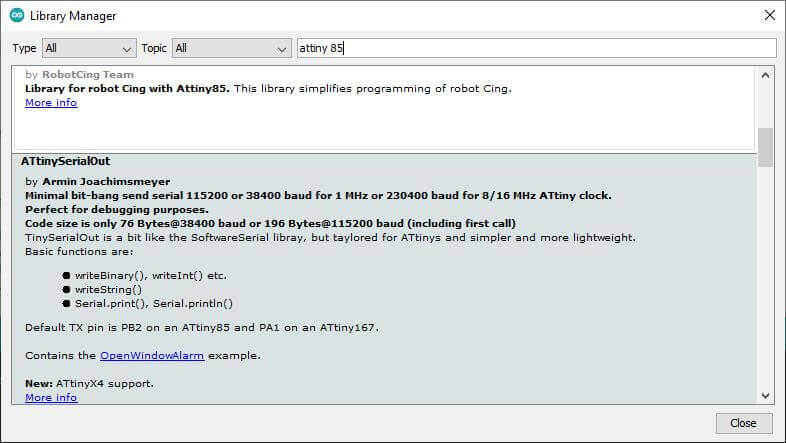 * The parameters to fit the specifically attiny 85 as follows:
* The parameters to fit the specifically attiny 85 as follows:
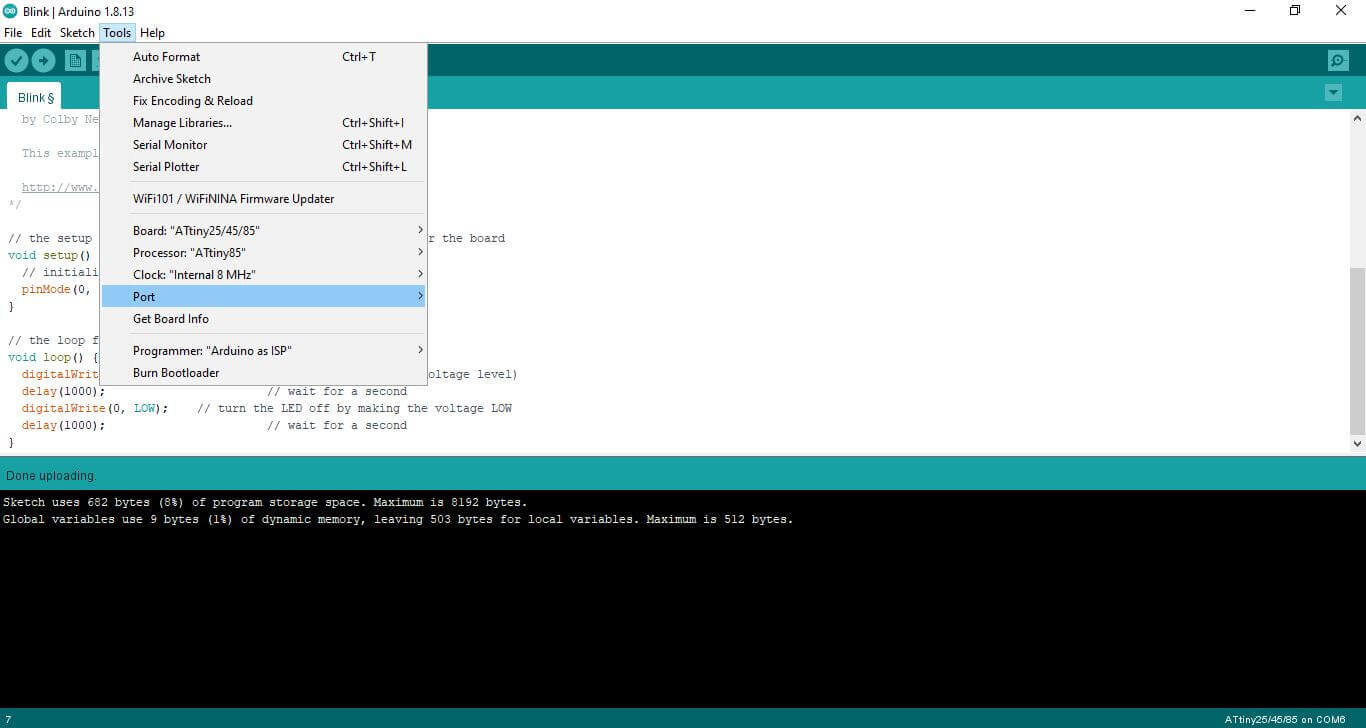
- The programming itself is as follows. The standard Blink example with the led pin changed to '0'.
// the setup function runs once when you press reset or power the board void setup() { // initialize digital pin LED_BUILTIN as an output. pinMode(0, OUTPUT); } // the loop function runs over and over again forever void loop() { digitalWrite(0, HIGH); // turn the LED on (HIGH is the voltage level) delay(1000); // wait for a second digitalWrite(0, LOW); // turn the LED off by making the voltage LOW delay(1000); // wait for a second } - Referencial Diagram of Pinout of the Attiny 85:

The end result, for simplicity I decided to use a cr2032 in the breadboard.
TA-w10-1 from mr.jsnap on Vimeo.
Undestanding Mosfets¶
- We saw this part in the tutorial of the week, so I wont go into too much detail. In this case I used the irf520 Mosfet. It is an N-channel Mosfet. Further information is found the IRF520 Datasheet

Apllication of Mosfet: High power LED¶
In this case I decided to use:
* High Intensity LED
* 9 v battery for The high intensity LED
* 4 AAA Batteries to Power the Attiny, Connected in parallel to create a total volt of 6v, Attiny works up to 5.5v
* 10k ohm resistor
* Diode for High Intensity LED
* Attiny 85, with basic "blink code"
* The connection was follows:
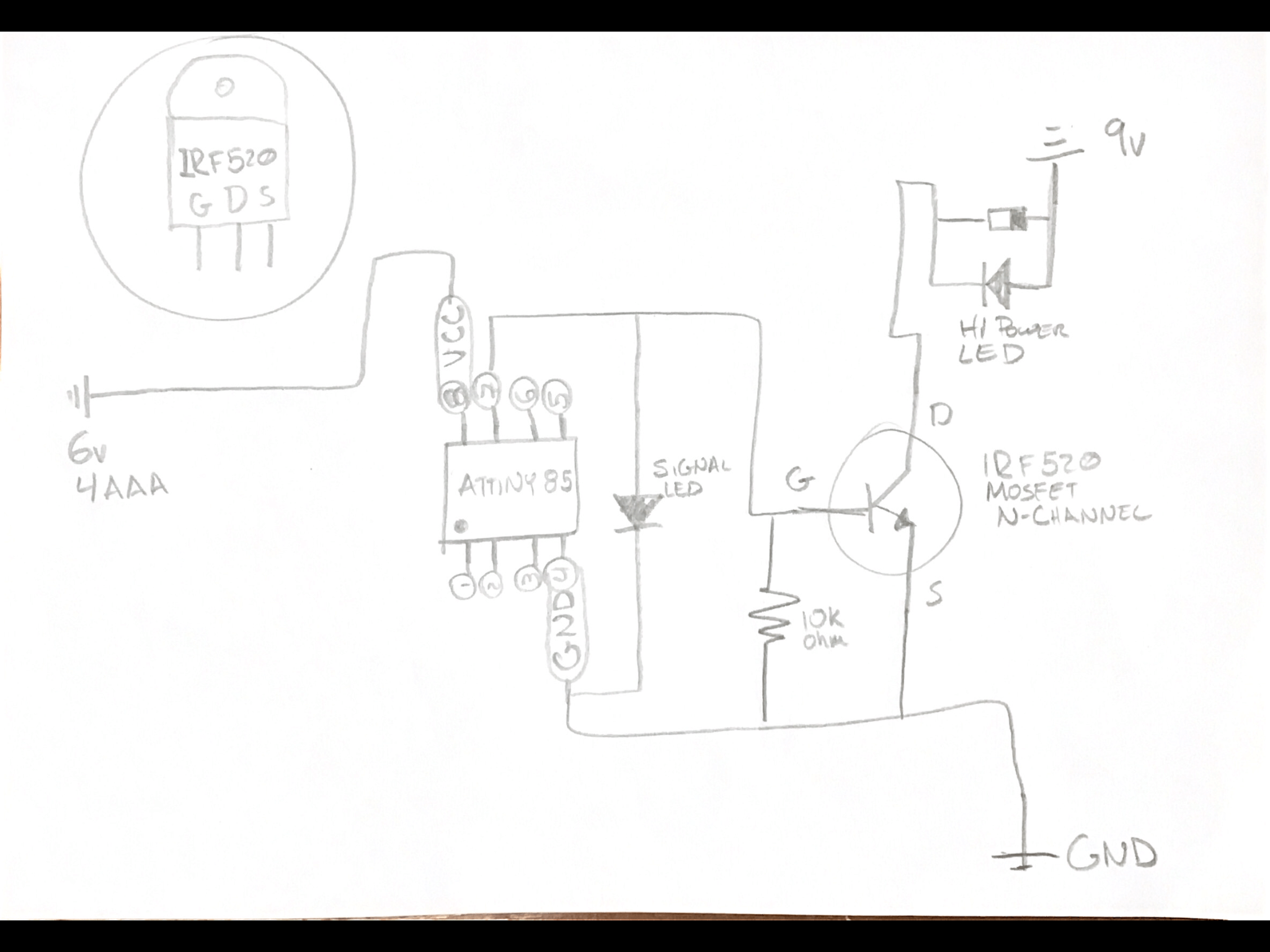
// the setup function runs once when you press reset or power the board
void setup() {
// initialize digital pin LED_BUILTIN as an output.
pinMode(2, OUTPUT);
}
// the loop function runs over and over again forever
void loop() {
analogWrite(2, 255); // turn the LED on (255 is the voltage level)
delay(1000); // wait for a second
analogWrite(2, 0); // turn the LED off by making the voltage 0
delay(1000); // wait for a second
}
ta-w10-21 from mr.jsnap on Vimeo.
The final goal was to make the entire circuit independent so it works on portable power alone. With this we can test it with the swatches.
- Swatch: One input and one Output. The following is a setup, using a similar setup as before. The great difference is I am using the previously done soft sensor and a pull up input.
- the led will change from off to midway on, to full On.
- The input pullup pin is pin 1
int sw_pin = 1;
int conutner_reset = 3; //how many times we press before we reset
int led_pin = 0; // pin of the led
//variables will change:
int coutner = 0;
int sw_status = 0;
int last_sw_status = 1;
void setup() {
// initialize input and output pin:
pinMode(sw_pin, INPUT_PULLUP);
pinMode(led_pin, OUTPUT);
}
void loop() {
// put your main code here, to run repeatedly:
sw_status = digitalRead(sw_pin);
//compare the switch to its previous state
if(sw_status != last_sw_status){
if(sw_status == HIGH){
coutner = coutner + 1 ;
}
delay(10);
}
last_sw_status = sw_status;
if (coutner == conutner_reset){
coutner = 0; // set the counter to zero again
}
if(coutner == 0){
analogWrite(led_pin, 0); //led is off
} else if(coutner == 1){
analogWrite(led_pin, 50);//led is on half way
delay(100);
} else if(coutner == 2){.
analogWrite(led_pin, 255); //led is full on
}
}
ta-w10-3 from mr.jsnap on Vimeo.
Generate Sound¶
Generate Sound with Arduino¶
In this case, we used:
- IRF520 Mosfet
- 9v battery
- 3w Speaker
- Arduino
Along with the tutorial reviewed in class.
The code:
const int speaker = 3; //buzzer to arduino pin 8
void setup() {
pinMode(speaker, OUTPUT); // Set buzzer - pin 8 as an Output
}
void loop() {
tone(speaker, 1000); //send 1khx dounf signal
delay(1000);
noTone(speaker);
delay(1000);
}
The final Result was as follows:
Play Music of Device on Speaker¶
The same excersice was done as with the arduino, with the modification of using a 1.8mm White Swade leather. The conductive thread was sawn with machine on top, and the speaker used 3 20mm round Rare earth magnets, two under the speaker and one to hold the other two in place. as follows:

What became interesting is by folding the swade on itself it actually becomes the tension in order to create sound.
