W08. WEARABLES¶
Starting a new week with ELECTRONICS embeded into WERABLES.
CHECK LIST
-
-> Document the concept/ sketches/ references/ artistic & scientific publications
-
->Create a swatch/sample using an ATTiny/Arduino/Adafruit with one input and one output, using hard-soft connection solutions and battery
-
->Create 2 actuator swatches
-
->Program Arduino/ATTiny/Adrafruit, documenting process,libraries added, power requirements and source code
-
->Document scheme & circuit
-
->Upload a small video of your object working
INSPIRATIONS¶
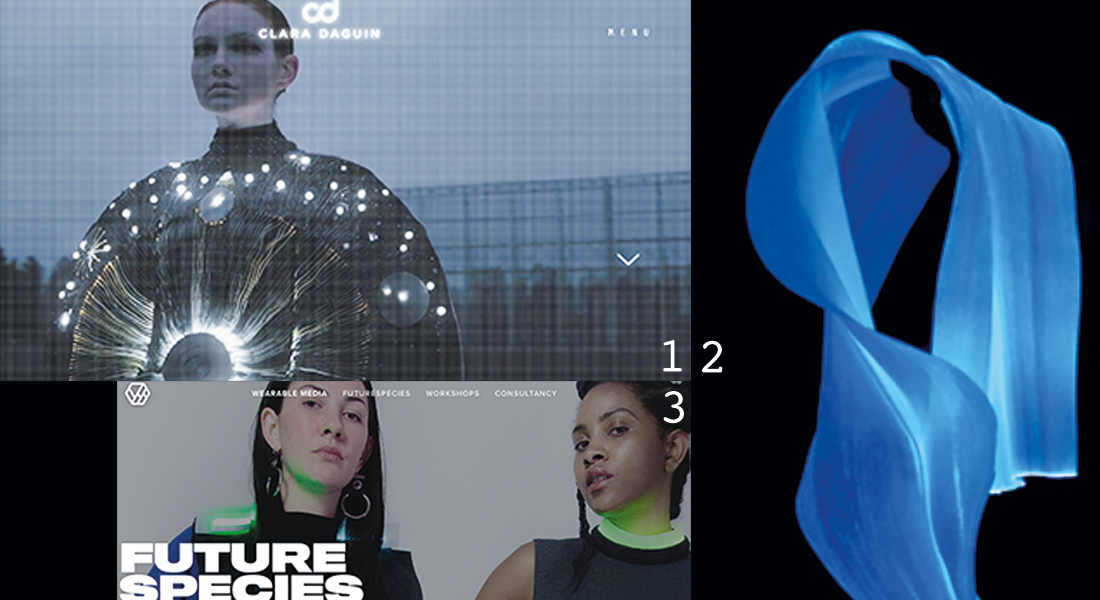
1/Clara Daguin, 2/BROCHIER technologies 3/Wearable media
Body Electric by Clara Daguin
Brochier Technologies
French company from Lyon known for silk waeving and new tech
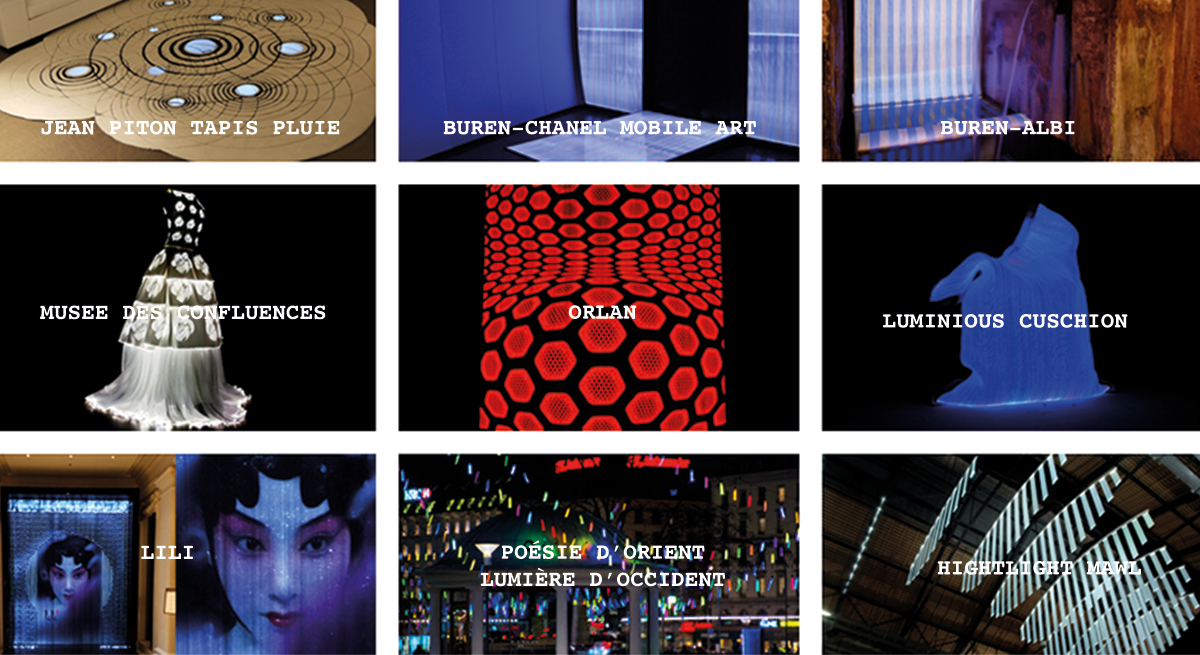
Neo Noir by Superficial Studio/ Wearable Media
Google Jacquard
Re-FREAM project "Second Skins" by Malou Beemer
Like a Pearl in my Hand Carina Hesper
Some More
-
Biostamp temporary tattoo electronic circuits by MC10
STEPbySTEP WEARABLES¶
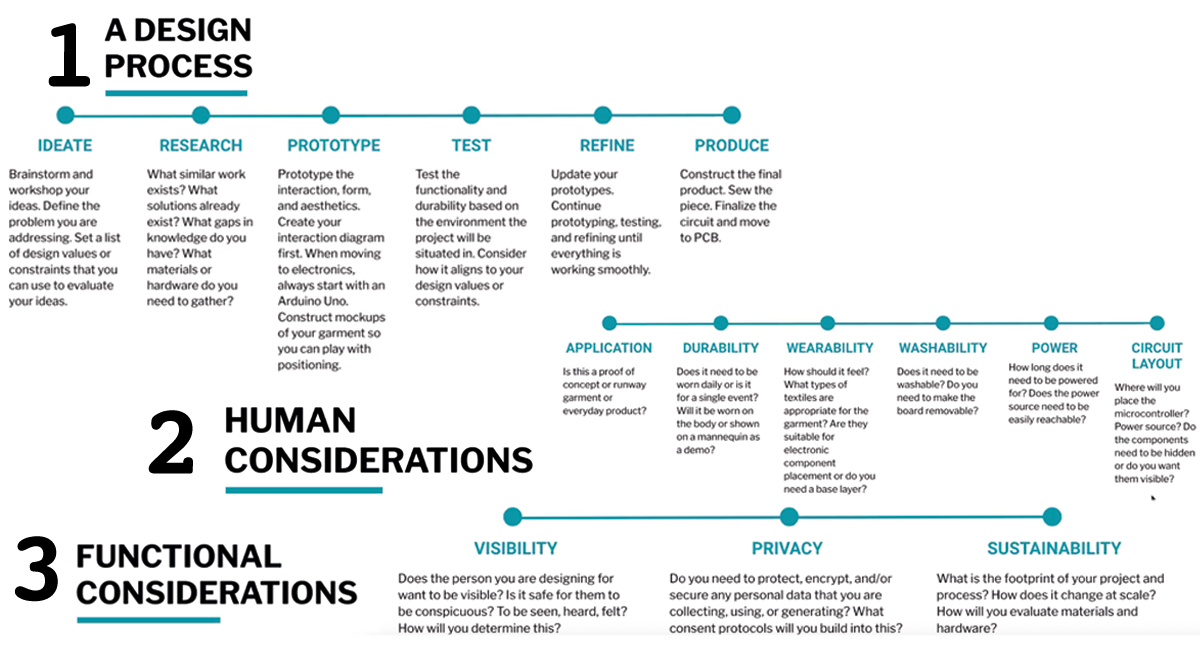
DRIVER CIRCUIT¶
It is a circuit that allows to control a Power Load with low Voltage.

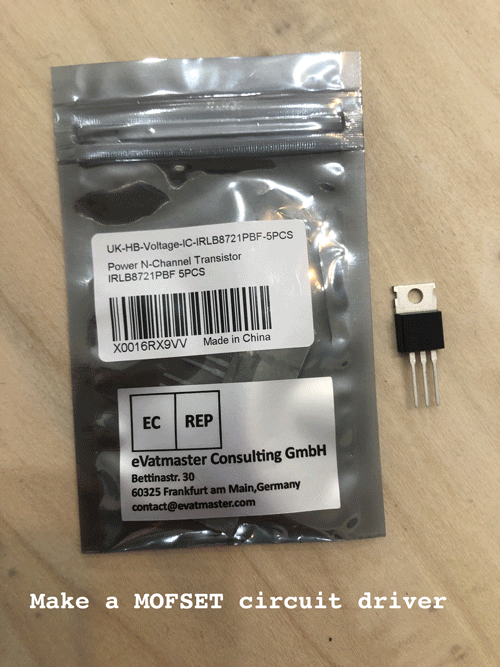
ACTUATORS¶
-> VISUAL¶
--LED - ARDUINO CODING - MOFSET CIRCUIT DRIVER------------------------
| 02_Led_Analogwrite | 03_read_digialsensor |
|---|---|
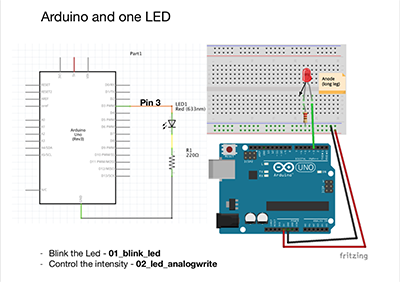 |
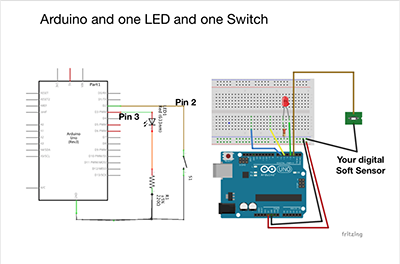 |
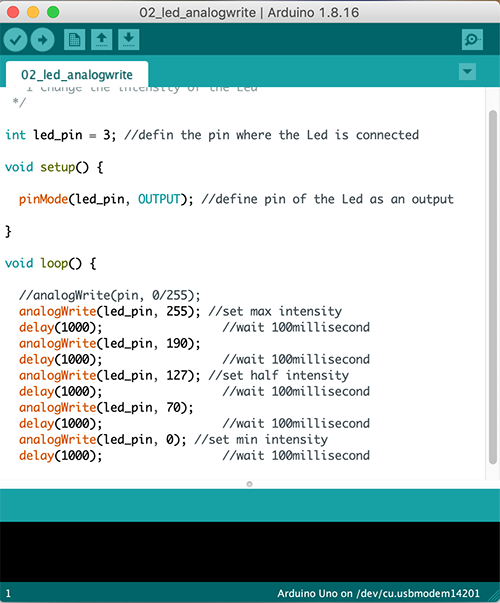 |
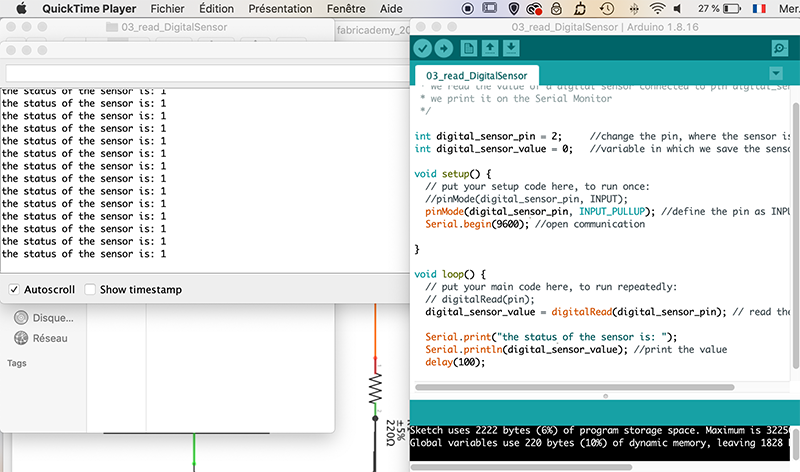 |
| 06_array-led-switch | |
|---|---|
 |
|
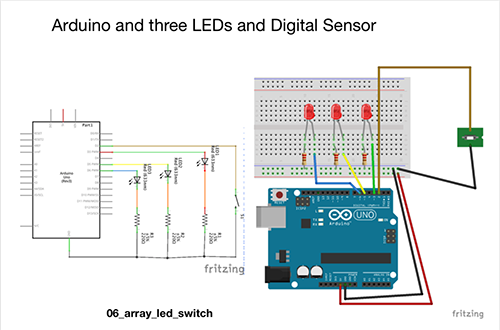 |
 |
Arduinosketches.
01_blink_led.ino/*Emma Pareschi 25 Spetmber 2017
* I turn on a led and I turn it off
*/
int led_pin = 3; //defin the pin where the Led is connected
void setup() {
pinMode(led_pin, OUTPUT); //define pin of the Led as an output
}
void loop() {
digitalWrite(led_pin, HIGH); //turn the Led on
//digitalwrite(pin, HIGH/LOW)
//HIGH=> 5V
//LOW=> 0V
delay(1000); //wait 1000millisecond
digitalWrite(led_pin, LOW); //turn the Led off
delay(1000); //wait 1000millisecond
}
02_led_analogwrite.ino/*Emma Pareschi 25 Spetmber 2017
* I change the intensity of the Led
*/
int led_pin = 3; //defin the pin where the Led is connected
void setup() {
pinMode(led_pin, OUTPUT); //define pin of the Led as an output
}
void loop() {
//analogWrite(pin, 0/255);
analogWrite(led_pin, 255); //set max intensity
delay(1000); //wait 100millisecond
analogWrite(led_pin, 190);
delay(1000); //wait 100millisecond
analogWrite(led_pin, 127); //set half intensity
delay(1000); //wait 100millisecond
analogWrite(led_pin, 50);
delay(1000); //wait 100millisecond
analogWrite(led_pin, 0); //set min intensity
delay(1000); //wait 100millisecond
}
03_read_DigitalSensor.ino/*Emma Pareschi
* we read the value of a digital sensor connected to pin digital_sensor_pin and
* we print it on the Serial Monitor
*/
int digital_sensor_pin = 2; //change the pin, where the sensor is connected
int digital_sensor_value = 0; //variable in which we save the sensor voltage
void setup() {
// put your setup code here, to run once:
//pinMode(digital_sensor_pin, INPUT);
pinMode(digital_sensor_pin, INPUT_PULLUP); //define the pin as INPUT
Serial.begin(9600); //open communication
}
void loop() {
// put your main code here, to run repeatedly:
// digitalRead(pin);
digital_sensor_value = digitalRead(digital_sensor_pin); // read the sensor
Serial.print("the status of the sensor is: ");
Serial.println(digital_sensor_value); //print the value
delay(100);
}
04_button_led.ino/*Emma Pareschi,
* this skecth is a modification of the example button!!
*/
int digital_sensor_pin = 2; //change the pin, where the sensor is connected?
int digital_sensor_value = 0; //variable in which we save the sensor voltage
int led_pin = 3; //change the pin of the Led
void setup() {
// put your setup code here, to run once:
pinMode(digital_sensor_pin, INPUT_PULLUP); //initialize the sensor pin
pinMode(led_pin, OUTPUT); //initialize led pin
Serial.begin(9600);
}
void loop() {
digital_sensor_value = digitalRead(digital_sensor_pin); //read the Voltage at pin sensor
//if the switch is pressed then the led turns on
//otherwise is not pressed
// check if the pushbutton is pressed.
if(digital_sensor_value == LOW){ //If it is NOT pressed
digitalWrite(led_pin, HIGH); // turn the LED on
Serial.println("the Led is on.");
} else { //If it is pressed
digitalWrite(led_pin, LOW); // turn the LED on by setting the voltage HIGH
}
}
05_counter.ino/*
Emma Pareschi October 2018
I count the times the push button is pressed and I reset the count
*/
// this constant won't change:
int sw_pin = 2; // the pin that the pushbutton is attached to
int counter_reset = 5; //variable to reset the counter
// Variables will change:
int counter = 0; // counter for the number of button presses
int sw_status = 0; // current state of the button
int last_sw_status = 1; // previous state of the button
void setup() {
pinMode(sw_pin, INPUT_PULLUP); // initialize the button pin as a input
Serial.begin(9600); // initialize serial communication
}
void loop() {
// read the pushbutton input pin:
sw_status = digitalRead(sw_pin);
// compare the switch status to its previous state
if (sw_status != last_sw_status) { //if the status of the Led is different from the last time
if(sw_status == HIGH){ //if the status is HIGH, the switch was relaised
counter = counter + 1; //increase the counter of 1 unit
}
// Delay a little bit to avoid bouncing
delay(50);
}
Serial.print("Counter: "); //print on Serial monitor the counter value
Serial.println(counter);
last_sw_status = sw_status; //set the last status
if (counter == counter_reset){ // if the counter is equal to the counter reset
counter = 0; // set the counter to zero again
}
}
06_led_on_off.ino/*
Emma Pareschi 2020
I count the times the push button is pressed
*/
// this constant won't change:
int sw_pin = 2; // the pin that the pushbutton is attached to
int counter_reset = 2; //variable to reset the counter
int led_pin = 3; //pin of the led
// Variables will change:
int counter = 0; // counter for the number of button presses
int sw_status = 0; // current state of the button
int last_sw_status = 1; // previous state of the button
void setup() {
// initialize input and output pins:
pinMode(sw_pin, INPUT_PULLUP);
pinMode(led_pin, OUTPUT);
// initialize serial communication:
Serial.begin(9600);
}
void loop() {
// read the pushbutton input pin:
sw_status = digitalRead(sw_pin);
// compare the switch status to its previous state
if (sw_status != last_sw_status) {
if(sw_status == HIGH){ //if the status is HIGH, the switch was relaised
counter = counter + 1; //increase the counter of 1 unit
}
// Delay a little bit to avoid bouncing
delay(50);
}
Serial.print("Counter: "); //print on Serial monitor the counter value
Serial.println(counter);
last_sw_status = sw_status; //set the last status
if (counter == counter_reset){
counter = 0;
}
if (counter == 0){ //if the counter is ZERO
digitalWrite(led_pin, LOW); //Led if off
} else { //otherwise (if it is 1)
digitalWrite(led_pin, HIGH);
}
}
07_array_led_switch.ino/*
Emma Pareschi 2020
I turn on the Leds based on the times I press the digital switch
*/
// this constant won't change:
int sw_pin = 2; // the pin that the pushbutton is attached to
int counter_reset = 4; //variable to reset the counter
int array_led[] = {3,5,6}; //array of led
int num_leds = 3;
// Variables will change:
int counter = 0; // counter for the number of button presses
int sw_status = 0; // current state of the button
int last_sw_status = 1; // previous state of the button
void setup() {
// initialize input and output pins:
pinMode(sw_pin, INPUT_PULLUP);
//set the array pins as output
for(int i = 0; i < 4; i = i+1){
pinMode(array_led[i], OUTPUT);
}
// initialize serial communication:
Serial.begin(9600);
}
void loop() {
// read the pushbutton input pin:
sw_status = digitalRead(sw_pin);
// compare the switch status to its previous state
if (sw_status != last_sw_status) {
if(sw_status == HIGH){ //if the status is HIGH, the switch was relaised
counter = counter + 1; //increase the counter of 1 unit
}
// Delay a little bit to avoid bouncing
delay(50);
}
Serial.print("Counter: "); //print on Serial monitor the counter value
Serial.println(counter);
last_sw_status = sw_status; //set the last status
//if the switch as been pressed
//turn on the Leds based on the counter
if(counter != 0){
for(int i = 0; i < counter; i = i+1){
digitalWrite(array_led[i], HIGH);
}
for(int i = counter+1; i < num_leds+1; i = i+1){
digitalWrite(array_led[i], LOW);
}
} else {
for(int i = 0; i < num_leds+1; i = i+1){
digitalWrite(array_led[i], LOW);
}
}
//reset the counter
if (counter == counter_reset){
counter = 0;
}
}
------------------------------NeoPixels-------------------------------
Neopixelsketches.
03_Rainbow.ino//Emma Pareschi 2020
//Adaptation of the example Standtest
#include <Adafruit_NeoPixel.h>
#define LED_PIN 6
// How many NeoPixels are attached to the Arduino?
#define LED_COUNT 10
// Declare our NeoPixel strip object:
Adafruit_NeoPixel strip(LED_COUNT, LED_PIN, NEO_GRB + NEO_KHZ800);
uint32_t off = strip.Color(0, 0, 0);
int num_rainbow = 1;
void setup() {
strip.begin(); // INITIALIZE NeoPixel strip object (REQUIRED)
strip.show(); // Turn OFF all pixels ASAP
strip.setBrightness(50); // Set BRIGHTNESS to about 1/5 (max = 255)
}
void loop() {
rainbow(10); // Flowing rainbow cycle along the whole strip
//strip.fill(off, 0, 10); // turn the strip off
//strip.show(); //display the color
//delay(1000);
}
// Rainbow cycle along whole strip. Pass delay time (in ms) between frames.
void rainbow(int wait) {
for(long firstPixelHue = 0; firstPixelHue < num_rainbow*65536; firstPixelHue += 256) {
for(int i=0; i<strip.numPixels(); i++) { // For each pixel in strip...
int pixelHue = firstPixelHue + (i * 65536L / strip.numPixels());
strip.setPixelColor(i, strip.gamma32(strip.ColorHSV(pixelHue)));
}
strip.show(); // Update strip with new contents
delay(wait); // Pause for a moment
}
}
06_rainbow_analogsensor.ino#include <Adafruit_NeoPixel.h>
// Which pin on the microcontroller board is connected to the NeoPixels?
#define PIN 6 // For Circuit Playground Express
// How many NeoPixels are attached to the board?
#define NUMPIXELS 10
// When we setup the NeoPixel library, we tell it how many pixels, and which pin to use to send signals.
// Note that for older NeoPixel strips you might need to change the third parameter--see the strandtest
// example for more information on possible values.
Adafruit_NeoPixel pixels = Adafruit_NeoPixel(NUMPIXELS, PIN, NEO_GRB + NEO_KHZ800);
int delayval = 500; // delay for half a second
// variables:
int sensorValue = 0; // the sensor value
int sensorMin = 1023; // minimum sensor value
int sensorMax = 0; // maximum sensor value
const int sensorPin = A0; // pin that the sensor is attached to
int pixelHue = 0;
int pixelHue_delta =0;
void setup() {
Serial.begin(9600);
pixels.begin(); // This initializes the NeoPixel library.
pixels.show(); // Turn OFF all pixels ASAP
pixels.setBrightness(50); // Set BRIGHTNESS to about 1/5 (max = 255)
// turn on LED to signal the start of the calibration period:
pinMode(13, OUTPUT);
digitalWrite(13, HIGH);
// calibrate during the first five seconds
while (millis() < 5000) {
sensorValue = analogRead(sensorPin);
// record the maximum sensor value
if (sensorValue > sensorMax) {
sensorMax = sensorValue;
}
// record the minimum sensor value
if (sensorValue < sensorMin) {
sensorMin = sensorValue;
}
}
// signal the end of the calibration period
digitalWrite(13, LOW);
}
void loop() {
int i; // loop variable
int value; // analog read of potentiometer
int display_value; // number of NeoPixels to display out of NUMPIXELS
// Read PIN value and scale from 0 to NUMPIXELS -1
value = analogRead(A0);
Serial.print(value);
Serial.print(" - ");
value = map(value, sensorMin, sensorMax, 0, NUMPIXELS);
display_value = constrain(value, 0, NUMPIXELS);
Serial.println(display_value);
// For a set of NeoPixels the first NeoPixel is 0, second is 1, all the way up to the count of pixels minus one
pixelHue_delta = 65536/(NUMPIXELS+1);
for(i=0; i<display_value; i++){
pixels.setPixelColor(i, pixels.gamma32(pixels.ColorHSV(i*pixelHue_delta)));
//Serial.println(i*pixelHue_delta);
}
for(i=display_value; i<NUMPIXELS; i++) {
pixels.setPixelColor(i, 0, 0, 0); // turn off all pixels after value displayed
}
pixels.show(); // This sends the updated pixel color to the hardware.
delay(delayval); // Delay for a period of time (in milliseconds).
}
08_melody.ino/*
Melody
Plays a melody
circuit:
- 8 ohm speaker on digital pin 8
created 21 Jan 2010
modified 30 Aug 2011
by Tom Igoe
This example code is in the public domain.
http://www.arduino.cc/en/Tutorial/Tone
*/
#include "pitches.h"
// notes in the melody:
int melody[] = {
NOTE_C4, NOTE_G3, NOTE_G3, NOTE_A3, NOTE_G3, 0, NOTE_B3, NOTE_C4
};
// note durations: 4 = quarter note, 8 = eighth note, etc.:
int noteDurations[] = {
4, 8, 8, 4, 4, 4, 4, 4
};
//vaiable speaker pin
const int speaker = 3; //buzzer to arduino pin 3
void setup() {
// iterate over the notes of the melody:
for (int thisNote = 0; thisNote < 8; thisNote++) {
// to calculate the note duration, take one second divided by the note type.
//e.g. quarter note = 1000 / 4, eighth note = 1000/8, etc.
int noteDuration = 1000 / noteDurations[thisNote];
tone(speaker, melody[thisNote], noteDuration);
// to distinguish the notes, set a minimum time between them.
// the note's duration + 30% seems to work well:
int pauseBetweenNotes = noteDuration * 1.30;
delay(pauseBetweenNotes);
// stop the tone playing:
noTone(8);
}
}
void loop() {
// no need to repeat the melody.
}
09_starwars_v1.ino/*
Imperial March - Star Wars
Connect a piezo buzzer or speaker to pin 11 or select a new pin.
More songs available at https://github.com/robsoncouto/arduino-songs
Robson Couto, 2019
*/
#define NOTE_B0 31
#define NOTE_C1 33
#define NOTE_CS1 35
#define NOTE_D1 37
#define NOTE_DS1 39
#define NOTE_E1 41
#define NOTE_F1 44
#define NOTE_FS1 46
#define NOTE_G1 49
#define NOTE_GS1 52
#define NOTE_A1 55
#define NOTE_AS1 58
#define NOTE_B1 62
#define NOTE_C2 65
#define NOTE_CS2 69
#define NOTE_D2 73
#define NOTE_DS2 78
#define NOTE_E2 82
#define NOTE_F2 87
#define NOTE_FS2 93
#define NOTE_G2 98
#define NOTE_GS2 104
#define NOTE_A2 110
#define NOTE_AS2 117
#define NOTE_B2 123
#define NOTE_C3 131
#define NOTE_CS3 139
#define NOTE_D3 147
#define NOTE_DS3 156
#define NOTE_E3 165
#define NOTE_F3 175
#define NOTE_FS3 185
#define NOTE_G3 196
#define NOTE_GS3 208
#define NOTE_A3 220
#define NOTE_AS3 233
#define NOTE_B3 247
#define NOTE_C4 262
#define NOTE_CS4 277
#define NOTE_D4 294
#define NOTE_DS4 311
#define NOTE_E4 330
#define NOTE_F4 349
#define NOTE_FS4 370
#define NOTE_G4 392
#define NOTE_GS4 415
#define NOTE_A4 440
#define NOTE_AS4 466
#define NOTE_B4 494
#define NOTE_C5 523
#define NOTE_CS5 554
#define NOTE_D5 587
#define NOTE_DS5 622
#define NOTE_E5 659
#define NOTE_F5 698
#define NOTE_FS5 740
#define NOTE_G5 784
#define NOTE_GS5 831
#define NOTE_A5 880
#define NOTE_AS5 932
#define NOTE_B5 988
#define NOTE_C6 1047
#define NOTE_CS6 1109
#define NOTE_D6 1175
#define NOTE_DS6 1245
#define NOTE_E6 1319
#define NOTE_F6 1397
#define NOTE_FS6 1480
#define NOTE_G6 1568
#define NOTE_GS6 1661
#define NOTE_A6 1760
#define NOTE_AS6 1865
#define NOTE_B6 1976
#define NOTE_C7 2093
#define NOTE_CS7 2217
#define NOTE_D7 2349
#define NOTE_DS7 2489
#define NOTE_E7 2637
#define NOTE_F7 2794
#define NOTE_FS7 2960
#define NOTE_G7 3136
#define NOTE_GS7 3322
#define NOTE_A7 3520
#define NOTE_AS7 3729
#define NOTE_B7 3951
#define NOTE_C8 4186
#define NOTE_CS8 4435
#define NOTE_D8 4699
#define NOTE_DS8 4978
#define REST 0
// change this to make the song slower or faster
int tempo = 120;
// change this to whichever pin you want to use
int buzzer = 3;
// notes of the moledy followed by the duration.
// a 4 means a quarter note, 8 an eighteenth , 16 sixteenth, so on
// !!negative numbers are used to represent dotted notes,
// so -4 means a dotted quarter note, that is, a quarter plus an eighteenth!!
int melody[] = {
// Dart Vader theme (Imperial March) - Star wars
// Score available at https://musescore.com/user/202909/scores/1141521
// The tenor saxophone part was used
NOTE_A4,-4, NOTE_A4,-4, NOTE_A4,16, NOTE_A4,16, NOTE_A4,16, NOTE_A4,16, NOTE_F4,8, REST,8,
NOTE_A4,-4, NOTE_A4,-4, NOTE_A4,16, NOTE_A4,16, NOTE_A4,16, NOTE_A4,16, NOTE_F4,8, REST,8,
NOTE_A4,4, NOTE_A4,4, NOTE_A4,4, NOTE_F4,-8, NOTE_C5,16,
NOTE_A4,4, NOTE_F4,-8, NOTE_C5,16, NOTE_A4,2,//4
NOTE_E5,4, NOTE_E5,4, NOTE_E5,4, NOTE_F5,-8, NOTE_C5,16,
NOTE_A4,4, NOTE_F4,-8, NOTE_C5,16, NOTE_A4,2,
NOTE_A5,4, NOTE_A4,-8, NOTE_A4,16, NOTE_A5,4, NOTE_GS5,-8, NOTE_G5,16, //7
NOTE_DS5,16, NOTE_D5,16, NOTE_DS5,8, REST,8, NOTE_A4,8, NOTE_DS5,4, NOTE_D5,-8, NOTE_CS5,16,
NOTE_C5,16, NOTE_B4,16, NOTE_C5,16, REST,8, NOTE_F4,8, NOTE_GS4,4, NOTE_F4,-8, NOTE_A4,-16,//9
NOTE_C5,4, NOTE_A4,-8, NOTE_C5,16, NOTE_E5,2,
NOTE_A5,4, NOTE_A4,-8, NOTE_A4,16, NOTE_A5,4, NOTE_GS5,-8, NOTE_G5,16, //7
NOTE_DS5,16, NOTE_D5,16, NOTE_DS5,8, REST,8, NOTE_A4,8, NOTE_DS5,4, NOTE_D5,-8, NOTE_CS5,16,
NOTE_C5,16, NOTE_B4,16, NOTE_C5,16, REST,8, NOTE_F4,8, NOTE_GS4,4, NOTE_F4,-8, NOTE_A4,-16,//9
NOTE_A4,4, NOTE_F4,-8, NOTE_C5,16, NOTE_A4,2,
};
// sizeof gives the number of bytes, each int value is composed of two bytes (16 bits)
// there are two values per note (pitch and duration), so for each note there are four bytes
int notes = sizeof(melody) / sizeof(melody[0]) / 2;
// this calculates the duration of a whole note in ms
int wholenote = (60000 * 4) / tempo;
int divider = 0, noteDuration = 0;
void setup() {
// iterate over the notes of the melody.
// Remember, the array is twice the number of notes (notes + durations)
for (int thisNote = 0; thisNote < notes * 2; thisNote = thisNote + 2) {
// calculates the duration of each note
divider = melody[thisNote + 1];
if (divider > 0) {
// regular note, just proceed
noteDuration = (wholenote) / divider;
} else if (divider < 0) {
// dotted notes are represented with negative durations!!
noteDuration = (wholenote) / abs(divider);
noteDuration *= 1.5; // increases the duration in half for dotted notes
}
// we only play the note for 90% of the duration, leaving 10% as a pause
tone(buzzer, melody[thisNote], noteDuration*0.9);
// Wait for the specief duration before playing the next note.
delay(noteDuration);
// stop the waveform generation before the next note.
noTone(buzzer);
}
}
void loop() {
// no need to repeat the melody.
}
10_starwars_digitalsensor.ino/*
Imperial March - Star Wars
Connect a piezo buzzer or speaker to pin 11 or select a new pin.
More songs available at https://github.com/robsoncouto/arduino-songs
Robson Couto, 2019
*/
#define NOTE_B0 31
#define NOTE_C1 33
#define NOTE_CS1 35
#define NOTE_D1 37
#define NOTE_DS1 39
#define NOTE_E1 41
#define NOTE_F1 44
#define NOTE_FS1 46
#define NOTE_G1 49
#define NOTE_GS1 52
#define NOTE_A1 55
#define NOTE_AS1 58
#define NOTE_B1 62
#define NOTE_C2 65
#define NOTE_CS2 69
#define NOTE_D2 73
#define NOTE_DS2 78
#define NOTE_E2 82
#define NOTE_F2 87
#define NOTE_FS2 93
#define NOTE_G2 98
#define NOTE_GS2 104
#define NOTE_A2 110
#define NOTE_AS2 117
#define NOTE_B2 123
#define NOTE_C3 131
#define NOTE_CS3 139
#define NOTE_D3 147
#define NOTE_DS3 156
#define NOTE_E3 165
#define NOTE_F3 175
#define NOTE_FS3 185
#define NOTE_G3 196
#define NOTE_GS3 208
#define NOTE_A3 220
#define NOTE_AS3 233
#define NOTE_B3 247
#define NOTE_C4 262
#define NOTE_CS4 277
#define NOTE_D4 294
#define NOTE_DS4 311
#define NOTE_E4 330
#define NOTE_F4 349
#define NOTE_FS4 370
#define NOTE_G4 392
#define NOTE_GS4 415
#define NOTE_A4 440
#define NOTE_AS4 466
#define NOTE_B4 494
#define NOTE_C5 523
#define NOTE_CS5 554
#define NOTE_D5 587
#define NOTE_DS5 622
#define NOTE_E5 659
#define NOTE_F5 698
#define NOTE_FS5 740
#define NOTE_G5 784
#define NOTE_GS5 831
#define NOTE_A5 880
#define NOTE_AS5 932
#define NOTE_B5 988
#define NOTE_C6 1047
#define NOTE_CS6 1109
#define NOTE_D6 1175
#define NOTE_DS6 1245
#define NOTE_E6 1319
#define NOTE_F6 1397
#define NOTE_FS6 1480
#define NOTE_G6 1568
#define NOTE_GS6 1661
#define NOTE_A6 1760
#define NOTE_AS6 1865
#define NOTE_B6 1976
#define NOTE_C7 2093
#define NOTE_CS7 2217
#define NOTE_D7 2349
#define NOTE_DS7 2489
#define NOTE_E7 2637
#define NOTE_F7 2794
#define NOTE_FS7 2960
#define NOTE_G7 3136
#define NOTE_GS7 3322
#define NOTE_A7 3520
#define NOTE_AS7 3729
#define NOTE_B7 3951
#define NOTE_C8 4186
#define NOTE_CS8 4435
#define NOTE_D8 4699
#define NOTE_DS8 4978
#define REST 0
// change this to make the song slower or faster
int tempo = 120;
// change this to whichever pin you want to use
int buzzer = 3;
// notes of the moledy followed by the duration.
// a 4 means a quarter note, 8 an eighteenth , 16 sixteenth, so on
// !!negative numbers are used to represent dotted notes,
// so -4 means a dotted quarter note, that is, a quarter plus an eighteenth!!
int melody[] = {
// Dart Vader theme (Imperial March) - Star wars
// Score available at https://musescore.com/user/202909/scores/1141521
// The tenor saxophone part was used
NOTE_A4,-4, NOTE_A4,-4, NOTE_A4,16, NOTE_A4,16, NOTE_A4,16, NOTE_A4,16, NOTE_F4,8, REST,8,
NOTE_A4,-4, NOTE_A4,-4, NOTE_A4,16, NOTE_A4,16, NOTE_A4,16, NOTE_A4,16, NOTE_F4,8, REST,8,
NOTE_A4,4, NOTE_A4,4, NOTE_A4,4, NOTE_F4,-8, NOTE_C5,16,
NOTE_A4,4, NOTE_F4,-8, NOTE_C5,16, NOTE_A4,2,//4
NOTE_E5,4, NOTE_E5,4, NOTE_E5,4, NOTE_F5,-8, NOTE_C5,16,
NOTE_A4,4, NOTE_F4,-8, NOTE_C5,16, NOTE_A4,2,
NOTE_A5,4, NOTE_A4,-8, NOTE_A4,16, NOTE_A5,4, NOTE_GS5,-8, NOTE_G5,16, //7
NOTE_DS5,16, NOTE_D5,16, NOTE_DS5,8, REST,8, NOTE_A4,8, NOTE_DS5,4, NOTE_D5,-8, NOTE_CS5,16,
NOTE_C5,16, NOTE_B4,16, NOTE_C5,16, REST,8, NOTE_F4,8, NOTE_GS4,4, NOTE_F4,-8, NOTE_A4,-16,//9
NOTE_C5,4, NOTE_A4,-8, NOTE_C5,16, NOTE_E5,2,
NOTE_A5,4, NOTE_A4,-8, NOTE_A4,16, NOTE_A5,4, NOTE_GS5,-8, NOTE_G5,16, //7
NOTE_DS5,16, NOTE_D5,16, NOTE_DS5,8, REST,8, NOTE_A4,8, NOTE_DS5,4, NOTE_D5,-8, NOTE_CS5,16,
NOTE_C5,16, NOTE_B4,16, NOTE_C5,16, REST,8, NOTE_F4,8, NOTE_GS4,4, NOTE_F4,-8, NOTE_A4,-16,//9
NOTE_A4,4, NOTE_F4,-8, NOTE_C5,16, NOTE_A4,2,
};
// sizeof gives the number of bytes, each int value is composed of two bytes (16 bits)
// there are two values per note (pitch and duration), so for each note there are four bytes
int notes = sizeof(melody) / sizeof(melody[0]) / 2;
// this calculates the duration of a whole note in ms
int wholenote = (60000 * 4) / tempo;
int divider = 0, noteDuration = 0;
//variable for the senor
int sensor_pin = 7;
int sensor_value = 0;
void setup() {
pinMode(sensor_pin, INPUT_PULLUP);
Serial.begin(9600);
}
void loop() {
//read and save the sensor voltage
sensor_value = digitalRead(sensor_pin);
Serial.println(sensor_value);
if(sensor_value == LOW){ //if the sensor is pressed
play_melody(); //play the melody
}
}
void play_melody(){
// iterate over the notes of the melody.
// Remember, the array is twice the number of notes (notes + durations)
for (int thisNote = 0; thisNote < notes * 2; thisNote = thisNote + 2) {
// calculates the duration of each note
divider = melody[thisNote + 1];
if (divider > 0) {
// regular note, just proceed
noteDuration = (wholenote) / divider;
} else if (divider < 0) {
// dotted notes are represented with negative durations!!
noteDuration = (wholenote) / abs(divider);
noteDuration *= 1.5; // increases the duration in half for dotted notes
}
// we only play the note for 90% of the duration, leaving 10% as a pause
tone(buzzer, melody[thisNote], noteDuration*0.9);
// Wait for the specief duration before playing the next note.
delay(noteDuration);
// stop the waveform generation before the next note.
noTone(buzzer);
}
}
neopixel_switch_diane.ino#include <Adafruit_NeoPixel.h>
// A basic everyday NeoPixel strip test program.
// NEOPIXEL BEST PRACTICES for most reliable operation:
// - Add 1000 uF CAPACITOR between NeoPixel strip's + and - connections.
// - MINIMIZE WIRING LENGTH between microcontroller board and first pixel.
// - NeoPixel strip's DATA-IN should pass through a 300-500 OHM RESISTOR.
// - AVOID connecting NeoPixels on a LIVE CIRCUIT. If you must, ALWAYS
// connect GROUND (-) first, then +, then data.
// - When using a 3.3V microcontroller with a 5V-powered NeoPixel strip,
// a LOGIC-LEVEL CONVERTER on the data line is STRONGLY RECOMMENDED.
// (Skipping these may work OK on your workbench but can fail in the field)
// Which pin on the Arduino is connected to the NeoPixels?
// On a Trinket or Gemma we suggest changing this to 1:
#define LED_PIN 6
// How many NeoPixels are attached to the Arduino?
#define LED_COUNT 4
// Declare our NeoPixel strip object:
Adafruit_NeoPixel strip(LED_COUNT, LED_PIN, NEO_GRB + NEO_KHZ800);
// Argument 1 = Number of pixels in NeoPixel strip
// Argument 2 = Arduino pin number (most are valid)
// Argument 3 = Pixel type flags, add together as needed:
// NEO_KHZ800 800 KHz bitstream (most NeoPixel products w/WS2812 LEDs)
// NEO_KHZ400 400 KHz (classic 'v1' (not v2) FLORA pixels, WS2811 drivers)
// NEO_GRB Pixels are wired for GRB bitstream (most NeoPixel products)
// NEO_RGB Pixels are wired for RGB bitstream (v1 FLORA pixels, not v2)
// NEO_RGBW Pixels are wired for RGBW bitstream (NeoPixel RGBW products)
int sw_pin = 2;
// Variables will change:
int sw_status = 0; // current state of the button
int delayval = 1000; // delay for half a second
// setup() function -- runs once at startup --------------------------------
void setup() {
strip.begin(); // INITIALIZE NeoPixel strip object (REQUIRED)
strip.show(); // Turn OFF all pixels ASAP
strip.setBrightness(50); // Set BRIGHTNESS to about 1/5 (max = 255)
pinMode(sw_pin, INPUT_PULLUP);
Serial.begin(9600);
}
// loop() function -- runs repeatedly as long as board is on ---------------
void loop() {
sw_status = digitalRead(sw_pin);
Serial.println(sw_status);
if (sw_status == 0){
strip.clear();
Serial.println("coucou");
strip.setPixelColor(0, 255, 180, 0); //set the color red on the first pixel
strip.show(); //display the color
delay(delayval);
strip.setPixelColor(1, 0, 255, 50); //set the color green on the first pixel
strip.show(); //display the color
delay(delayval);
strip.setPixelColor(2, 0, 100, 255); //set the color green
strip.show(); //display the color
delay(delayval);
strip.setPixelColor(3, 100, 0, 255); //set the color green
strip.show(); //display the color
delay(delayval);
} else {
strip.clear();
strip.show();
}
}
USEFUL LINKS - Neopixel connections - ConvertUnits - Neopixel Arduino Library - Neopixel Effect Generator - Neopixel Algorithms
---------------------Thermochromic inks-------------------------------

-> SOUND¶
--------------------------------Speakers------------------------------
-> MOTION¶
--------------------------Flip dots, sma,Vibrating motor--------------
Fuxus Nitinol
Flip dots



