Quick & dirty prototypes¶
Micro:bit¶
The Micro:bit micro-controllers can communicate via radio frequencies between each other. I tried capturing frequencies from FM radio or talkie-walkie frequencies by looping through groups but nothing seemed to came up. Here is the Python code anyways:
Code
from microbit import *
import radio
# Code in a 'while True:' loop repeats forever
while True:
# A checkmark icon when booting the program
display.show(Image.YES)
sleep(1000)
# Turning radio frequencies on
radio.on()
# Looping from 0 to 255
for i in range(0,255):
# Changing group from 0 to 255
radio.config(group=i, power=0)
# Receiving a signal
message = radio.receive()
# If a message is received,
# a skull icon should appear on the LEDs
if message:
display.show(Image.SKULL)
sleep(400)
sleep(1000)
After this quick try, I was a bit dubious about the CCTV detection cape. The system used by !Mediengruppe Bitnik was a 2.4GHz radio frequency receiver. It is quite large (size of a hand), and I was dubious about its capacity to locate the camera in the space.
Therefore I contacted the French artist Benjamin Gaulon who made a project in 2008 revealing CCTVs images in the street on small screens right underneath their location. He answered me quickly that:
- CCTVs are closed-circuit systems impossible to dive in
- Most surveillance cameras nowadays don’t work with radio frequencies anymore but with IP systems through private wireless networks.
Based on those observations, I decided to abandon the CCTV detection wearable device to focus on digital camouflage.
Instagram filters¶
In order to know what patterns I should make for digital camouflage, I first need to understand what is recognized and what's not. As quick and dirty tests, I started with what I had available close to me: Instagram filters. I tried the filter by putting my laptop screen in front of the camera so that I could easily try different types of images. I made tests on pictures from Adam Harvey’s projects and from Rachele Didero’s Capable project.
Filter: My Tiny Army¶
I used the filter «My Tiny Army» as some filters work only for one face/person at the same time. The filter could detect people on the Harvey and Didero’s work. But it worked also on animals and flowers, therefore we can conclude that the filter just extracts a foreground subject from the background. These results are thus non-relevant. It output funny patterns though.

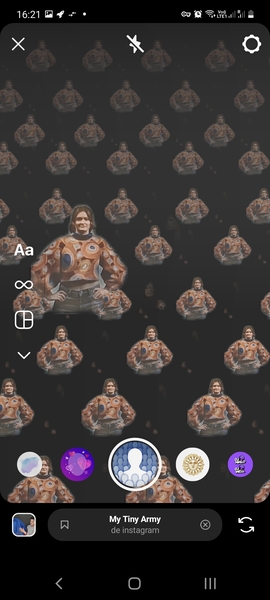
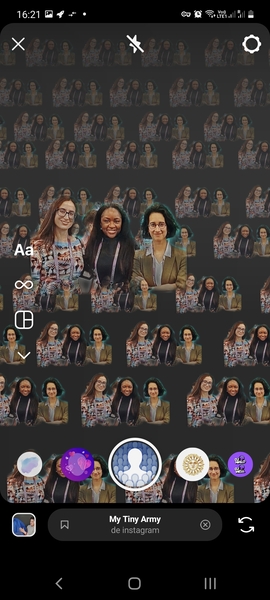
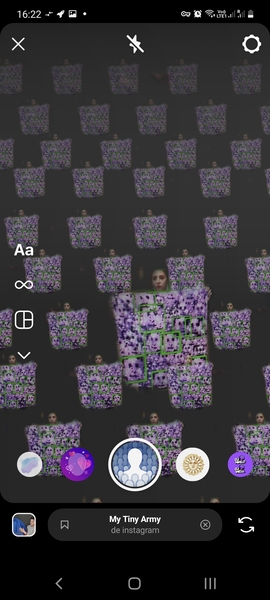
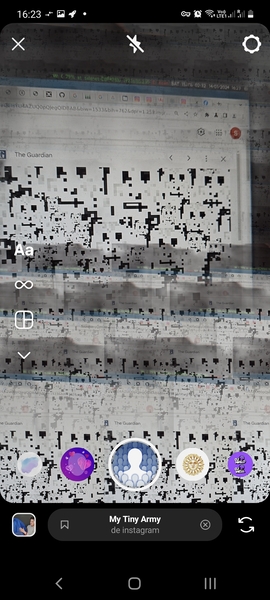
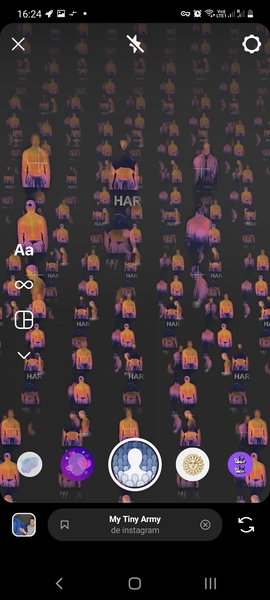
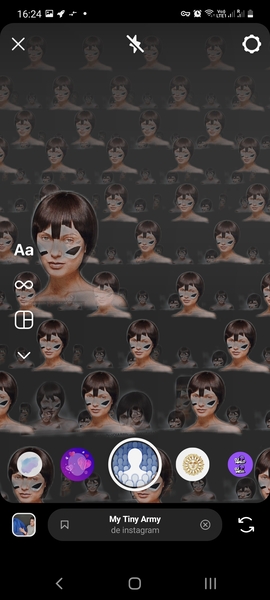
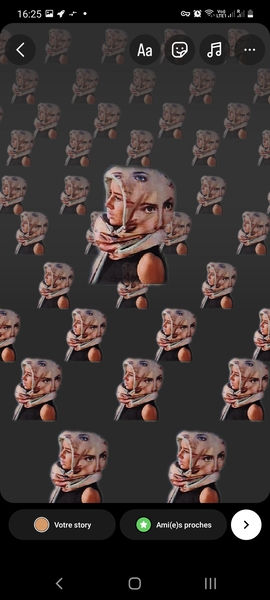
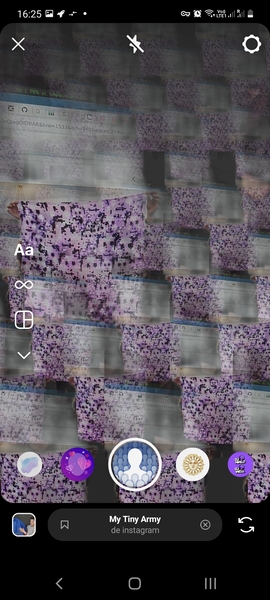
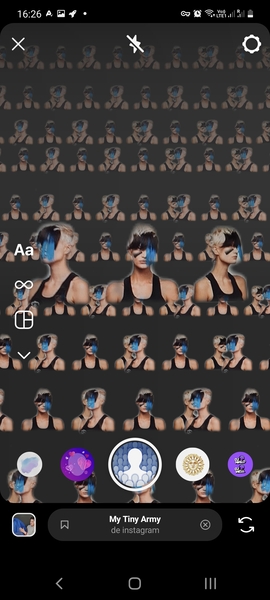
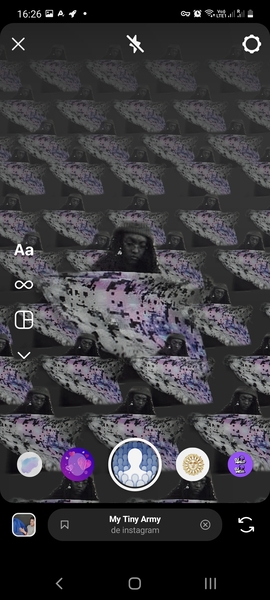
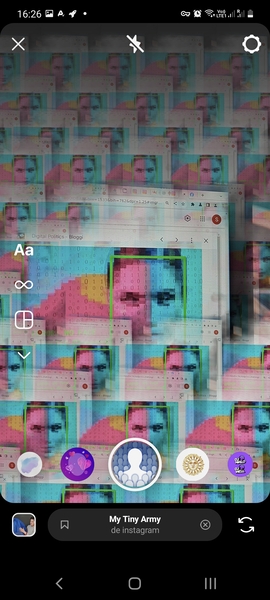
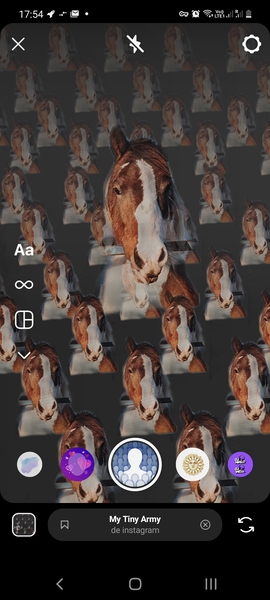
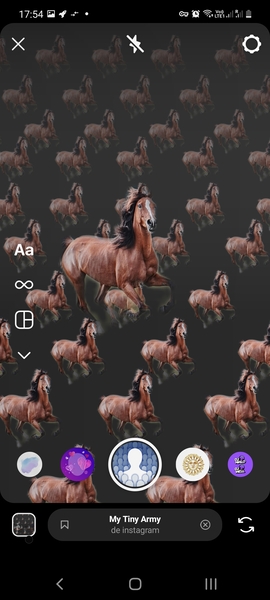
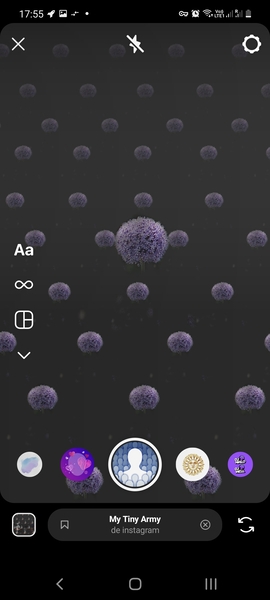
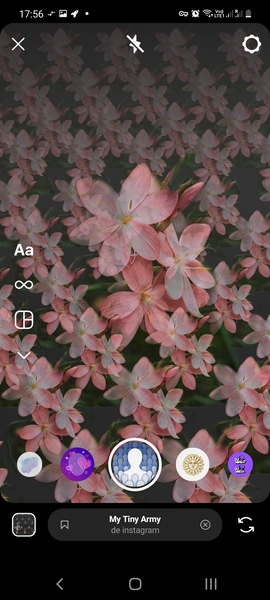
Filter: Juliet¶
I thus tried another filter for multiple faces. It worked on humans and not animals, but only with facing people and not from profile.





OpenCV¶
I just added an argument to execute the script while specifying a filename. You can execute the code like this where test-opencv.py contains the code below python test-opencv.py "myImage.jpg".
Code from https://www.datacamp.com/tutorial/face-detection-python-opencv
# Importing libraries
import cv2
import sys
import matplotlib.pyplot as plt
# Image filepath is specified when executing the script from the command line
imagePath = '%s' % sys.argv[1]
# Reads the image
img = cv2.imread(imagePath)
img.shape
# Converts to grayscale for faster process
gray_image = cv2.cvtColor(img, cv2.COLOR_BGR2GRAY)
# Loading face classifier
face_classifier = cv2.CascadeClassifier(
cv2.data.haarcascades + "haarcascade_frontalface_default.xml"
)
face = face_classifier.detectMultiScale(
gray_image, scaleFactor=1.1, minNeighbors=5, minSize=(40, 40)
)
for (x, y, w, h) in face:
cv2.rectangle(img, (x, y), (x + w, y + h), (0, 255, 0), 4)
img_rgb = cv2.cvtColor(img, cv2.COLOR_BGR2RGB)
plt.figure(figsize=(20,10))
plt.imshow(img_rgb)
plt.axis('off')
plt.show() # This line was missing from the original code, without it, it won't display the image.
Human body detection with OpenCV¶
Code from https://thedatafrog.com/en/articles/human-detection-video/ taking a webcam as input. It works when the human is not too close from the camera. I am not documenting this code, I just copy/paste it like the original.


Code
# Code from <https://thedatafrog.com/en/articles/human-detection-video/>
# import the necessary packages
import numpy as np
import cv2
# import the necessary packages
import numpy as np
import cv2
# initialize the HOG descriptor/person detector
hog = cv2.HOGDescriptor()
hog.setSVMDetector(cv2.HOGDescriptor_getDefaultPeopleDetector())
cv2.startWindowThread()
# open webcam video stream
cap = cv2.VideoCapture(0)
# the output will be written to output.avi
out = cv2.VideoWriter(
'output.avi',
cv2.VideoWriter_fourcc(*'MJPG'),
15.,
(640,480))
while(True):
# Capture frame-by-frame
ret, frame = cap.read()
# resizing for faster detection
frame = cv2.resize(frame, (640, 480))
# using a greyscale picture, also for faster detection
gray = cv2.cvtColor(frame, cv2.COLOR_RGB2GRAY)
# detect people in the image
# returns the bounding boxes for the detected objects
boxes, weights = hog.detectMultiScale(frame, winStride=(8,8) )
boxes = np.array([[x, y, x + w, y + h] for (x, y, w, h) in boxes])
for (xA, yA, xB, yB) in boxes:
# display the detected boxes in the colour picture
cv2.rectangle(frame, (xA, yA), (xB, yB),
(0, 255, 0), 2)
# Write the output video
out.write(frame.astype('uint8'))
# Display the resulting frame
cv2.imshow('frame',frame)
if cv2.waitKey(1) & 0xFF == ord('q'):
break
# When everything done, release the capture
cap.release()
# and release the output
out.release()
# finally, close the window
cv2.destroyAllWindows()
cv2.waitKey(1)
I mixed the former two codes to be able to detect human bodies but on still images. In green are detected faces and in yellow are detected bodies. I first started with random open source pictures from Google Images, then I thought it would be nice to use pictures of women in tech rather than random content.
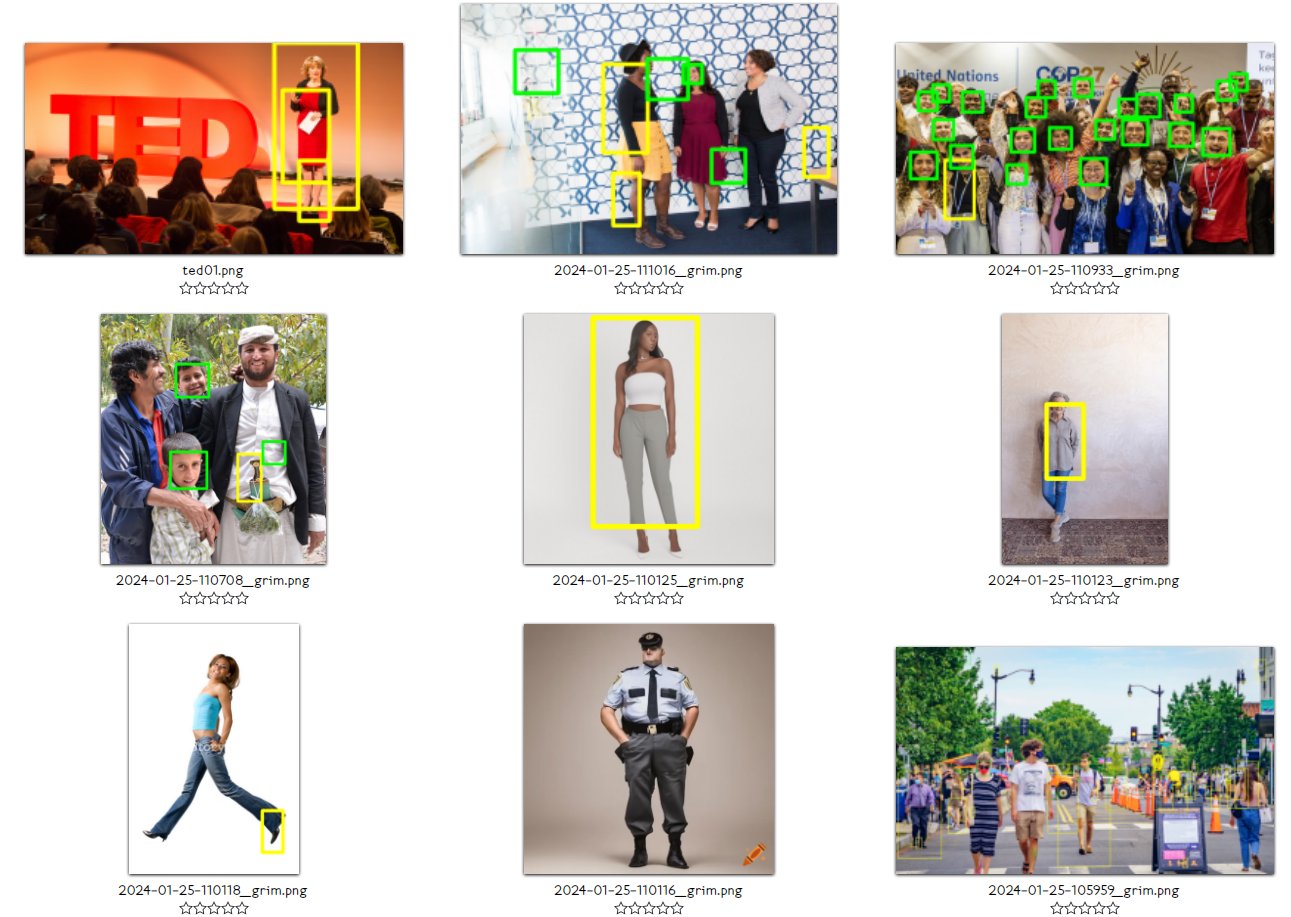
Given the results, I wanted to check how much of the body is needed for the software to recognize a human. So I cropped a positive result to test that.







Tests on Capable.design pictures¶
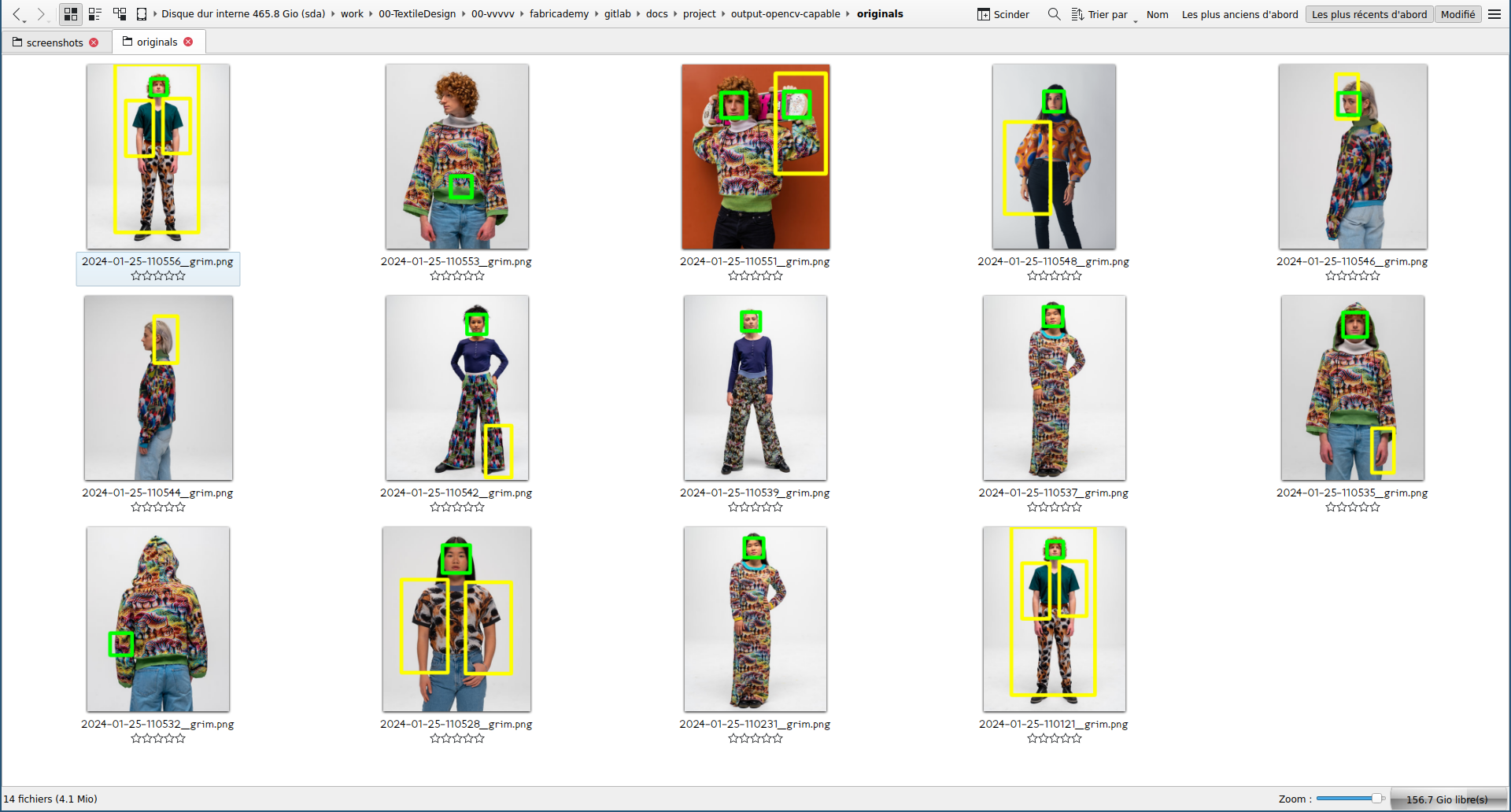
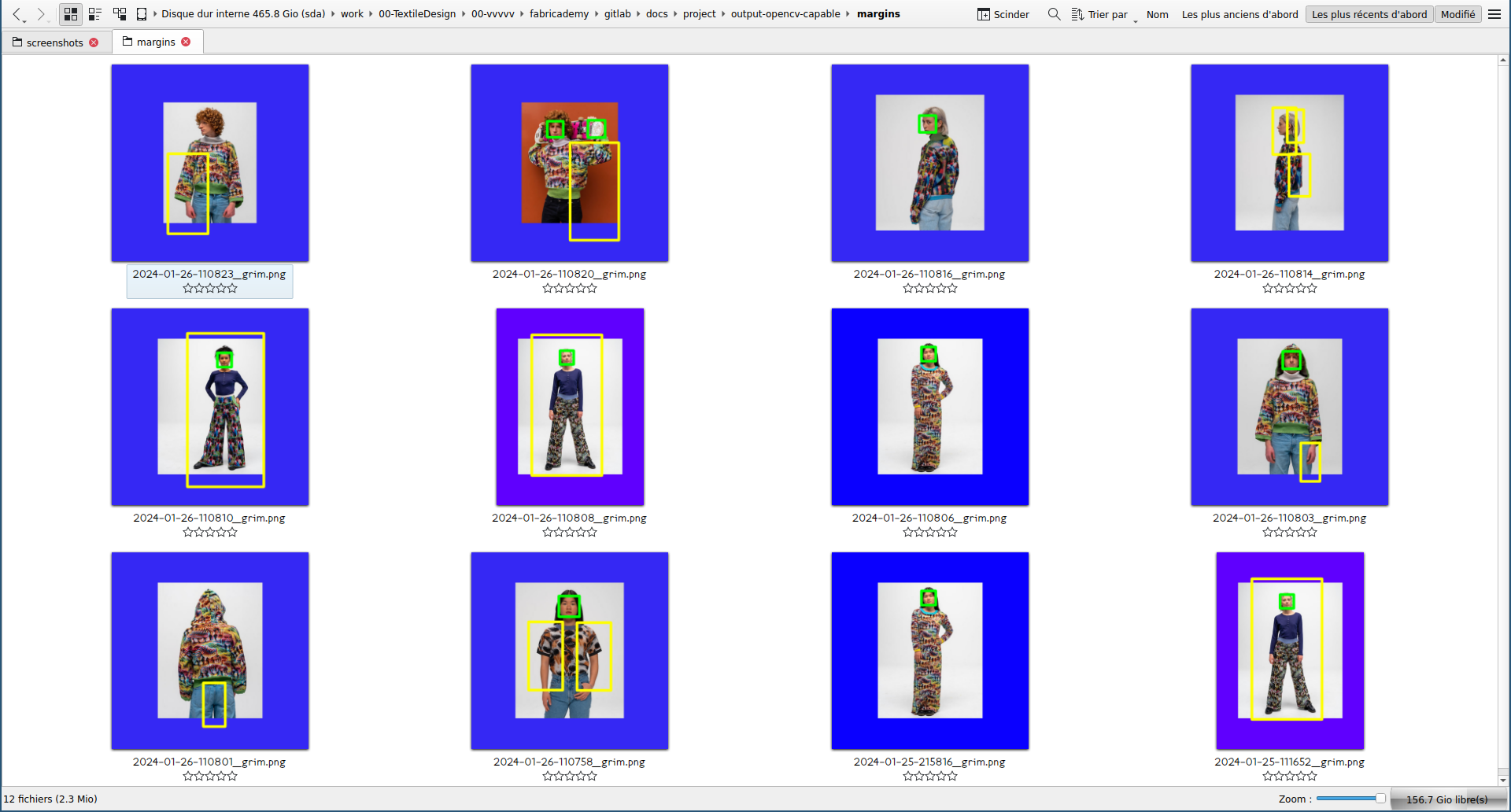
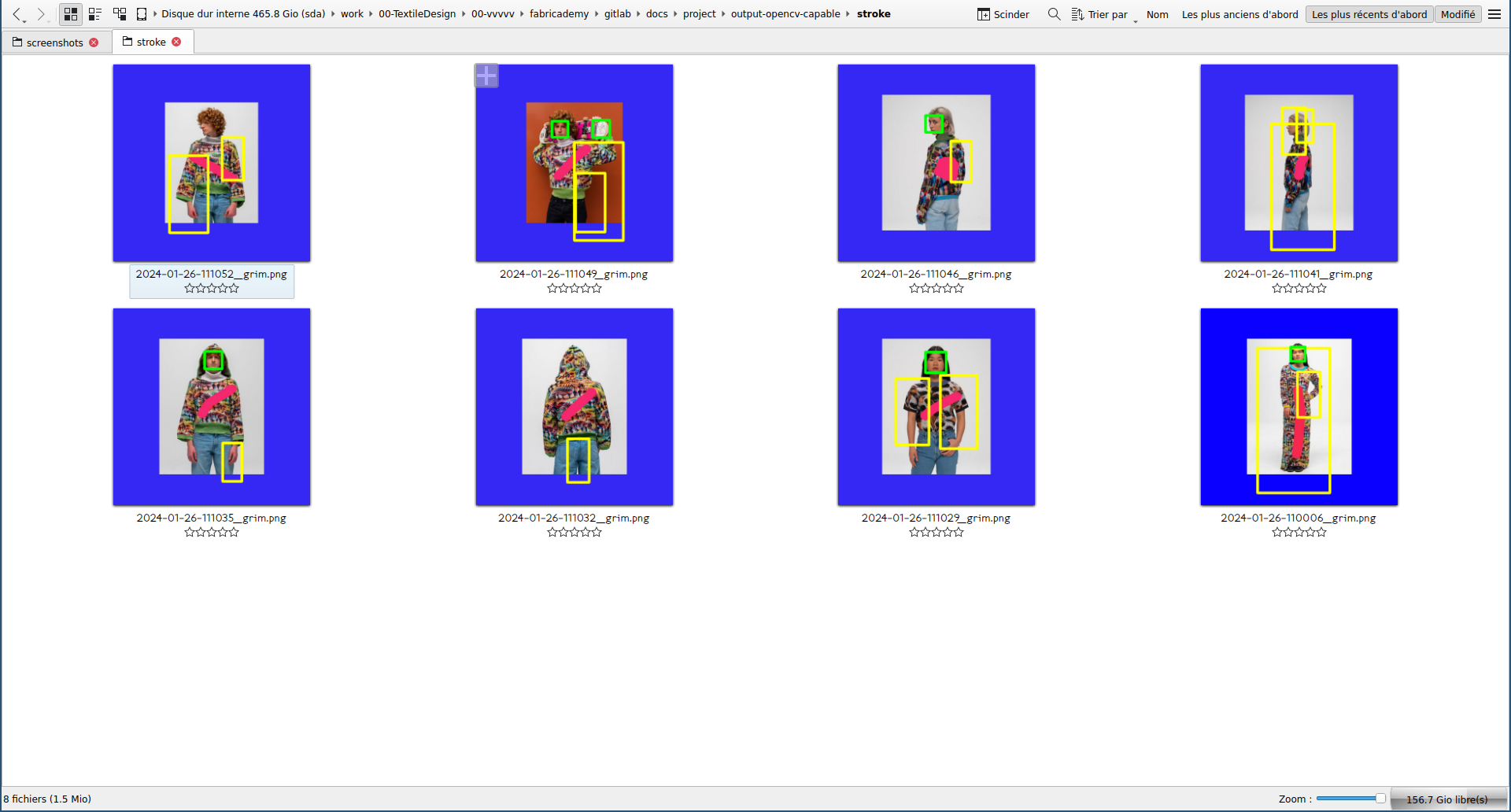
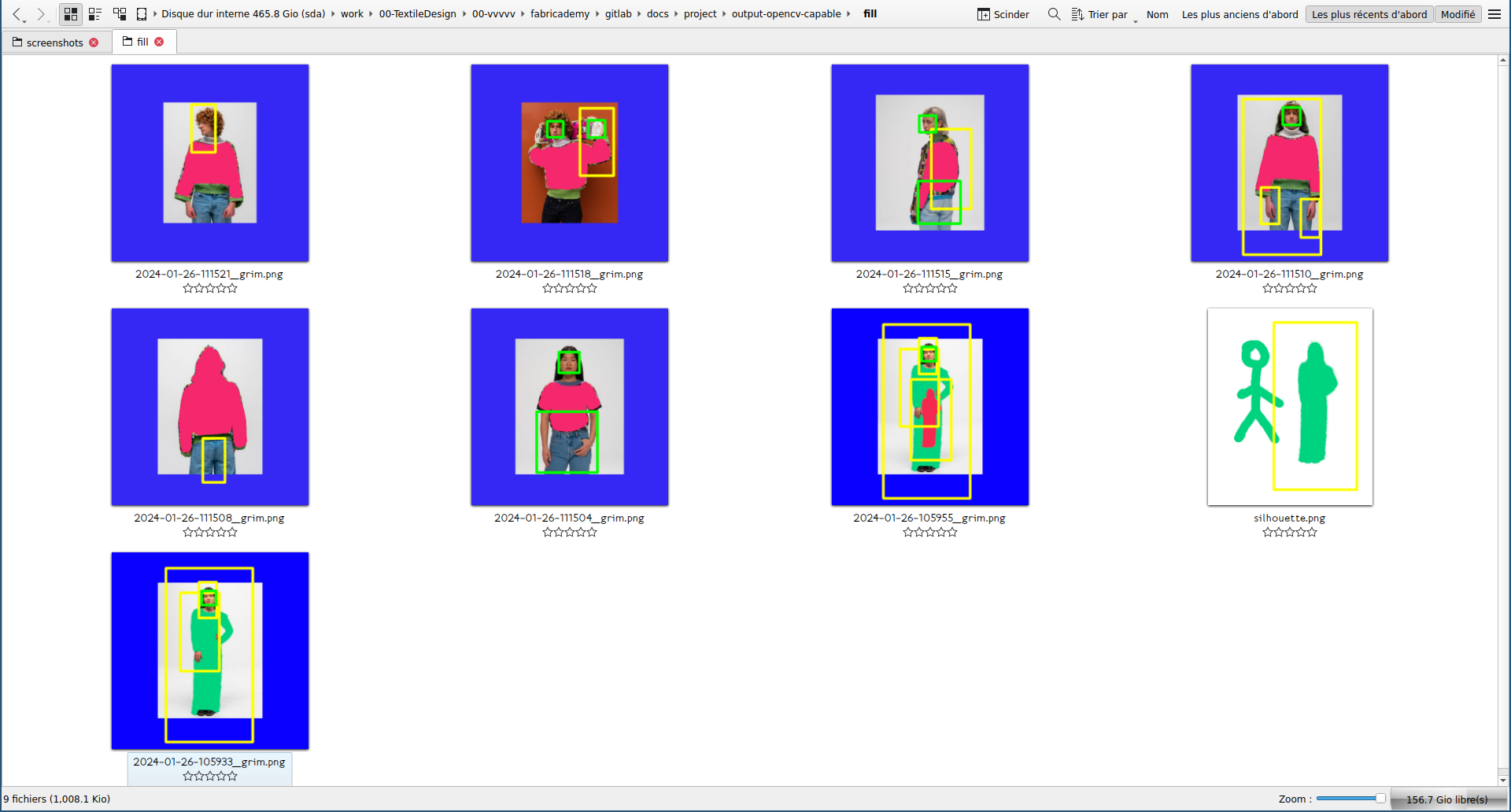

Code
#! python
import cv2
import numpy as np
import sys, os
import pathlib
# initialize the HOG descriptor/person detector
hog = cv2.HOGDescriptor()
hog.setSVMDetector(cv2.HOGDescriptor_getDefaultPeopleDetector())
# loads face classifier tool
face_classifier = cv2.CascadeClassifier(
cv2.data.haarcascades + "haarcascade_frontalface_default.xml"
)
# get input and output paths from the command line
# ./human-detection.py "../input/" "../output/"
inputPath_str = sys.argv[1]
inputPath = pathlib.Path(inputPath_str)
# Sets variables according if the input is a file or a folder
if inputPath.is_dir():
folder = True
images = os.listdir(r'%s' % inputPath)
else:
folder = False
outputPath = '%s' % sys.argv[2]
# Main function
def analyseImage(image, filename):
img = cv2.imread(image)
img.shape
# converts image to grayscale image for faster processing
gray_image = cv2.cvtColor(img, cv2.COLOR_BGR2GRAY)
# detect people in the image
boxes, weights = hog.detectMultiScale(gray_image, winStride=(8,8) )
# returns the bounding boxes for the detected objects
boxes = np.array([[x, y, x + w, y + h] for (x, y, w, h) in boxes])
for (xA, yA, xB, yB) in boxes:
# display the detected boxes in the colour picture
cv2.rectangle(img, (xA, yA), (xB, yB), (0, 255, 255), 2)
# detects faces in the image
face = face_classifier.detectMultiScale(
gray_image, scaleFactor=1.1, minNeighbors=5, minSize=(40, 40)
)
for (x, y, w, h) in face:
# display the detected boxes in the colour picture
cv2.rectangle(img, (x, y), (x + w, y + h), (0, 255, 0), 2)
img_rgb = cv2.cvtColor(img, cv2.COLOR_BGR2RGB)
# Saves output images in outputPath folder
if folder and outputPath:
print(filename)
cv2.imwrite(filename, img)
# Shows output in a new window
else:
import matplotlib.pyplot as plt
plt.figure(figsize=(20,10))
plt.imshow(img_rgb)
plt.axis('off')
plt.show()
# If the input path is a folder
# applies script to all images
if folder:
for img in images:
analyseImage(inputPath_str + img, outputPath + img)
# Otherwise just treat one image and shows it
else:
analyseImage(inputPath_str, outputPath + inputPath_str)
To launch the script for several files at the same time, I used a simple bash loop:
for FILE in ../input-bodies/*; do python human-detection.py $FILE; done
References¶
- [ ] https://www.mdpi.com/1424-8220/20/2/342
- [x] https://www.vice.com/en/article/aen5pz/countersurveillance-textiles-trick-computer-vision-software
- [ ] https://github.com/sourabhvora/HyperFace-with-SqueezeNet
- [ ] https://pypi.org/project/knit-script
- [ ] OpenCV Cascade classifiers: https://docs.opencv.org/3.4/db/d28/tutorial_cascade_classifier.html
- PimEyes is a Face Search Engine Reverse Image Search. You can upload one or several photos of a face, and it will search the web for pictures of the same person.
Kniterate¶
In parallel to computer vision tests, I made some samples on the Kniterate, a semi-industrial knitting machine as I plan to knit my digital camouflages with this machine. See this page to look at those experiments.