1. State of the art, project management and documentation¶
The first week of Fabricademy is about getting to know the lab, getting an overload of inspiration, gitlab and how to set up your repository.
I loved all the projects that were shown. So many cool things! Of all of them, this is my favourite.
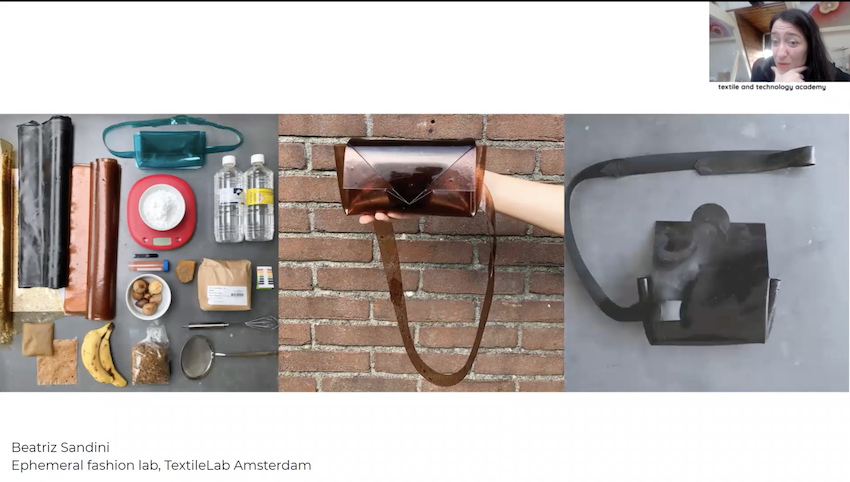
What's even cooler about this, is that Beatriz is one of my instructors at Waag.
The other project I'm completely in love with, is Daine's project "Data Threads". Beautiful!

State of the art¶
Music is my life. I’m a strong believer that life without music would be a mistake. I'm also a fan of merch, but... I would love for merch to be more ecological (no vinyl stickers!), customisable and zero waste. As my background is mostly in a DIY-punky way, this fits perfectly with my love for making. I want to use the Fabricademy to further develop the Pink-to-matic and focus on developing different kind of stamps from waste as well as inks that dry quick enough to work with during concerts.
Wouldn't it me something if you could bring your own shirt and print on it? Or your record?
During Fab Academy I created the first version of the Pink-to-Matic, an open source press printer.
I already tested a couple of different materials:
- poplar
- mdf
- eco rubber
- stamping rubber
- linoleum
- bioplastic made from coffee waste
I engraved the poplar, ecorubber, stamping rubber and linoleum. The mdf was milled and the contour laser cutted.
I wanted to do research on using bio plastic as a base for stamps. As a coffee lover, the obvious base for this was, well, used ground coffee. I have tons of this so I was curious to see if and how it could be used in stamps.
During Fabricademy I want to make and test more. Bring it on!
Documentation¶
What is GitLab?¶
As I followed the Fab Academy last cycle, I went through this process half a year ago.
GitLab is an open source project with over 2000 contributors maintained by GitLab Inc. You can install and self-manage GitLab Core under and MIT license or use GitLab’s commercial software built on top of the open source edition with additional features. We call this, “open core.” GitLab provides everything you need to Manage, Plan, Create, Verify, Package, Release, Configure, Monitor, and Secure your applications.
Setting up Git locally
To get Git locally, you have to create an SSH Key to be able to authenticate yourself. You can create an SSH key in Terminal by using this line of code:
ssh-keygen -o -f ~/.ssh/id_rsa
You can link it with a passphrase, but do remember it as you will need it every time you would like to push/pull your repository.
Once you have your SSH key, simply copy paste it on Gitlab in your profile. This way your computer and your repository are linked and you will be able to work on Git from your computer.
I’m new to repository-use and GitHub is completely new to me. I looked for documentation and found this website. It had a lot of interesting tips to get started and help you understand the structures and functionalities.
What is Markdown?¶
Markdown is a lightweight markup language for creating formatted text using a plain-text editor. I haven’t used Markdown before, which makes me very curious. I like exploring new types of code and use them to learn hands-on. I used to build websites as a freelancer in the past, so it’s great to be able to use this skill again and combine it with the Fab Academy.
Using a code editor: Atom¶
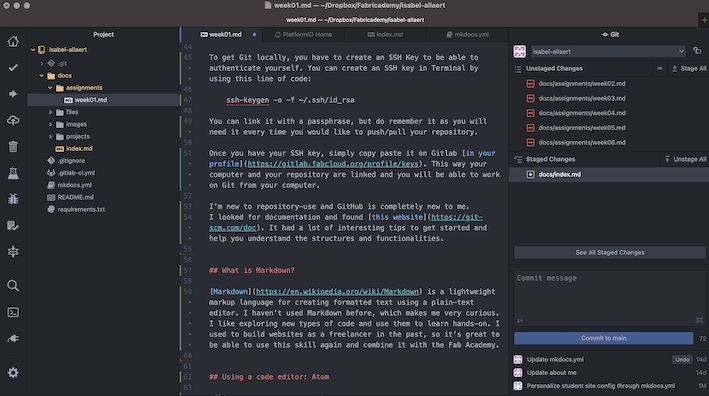
Working offline with Atom is new as well, but I would very much like to recommend the app as it’s very neat, straightforward and it has a package you can install to push updates to GitLab immediately. Just the way we like it!
To link Atom with Git, I used the Git package. You simpy open it from the “Packages” tab in Atom and click it. It will ask you to login with your account. After you’ve run through the steps you can pull and push your repository locally. A good documentation to use the package can be found here. Simply run through the steps and all should work!
Making notes¶
To write my notes and documentation I looked for an app which I can use on my different devices. After a few tests with Evernote, SeeSaw and plain notes I came across Dropbox Paper. As I use Dropbox to keep my files in the cloud, it makes sense to have my notes here as well. As a bonus, Dropbox Pages exports notes in Markdown. You only need to remember to change the path to the picture files.
Useful links¶
After a very difficult start for me due to illness, I'm glad I can finally start writing and documenting my work. I'm still very much looking forward to make and learn a lot of very cool things!