Grasshopper¶
| Infos | Details |
|---|---|
| Date | 4 novembre 2022 |
| Instructor | Eugenio Bettucchi |
| Software | Rhino & Grasshopper |
| Machine | MAC |
| Tutorial 1 | https://vimeo.com/766594720/2b55babcc0 |
| Tutorial 2 | https://vimeo.com/766594716/4cc22aaee3 |
Tutorial 1¶
1- Open Rhino¶
Grid for changing the grid of the interface.
Draw points
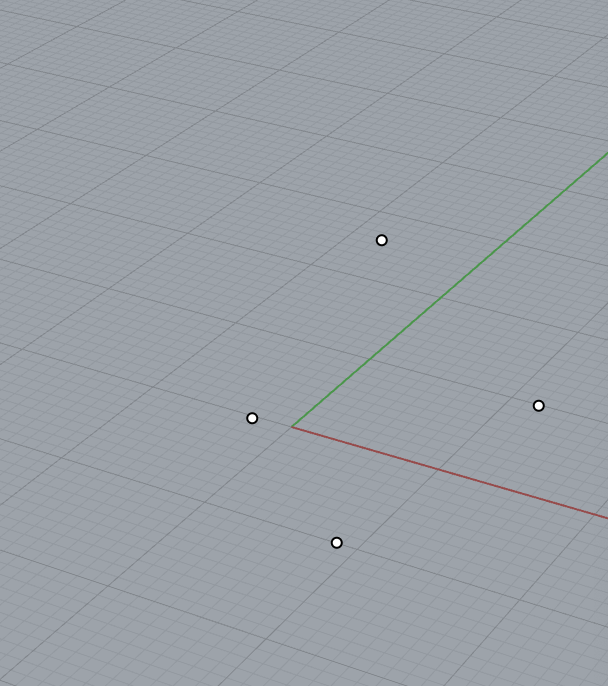
2- Open Grasshopper¶
About the points¶
- Tape
Pointin the background -
Click right > Set Multiple points

-
When it’s correctly select it’s starting to be green.
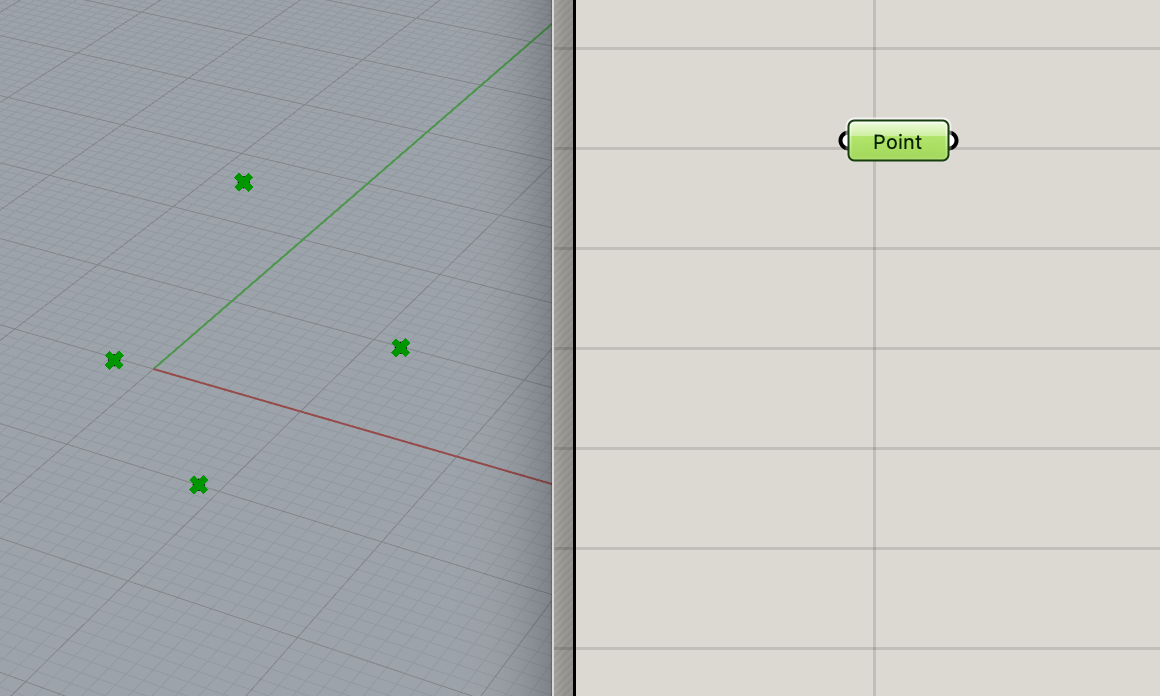
- Difference between point connect or not.
In the Panel we see the point are connected. When the link is made
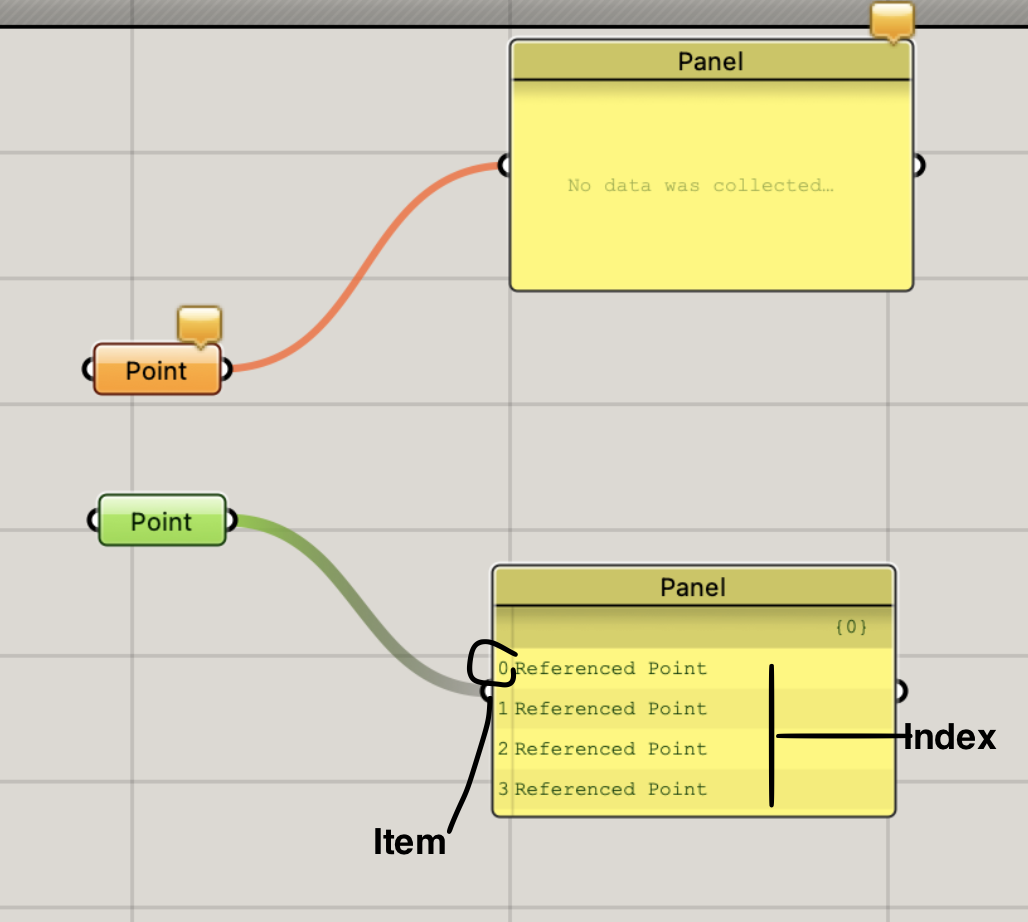
The group of them it’s call a List = Index = Item
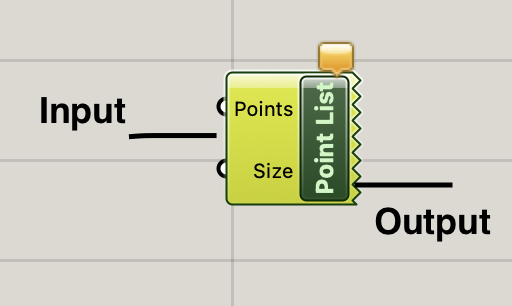
Point List doesn’t have output, it’s just for see the visualization of the points.
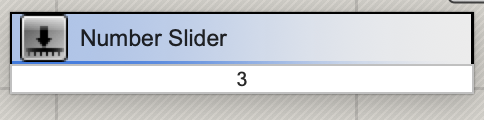
3 If I tape a number of the command. It’s opening Number Slider This command is only having an output, for a visualization of Size.
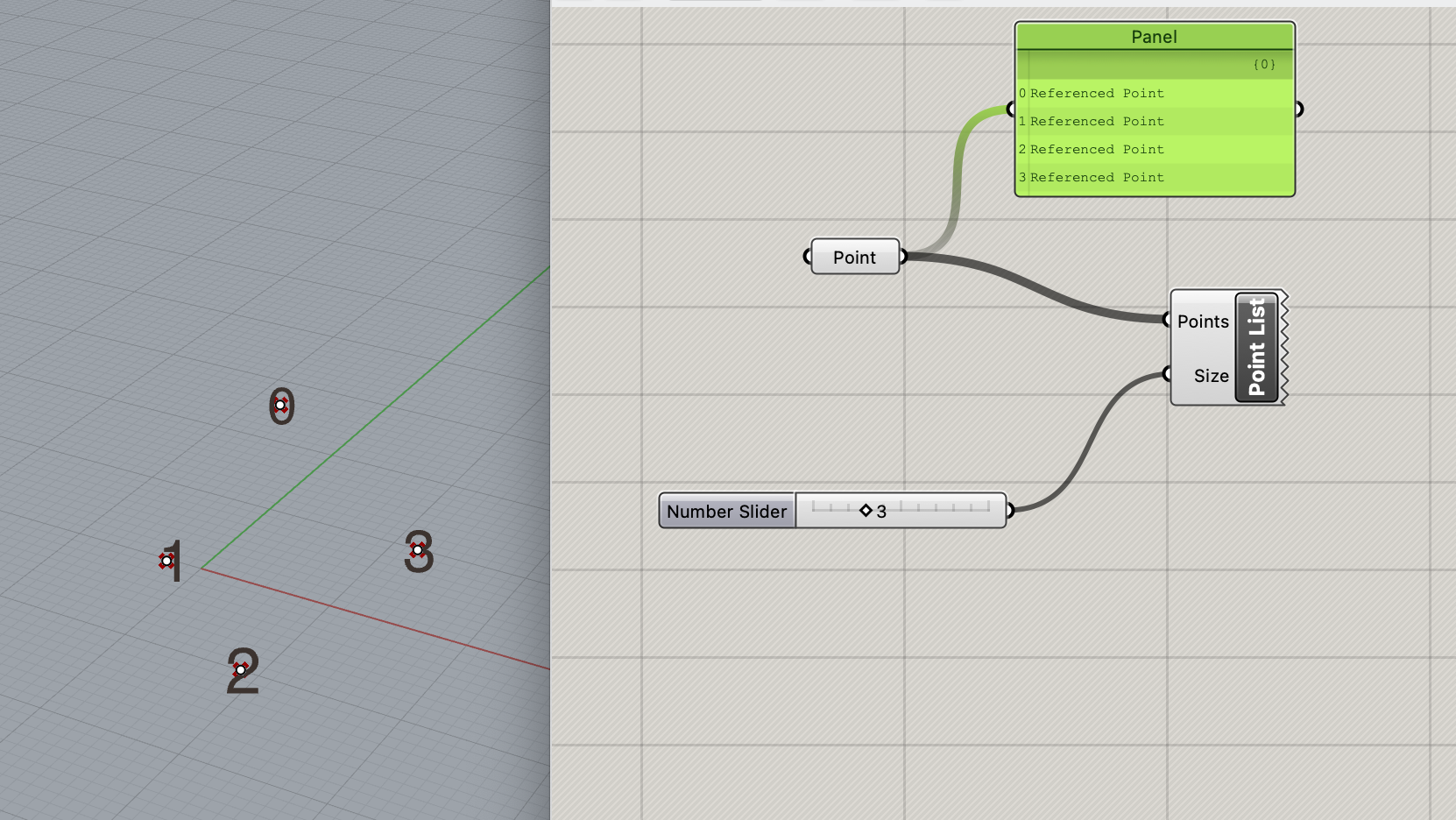
We see witch Items is witch number.
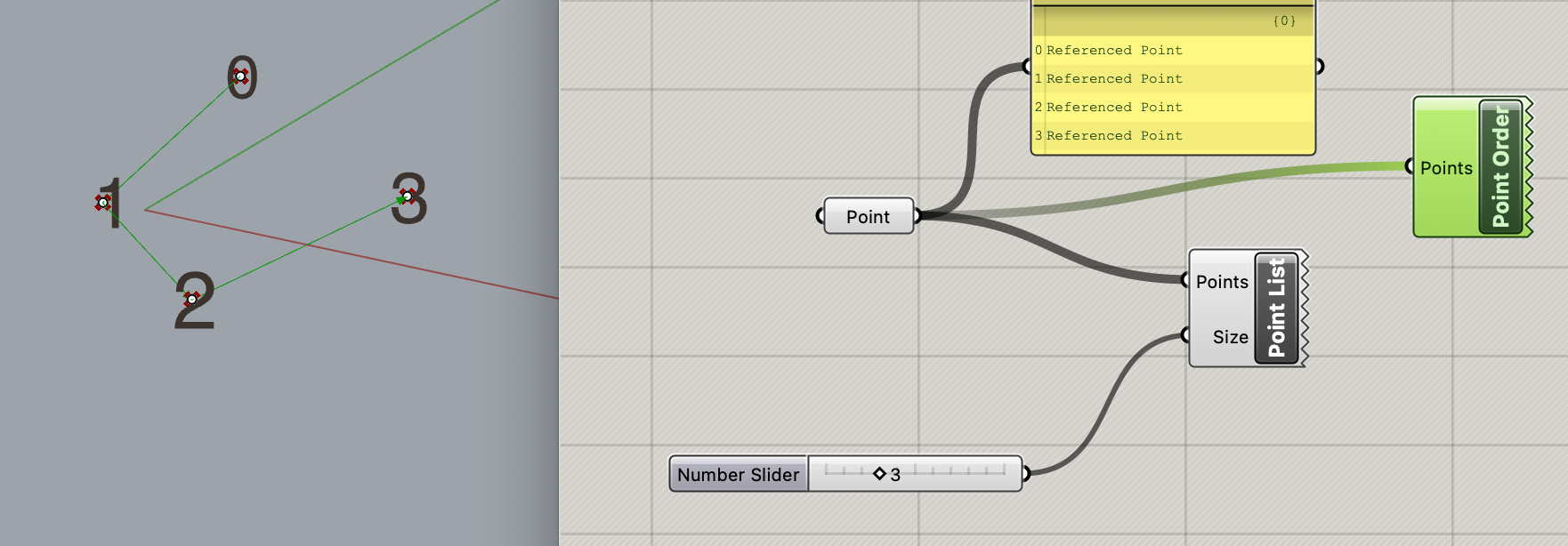
Point Order make a connection between the points.
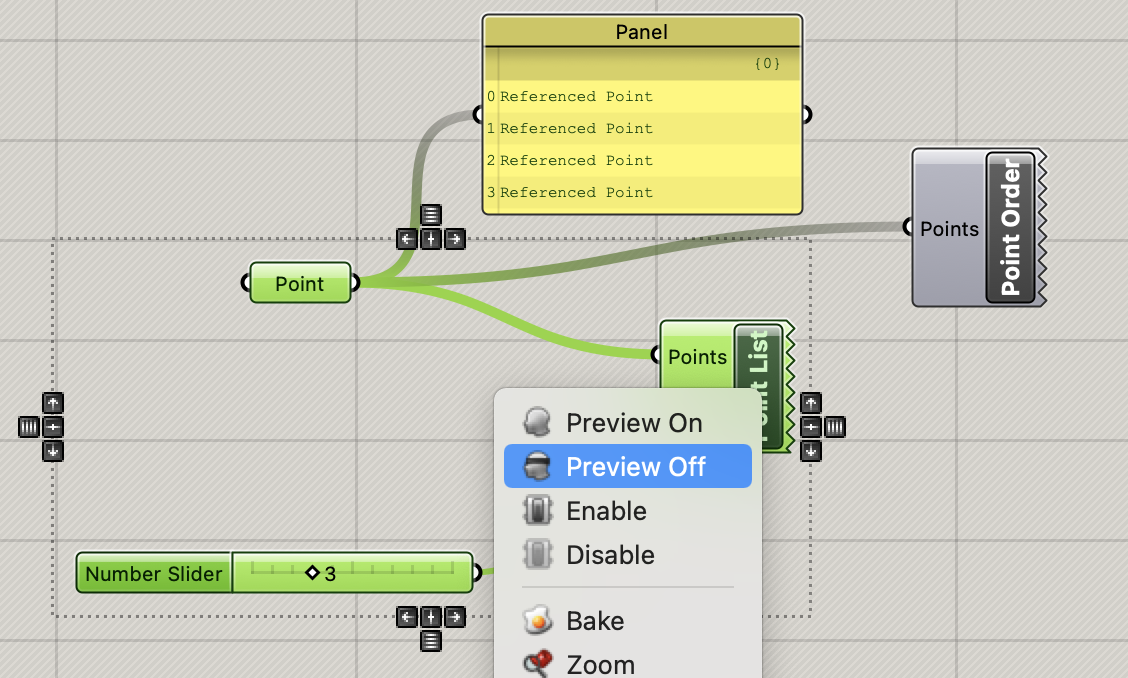
Preview Off it’s for desactivated the link between element. Still connected but are off.

In Rhino make the points OFF in the new layer.
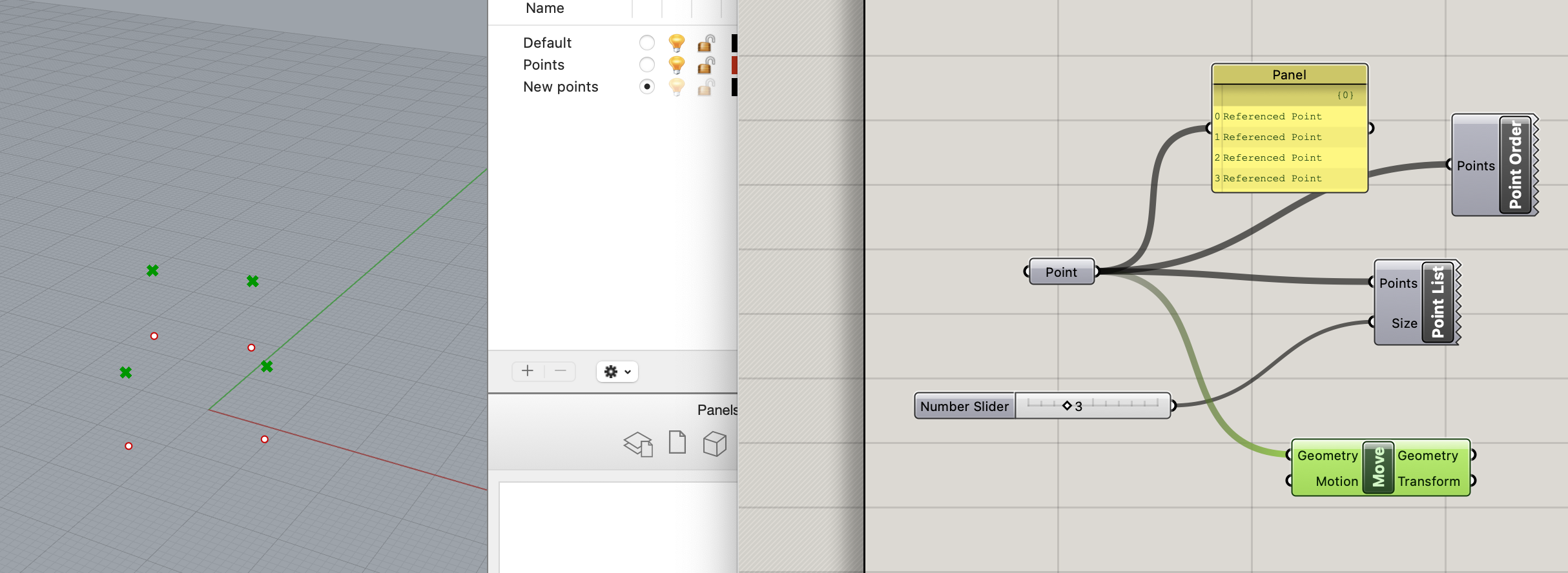
Add new layout in Rhino call new points in this example. In Grasshopper add Move
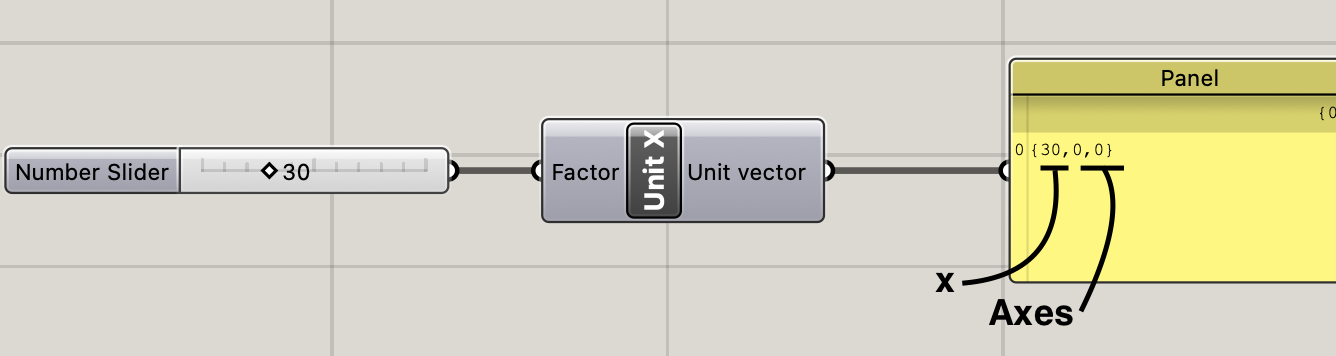
Add Unit X 30 in Grasshopper for moving to the axes X. Panel we see the coordonates points.
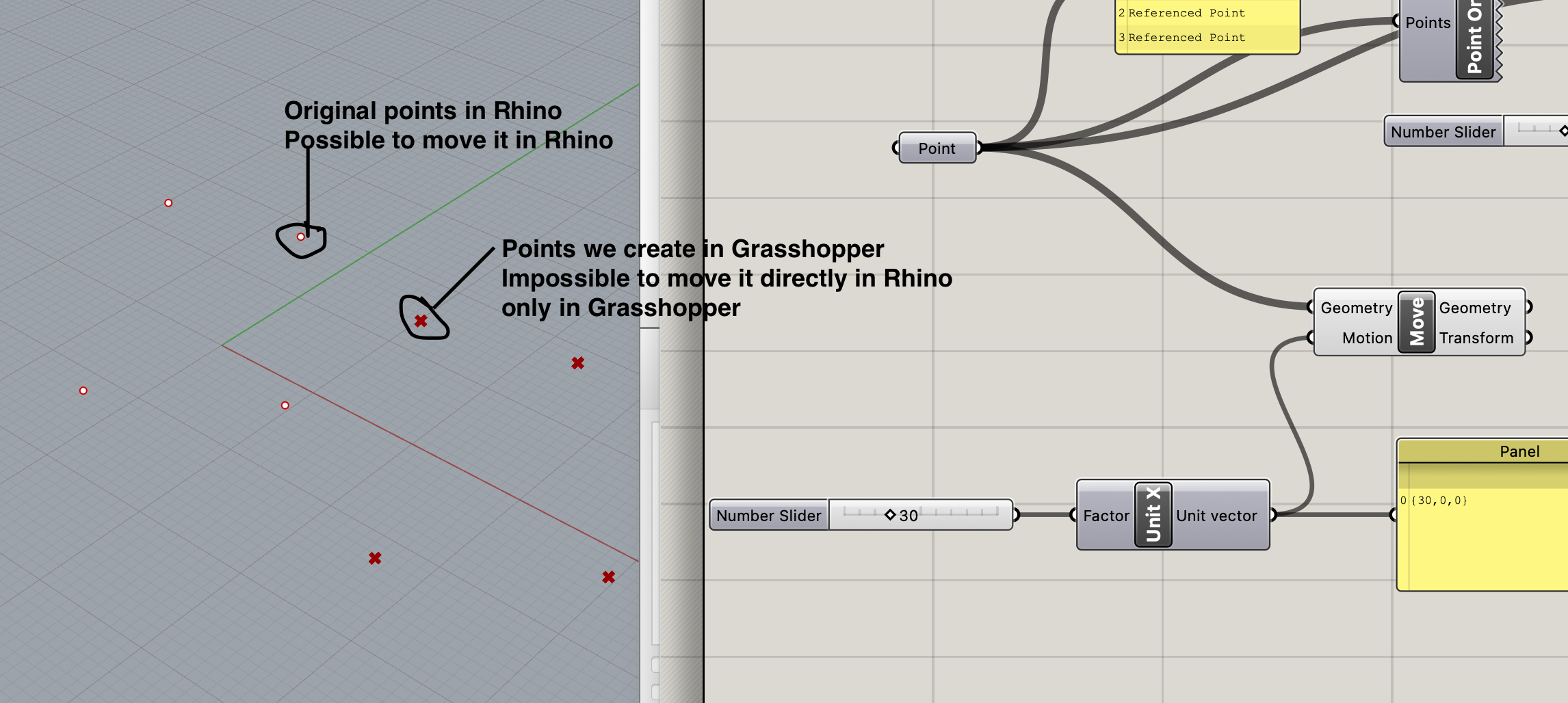
When you attach Unit X with Move the points move in 30pt X in Rhino.
Bake is for fix your action in Rhino. (If you Bake 2times it will be create double points)
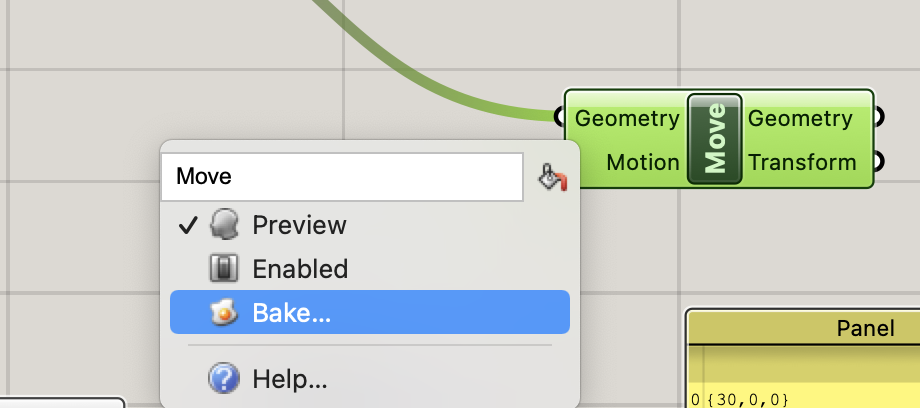
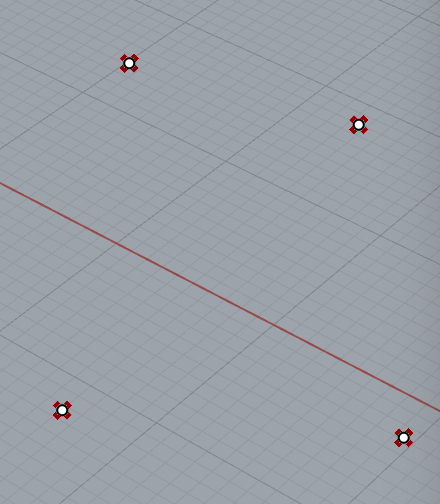
Already Bake in Rhino we see the points are changing compare to before

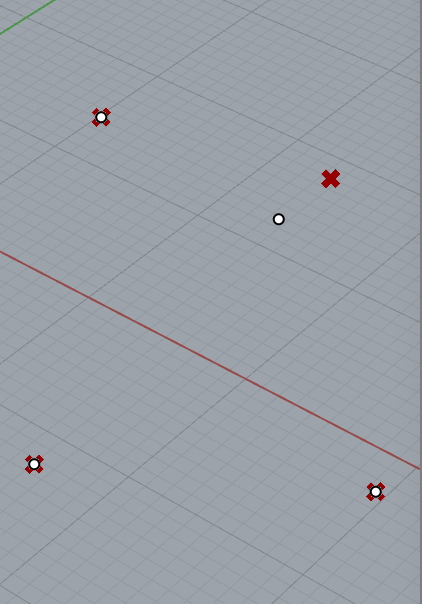
Now in Rhino, I arrive to move my point.
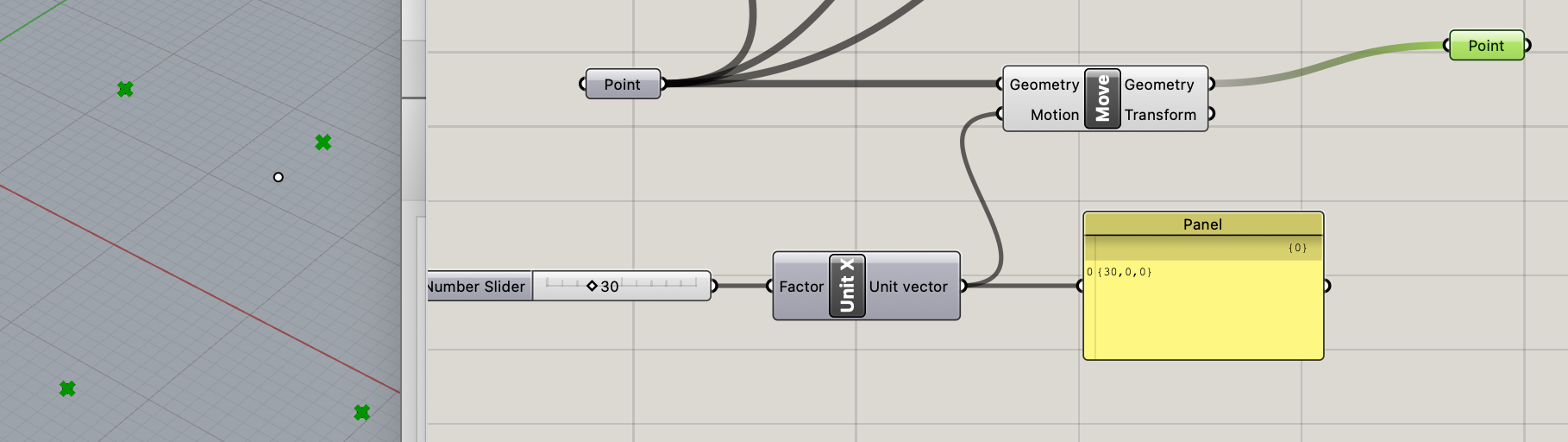
If we add an other Point after Move the new reference of the points in Rhino will be them. The points with changement of the X. ( In this screen I move my point in Rhino and now it not selected by Grasshopper. )
- Disconnect / Enabled / Preview off
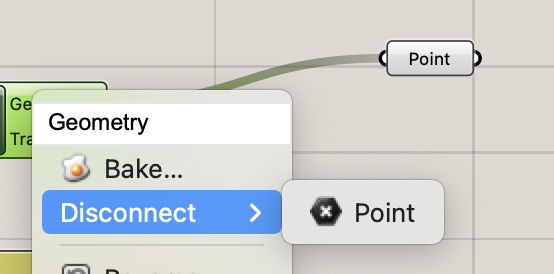
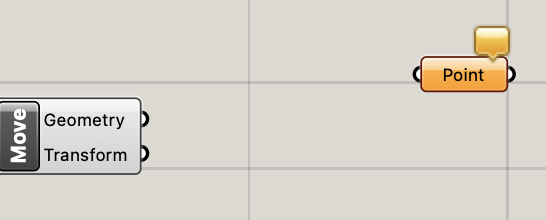
After disconnect the link not exist.
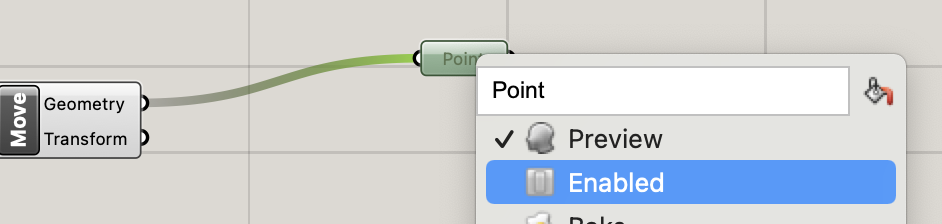
Enabled is when you want to freeze the action but not disconnect it. Still here just not working.

Preview off : its switch off the link with Rhino
Tutorial 2¶
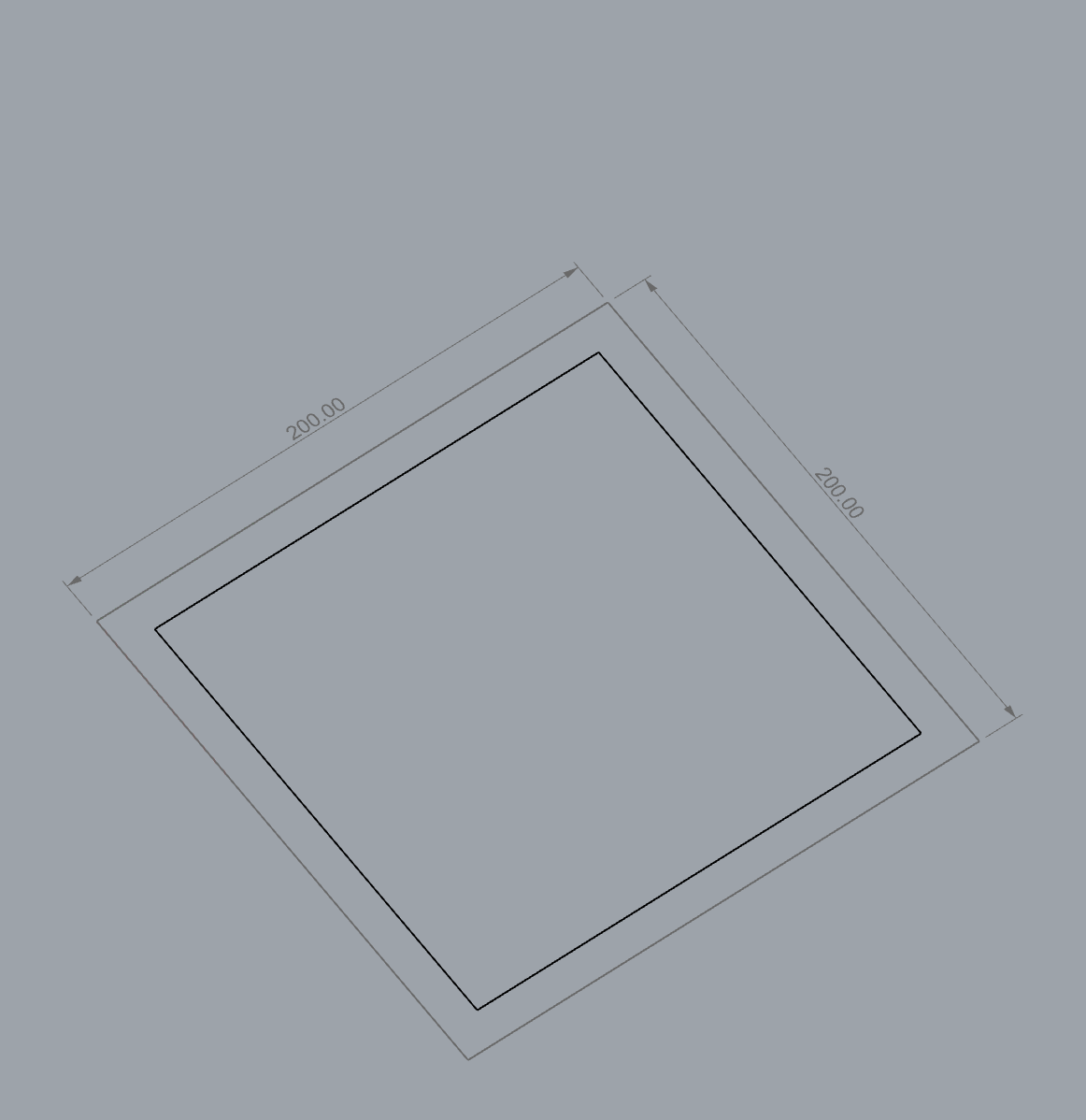
Having a square help for now the size of the test
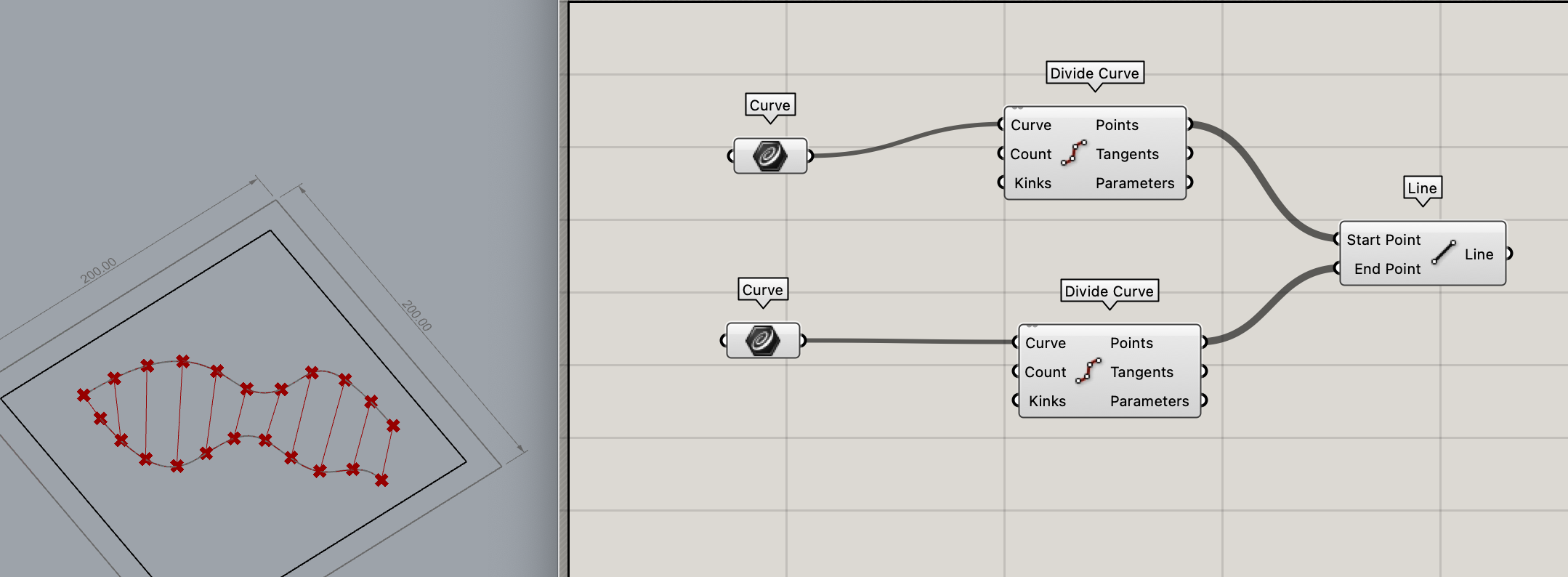
Line will be create association between the two curves.
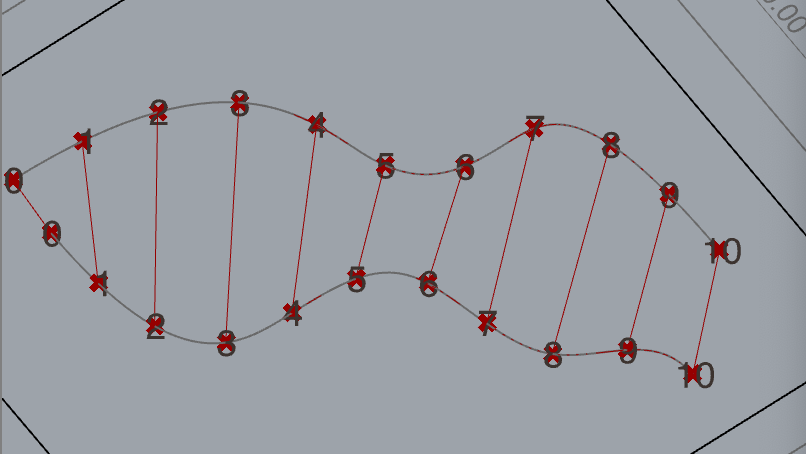
I start to draw to left to right for the two curves.
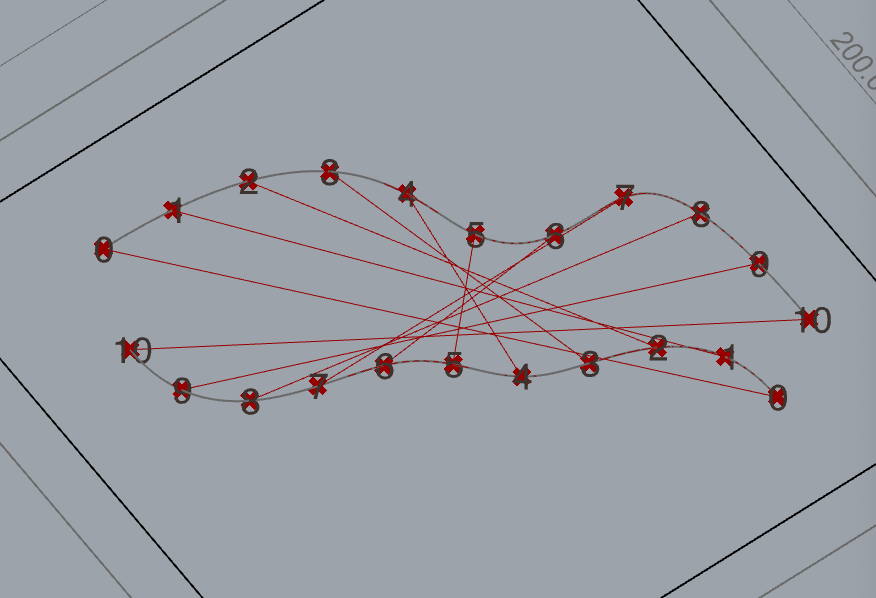
The first line is create to left to right and the second to right to letf.
I construct a curve starting to a different ways. We see the points it’s attached to each others items having the same number.
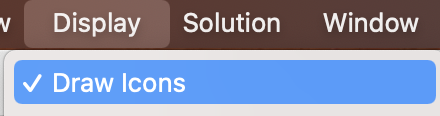
For see the icons in Grasshopper
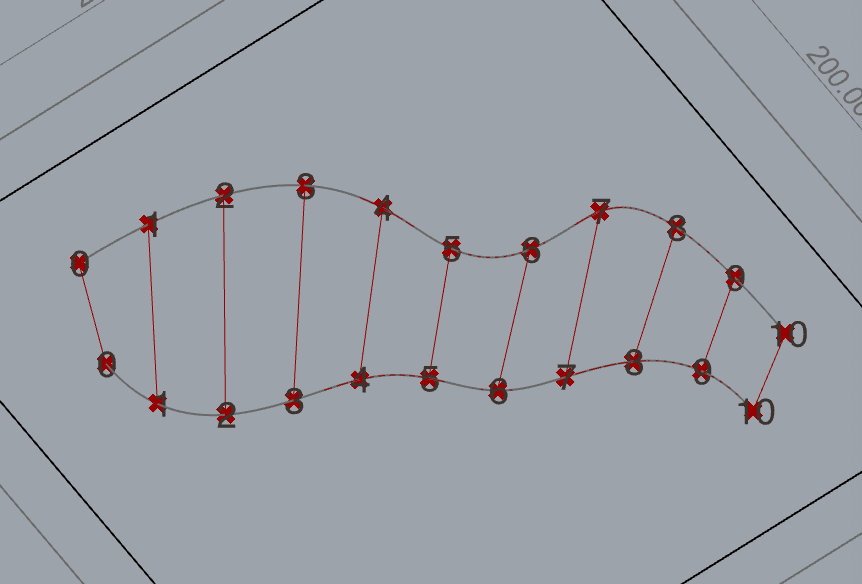
In Rhino Flip it’s changing the way of the points
Panel
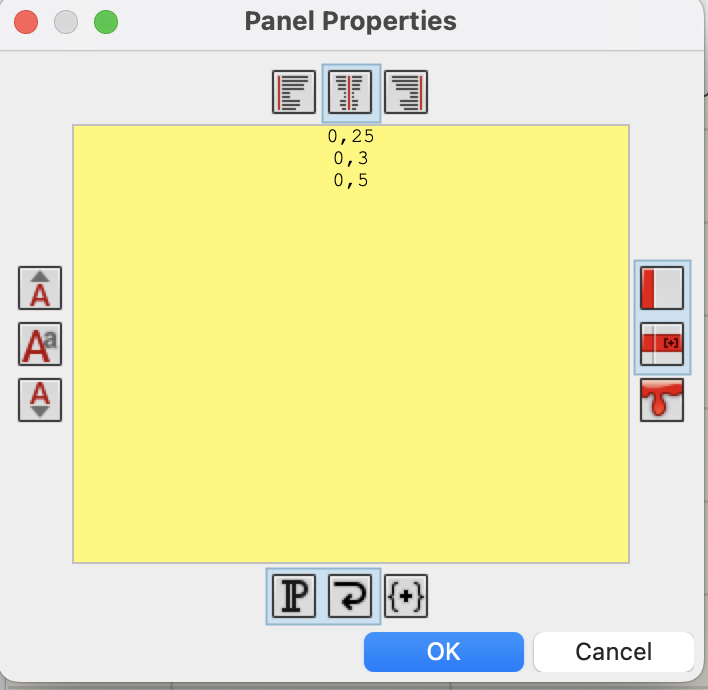
It’s possible to write so text inside.
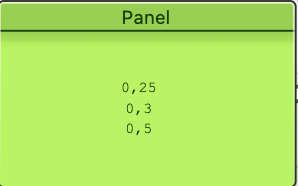
But we don’t have an index and the items. Grasshopper recognize just a text.
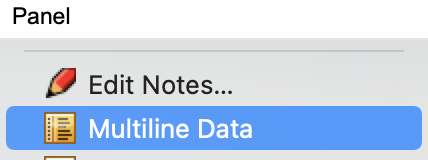
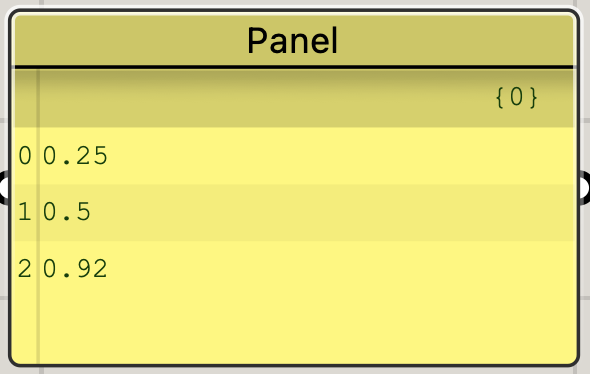
Click right > Multiline data > now we see the index and the items.
- Creating a lines and visualization
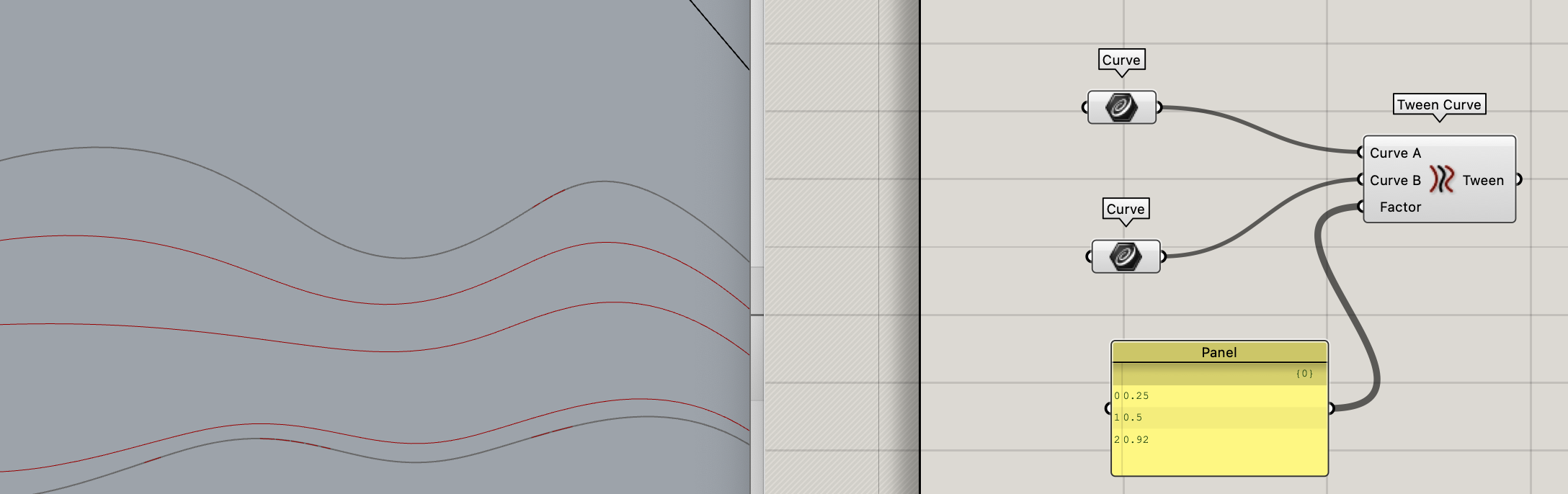
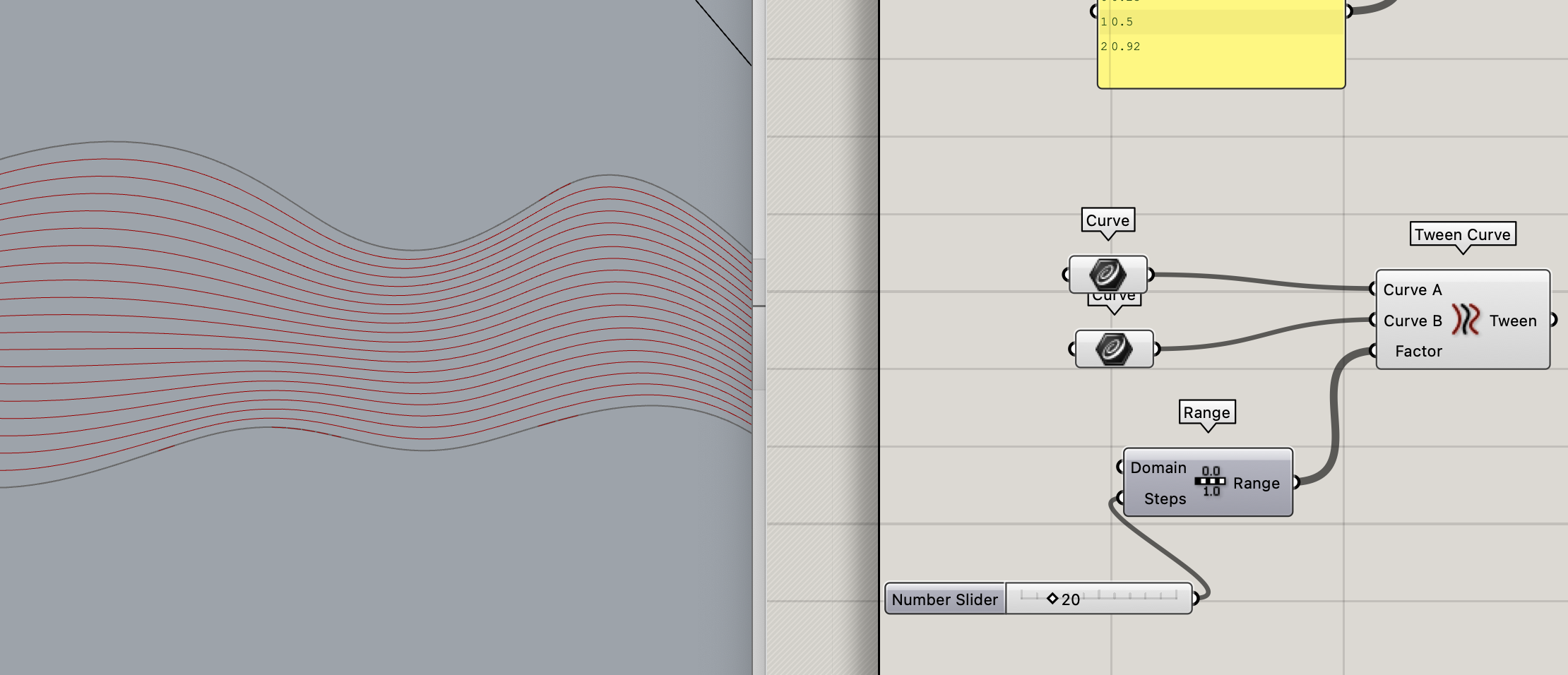
Range +20
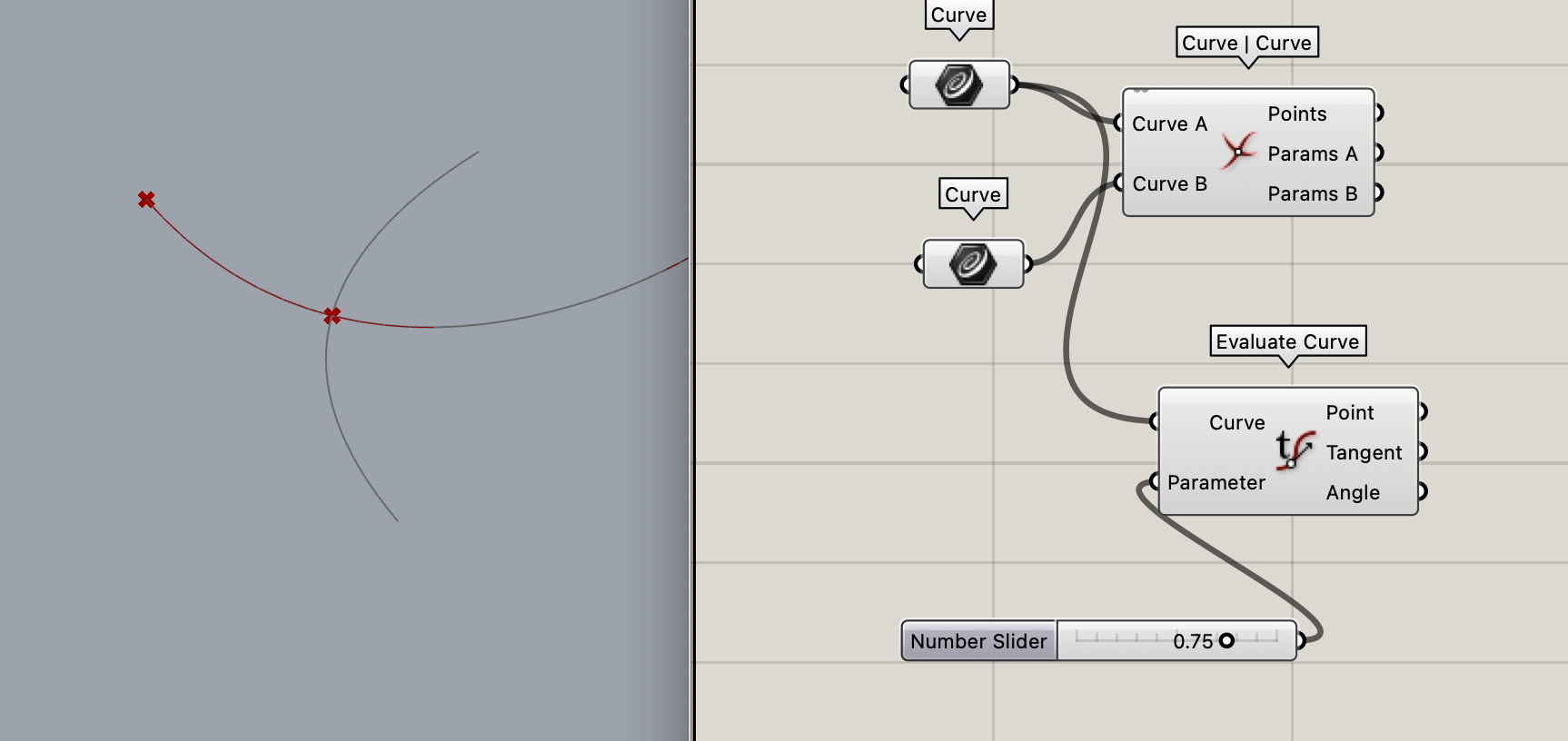
Evaluate curve it’s using for add a point in the curve. With the number Slider 0<1.00 the point it only moving near 0 to 1. And didn’t consider all the line.
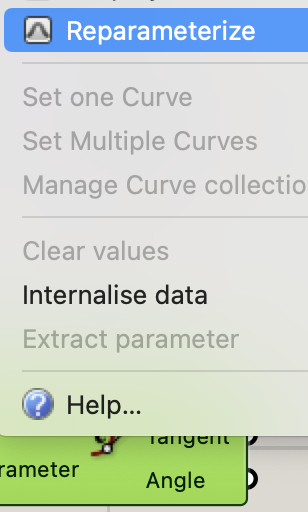

When we add Reparametrize, now the point it will be moving every where in the curve( click right on it )
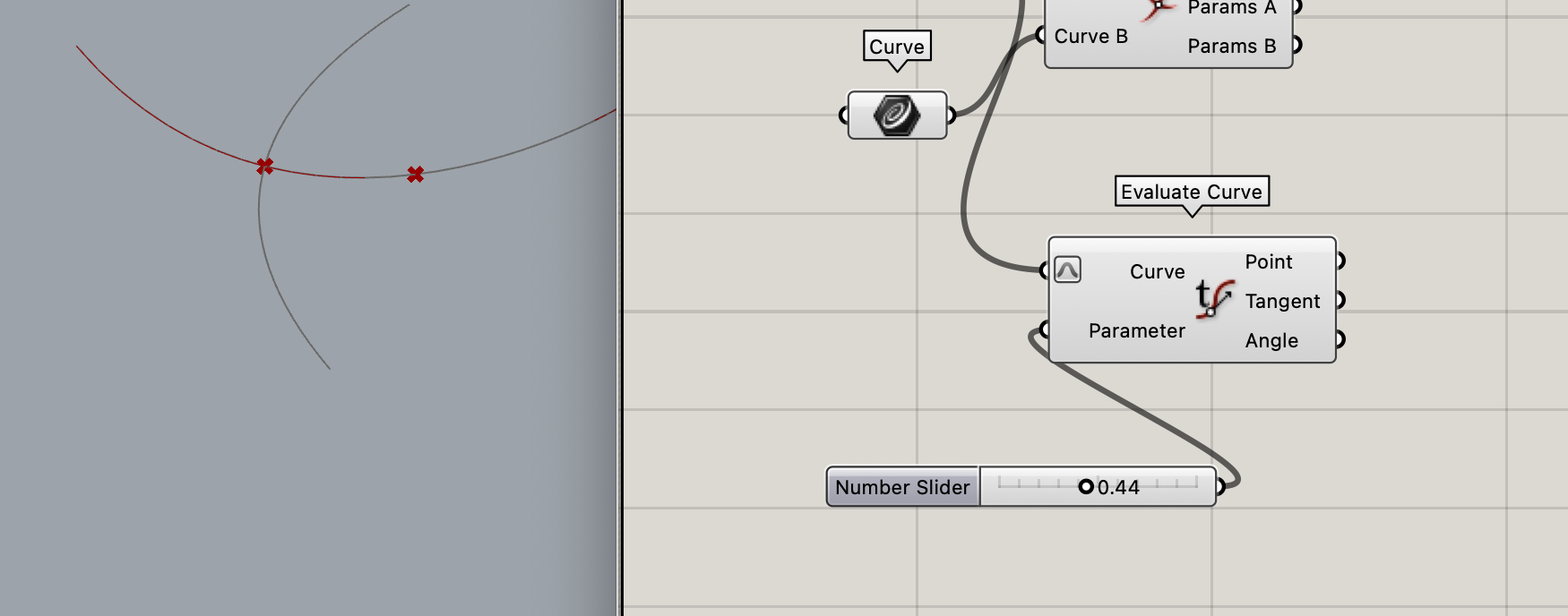
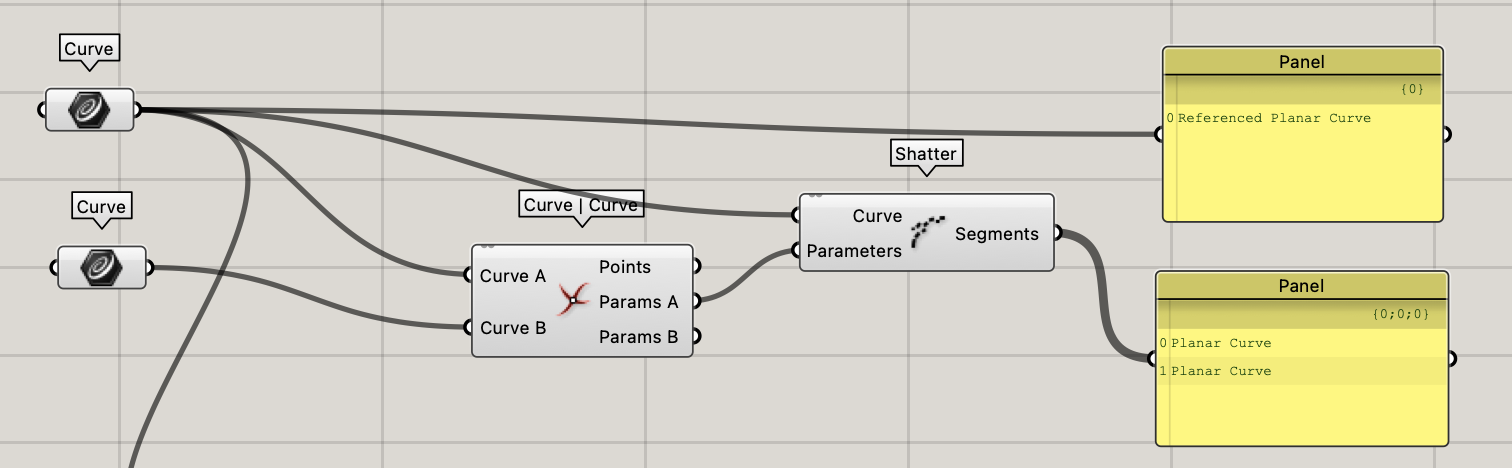
When we have Shatter it create 2 segments in this example. In the panel we see the difference.
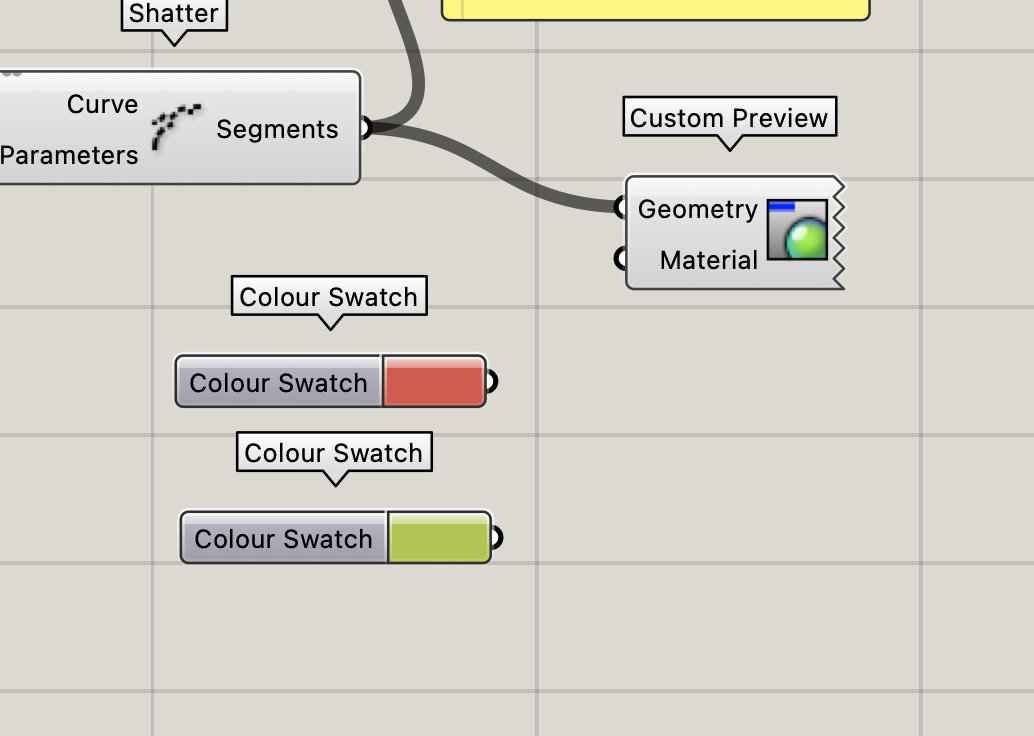
Colour Swatch it’s for see more easily your curve in Rhino Custom Preview will be making the link. But we have 2 curves and it will be mixing if we put together in the same material connection.
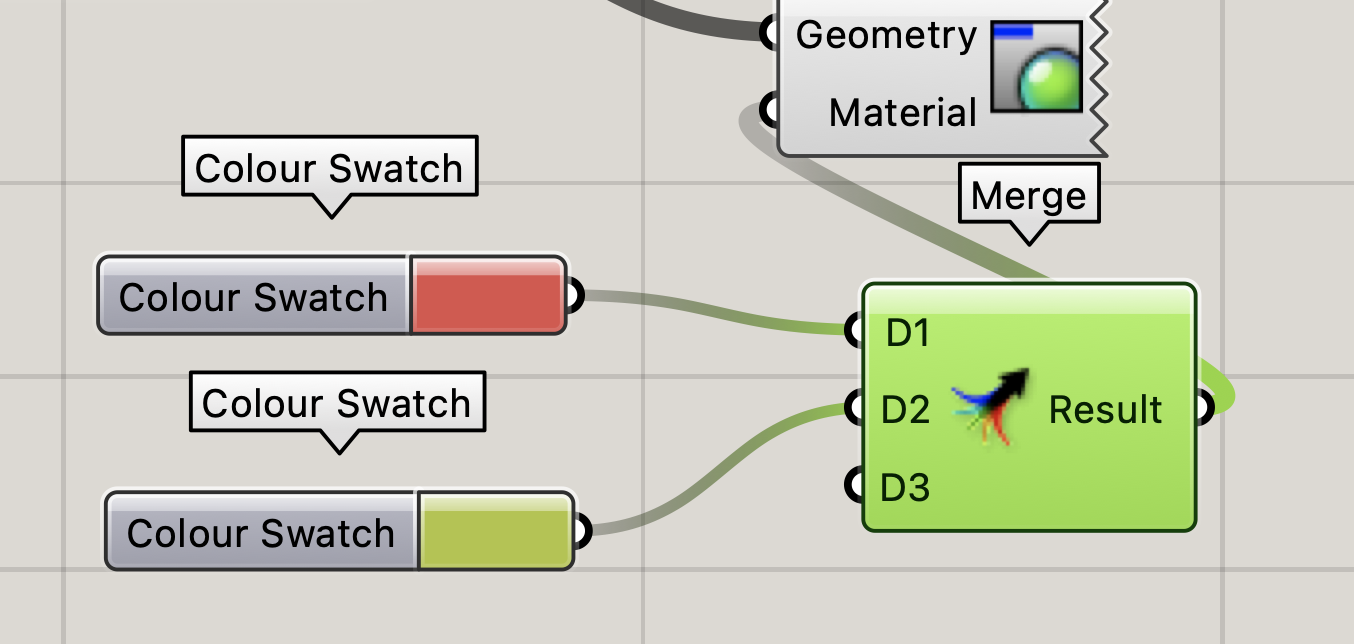
Merge help for the visualization and separation. But in this stade we didn’t really see the difference in Rhino of the line.
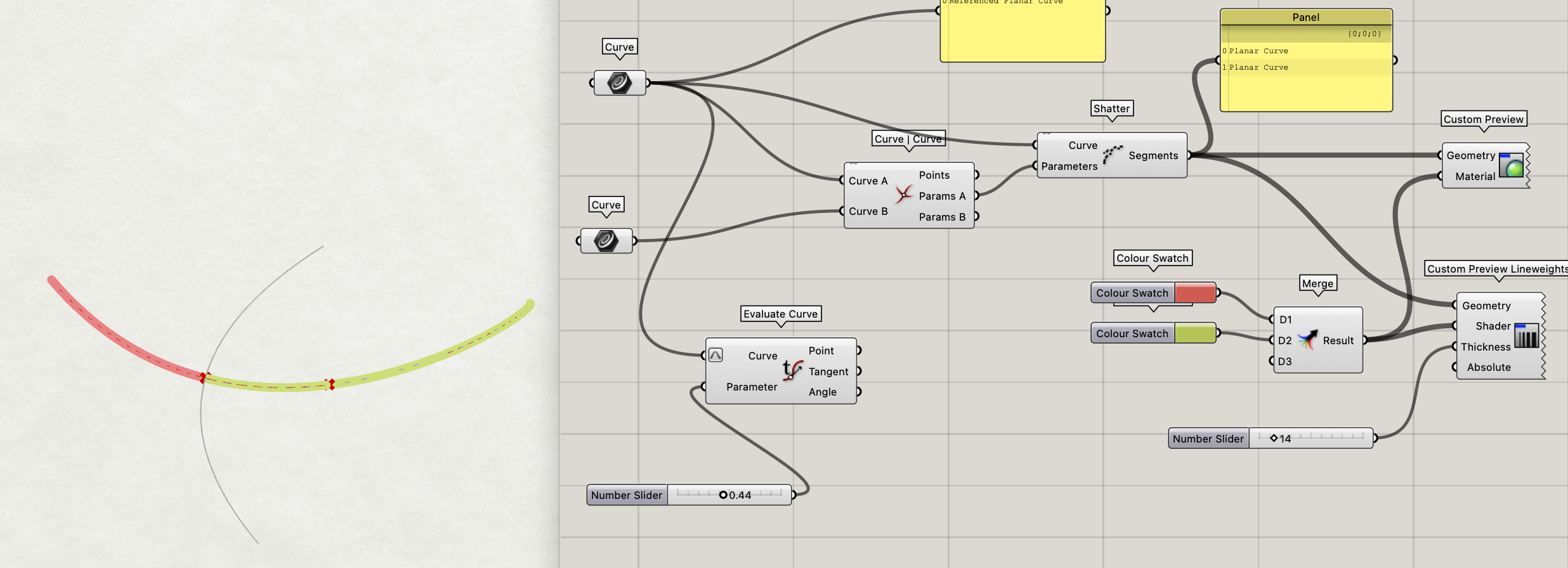
Custom Preview will be help for hading a Thickness of what we want to see. For this moment we see the link is only connected of the Curve 1.
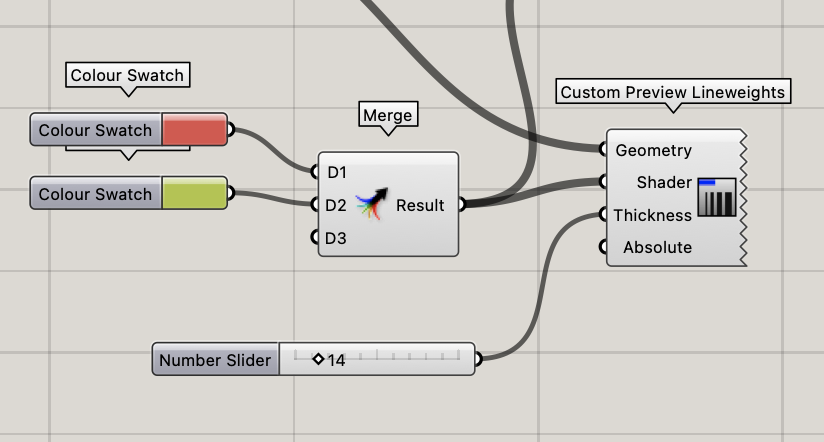
- Export
1- Fix the camera in Rhino
-If we want to save a view we like it.

Click on the view > Set View > Show Named Views Panel
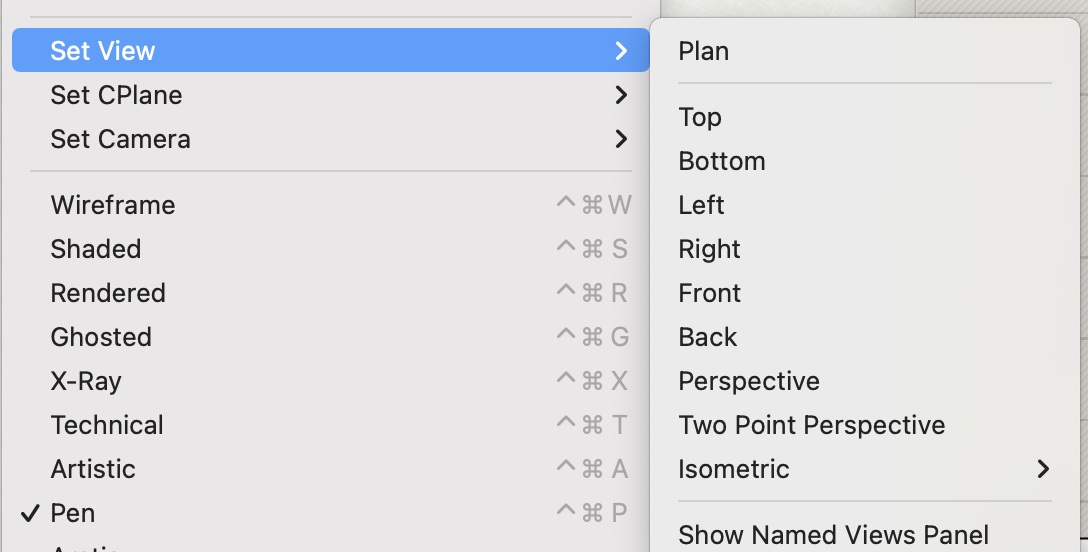
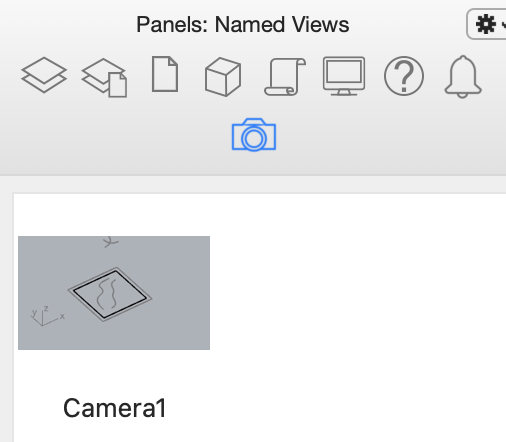
We have the possibility to go back in this view.
2- ViewCaptureToFiles in Rhino
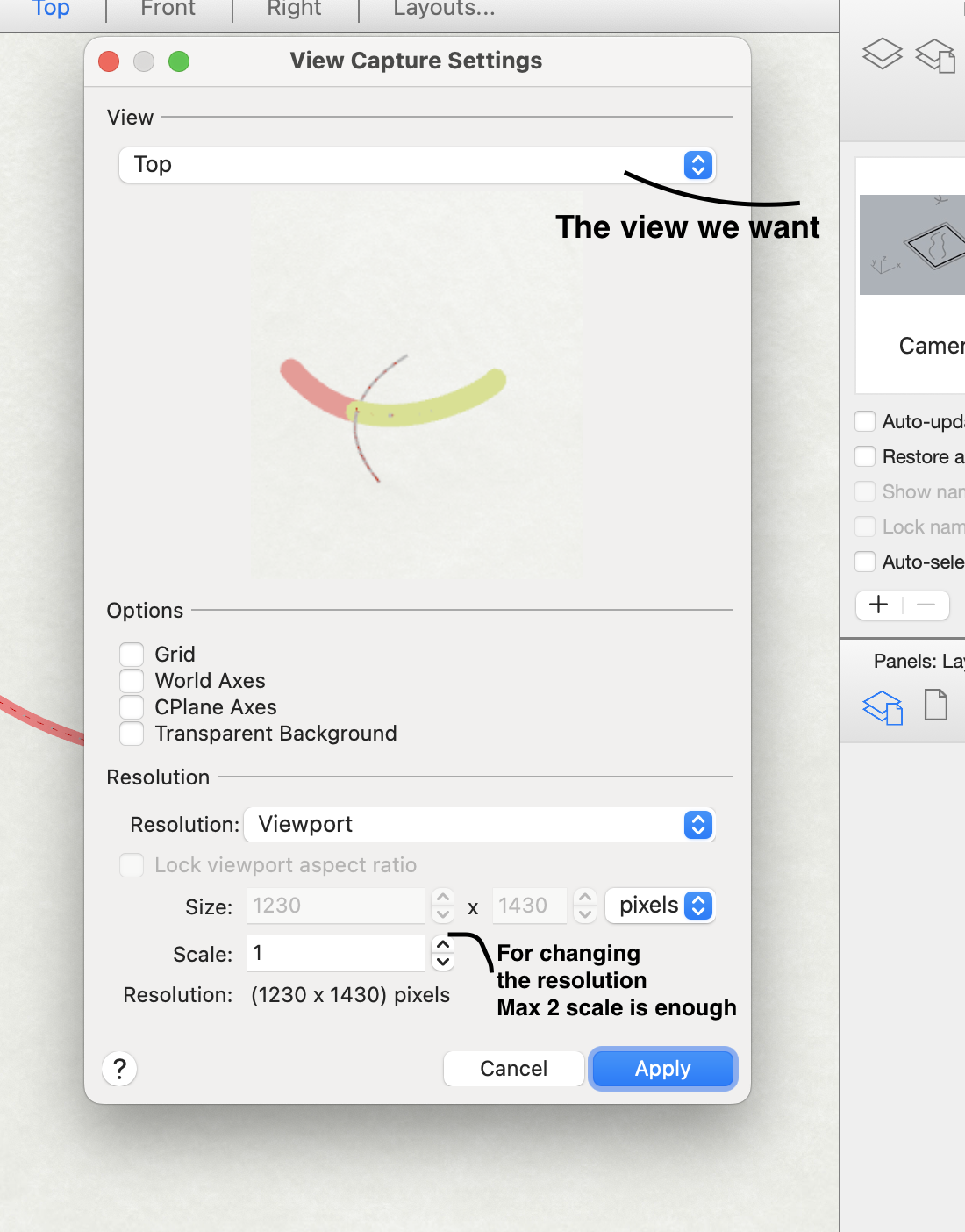
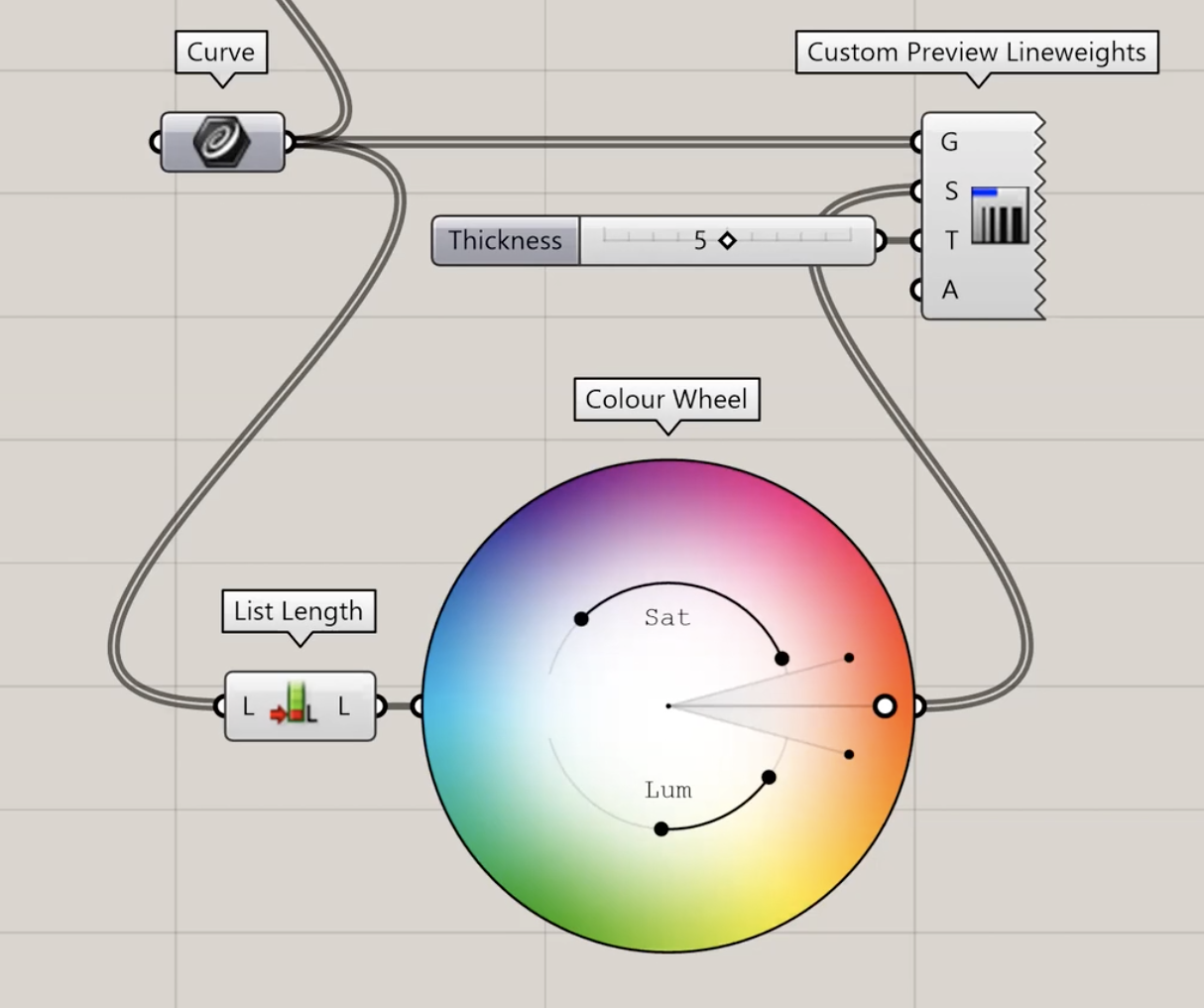
Colour Wheel + ListLenght help when we have a lot of curves for see them. Don”t need to duplicate curve and the previews fonction.
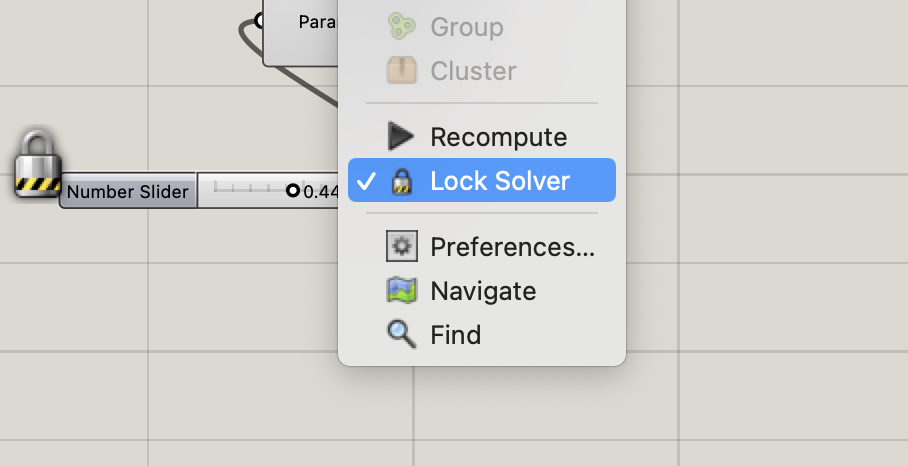
Lock solver is for freezing the file in Grasshopper.