Fabricademy Basics Part1 - 2021¶
Fabricademy 2022 / 2023
Rhinocéros, Software, Week 0 Before fabricademy.
https://vimeo.com/618316948/b07a2b811e
I stoped at 44:00 minutes when its the importation of the human. I didn’t have the file.

Grid Snap = the point try to be fix on the grid
Ortho = Vertical and Horizontal if I use a line example, but its possible to active Ortho directly with MAJ SHIFT
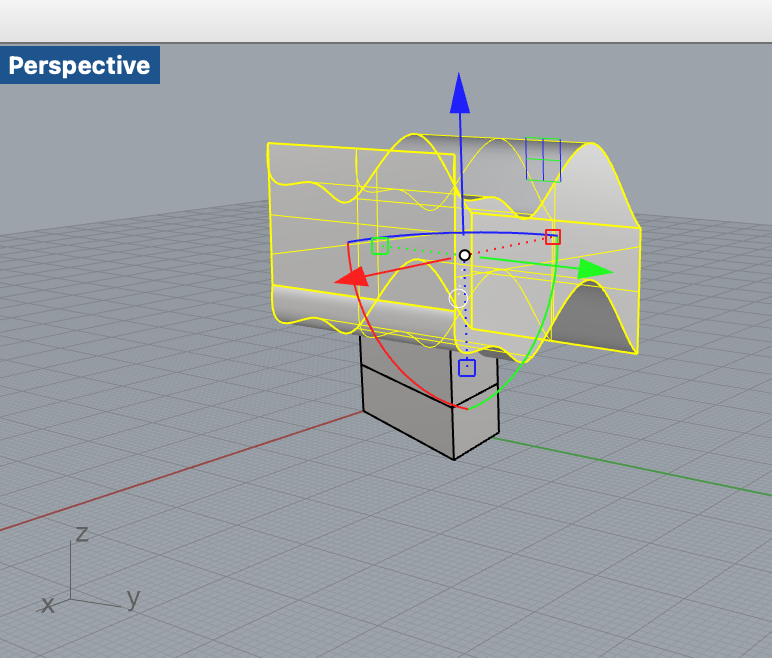
GUMBALL
Object Snap = In rhino 7 mac we have to open by the command or in opening a windows. The object snaps constrain the marker to an exact location on an object.
For repeating a command = Press ENTER
For cancel a command = Press ESC
Selections of points¶
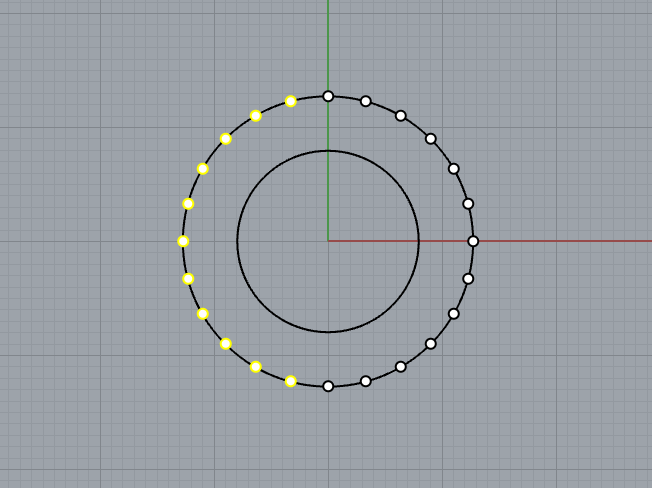
Selection by the left select the point
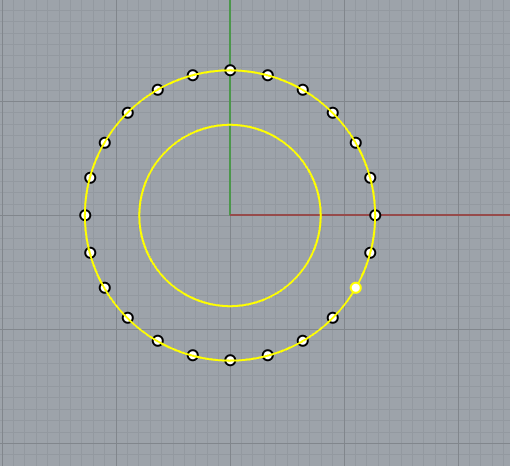
Selection by the right select the curve
Commands¶
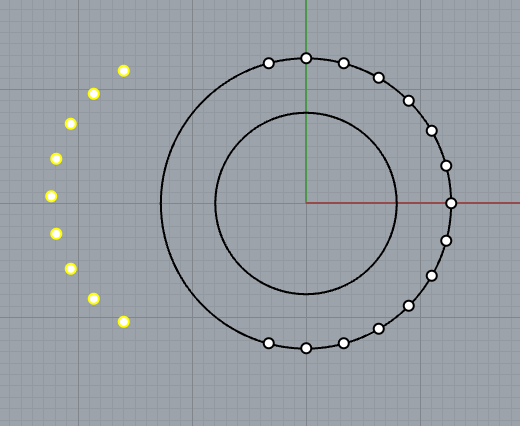
COMMAND MOVE = The selection of the point are possible to move in an others part.
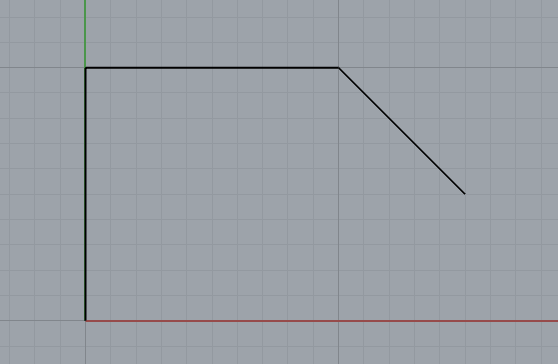
COMMAND POLYLINE = 0,0 Next point =0,10 Next point=10,10 Next 15,5.
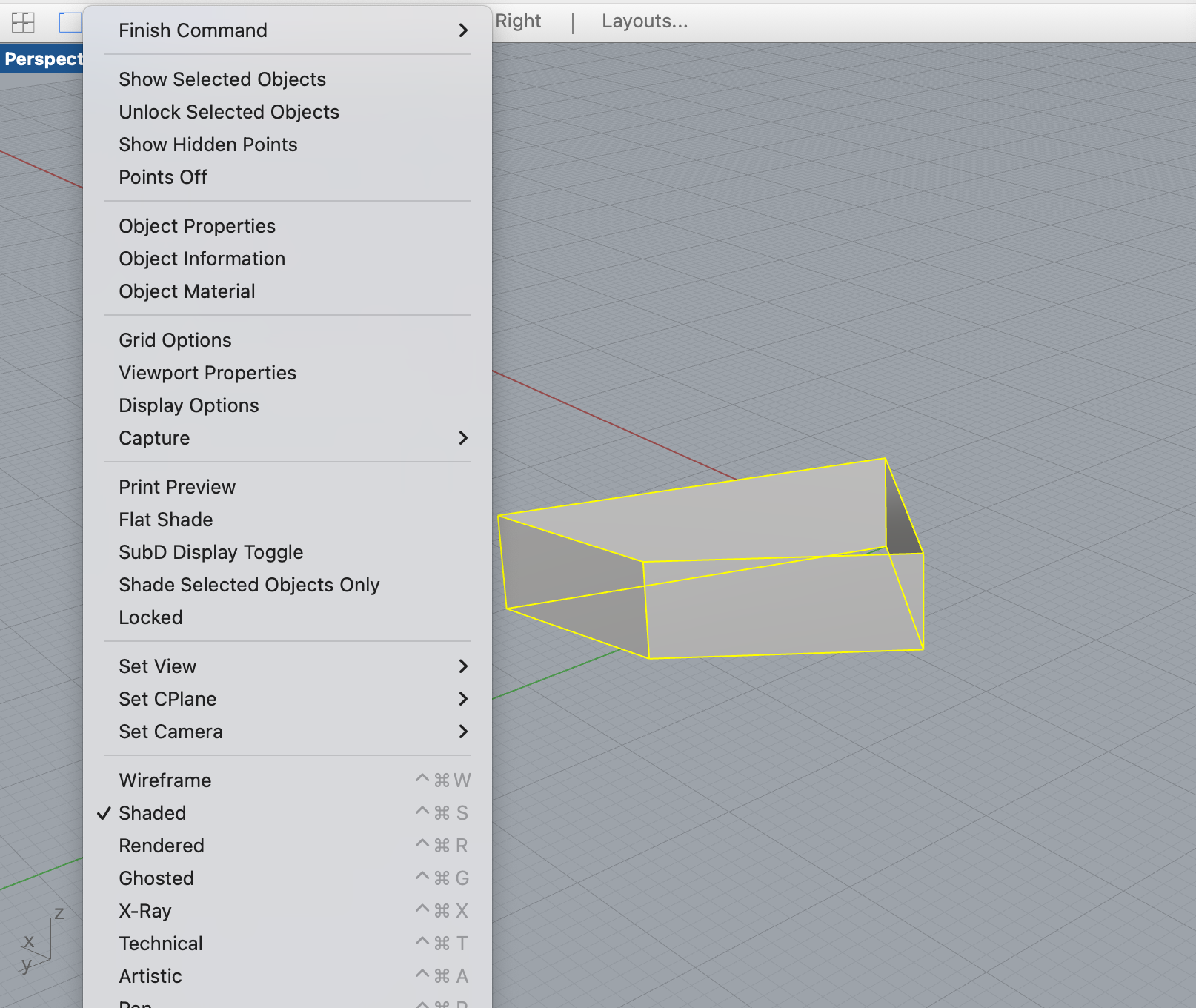
COMMAND EXTRUDE CRV// After click right in the perspective view and select Wireframe or others views. ****
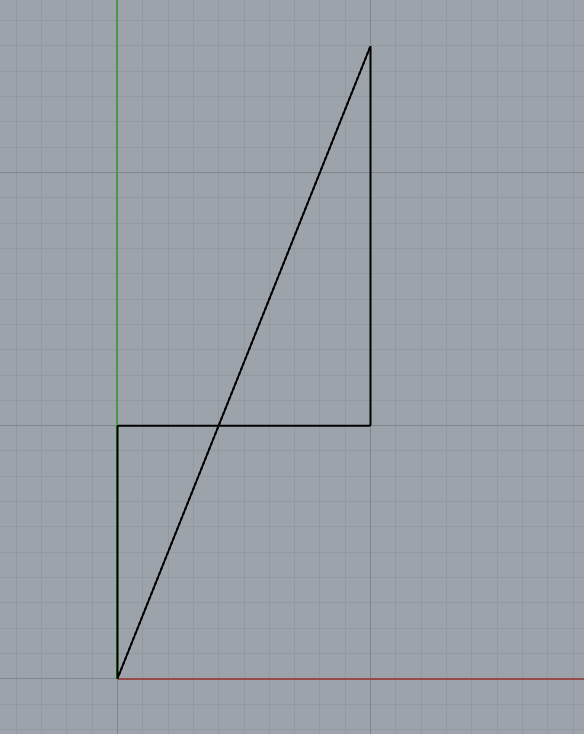
Finishing for close the command
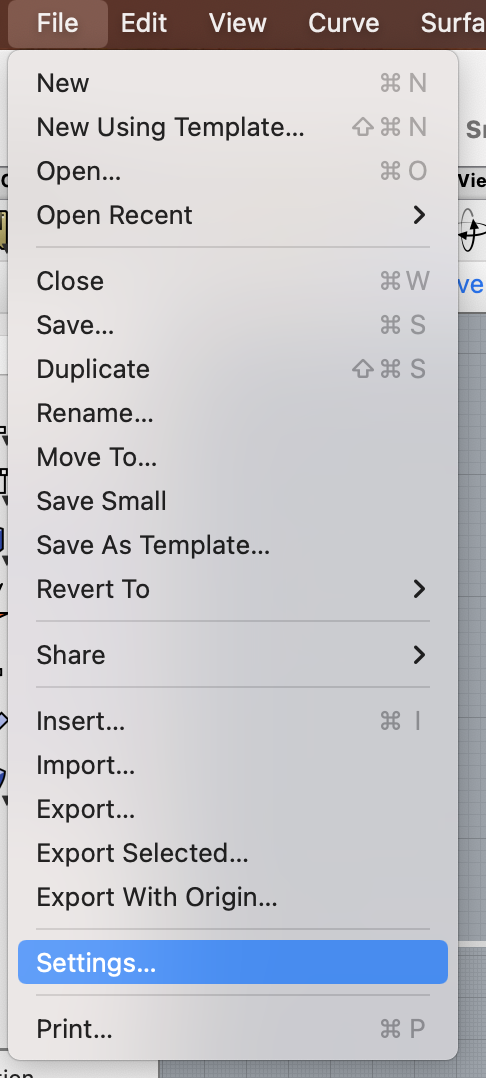
Settings if I want to change the units or special settings.
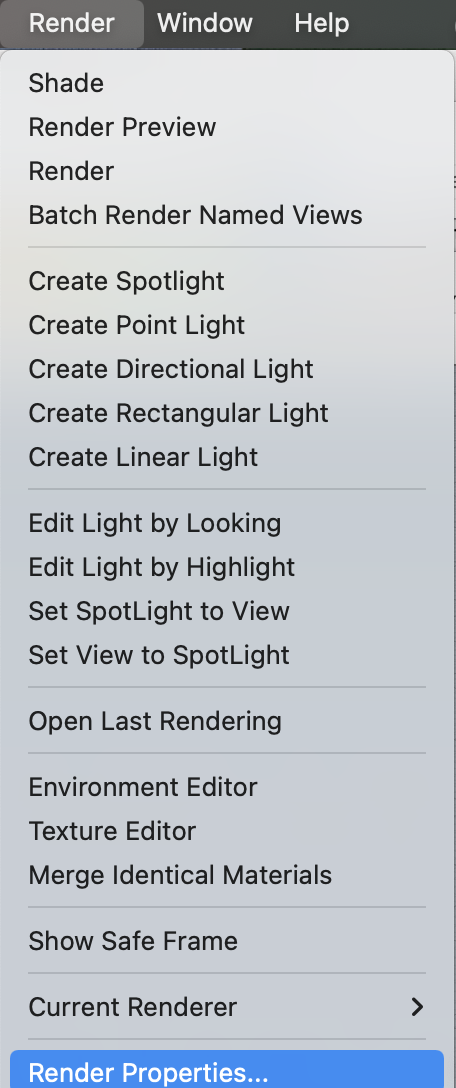
Render Properties for changing the sizes, the resolutions, colors… of the different render.
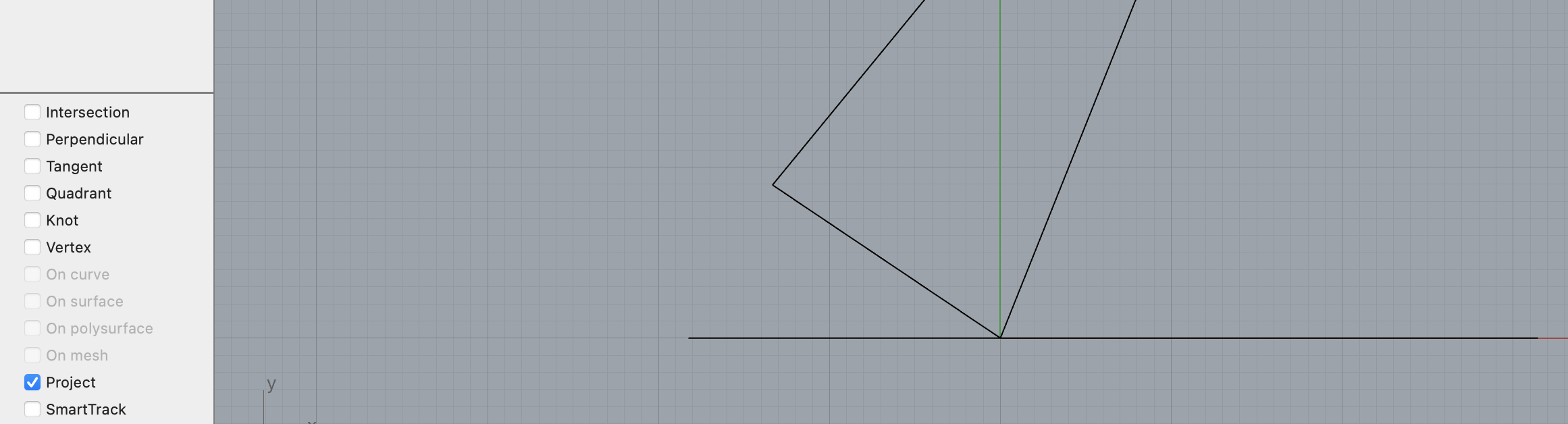
COMMAND TRIM for cut a part, but need to useCOMMAND POLYLINE with project view. Project view keep the line in 0,0 on the plan.
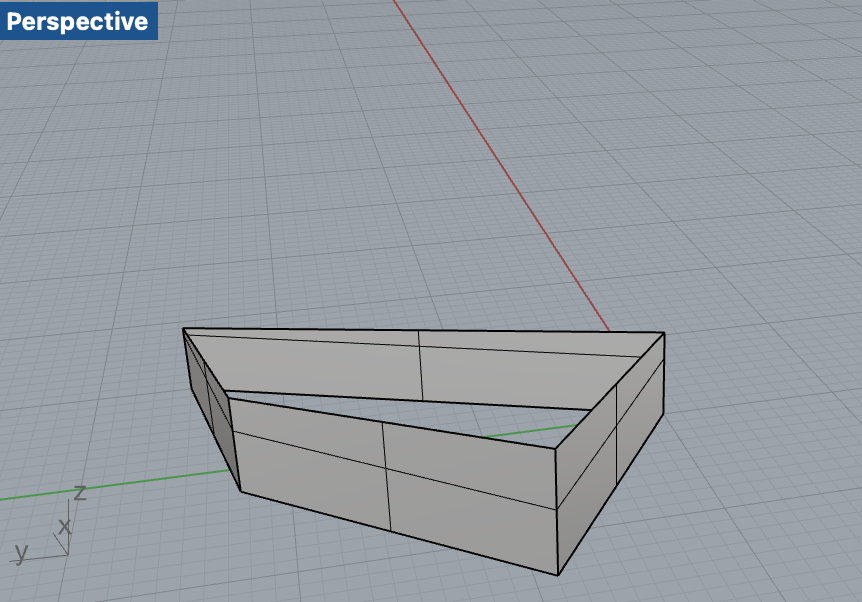
Open polysurface when it’s open.
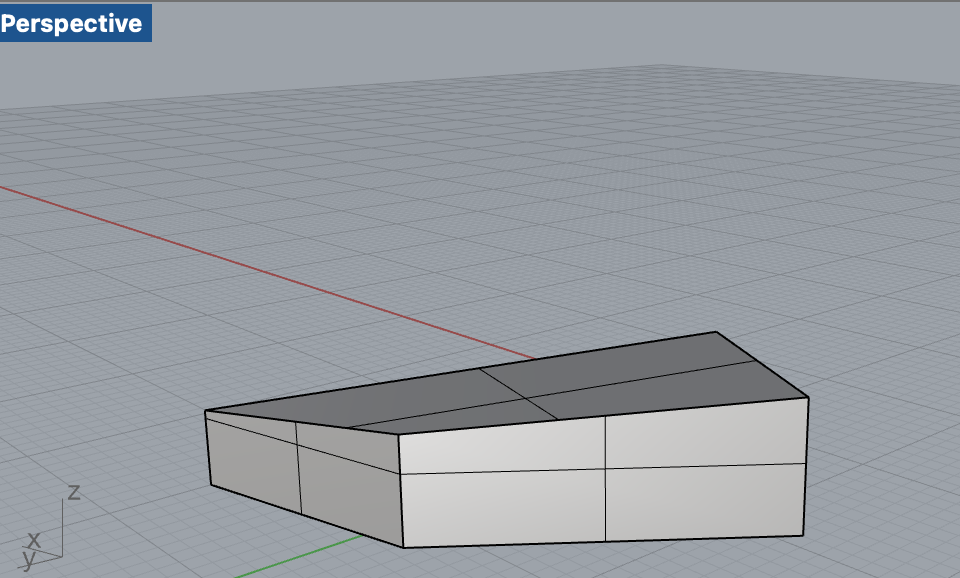
For close the object use COMMAND CAP only for flate plate

COMMAND CURVE
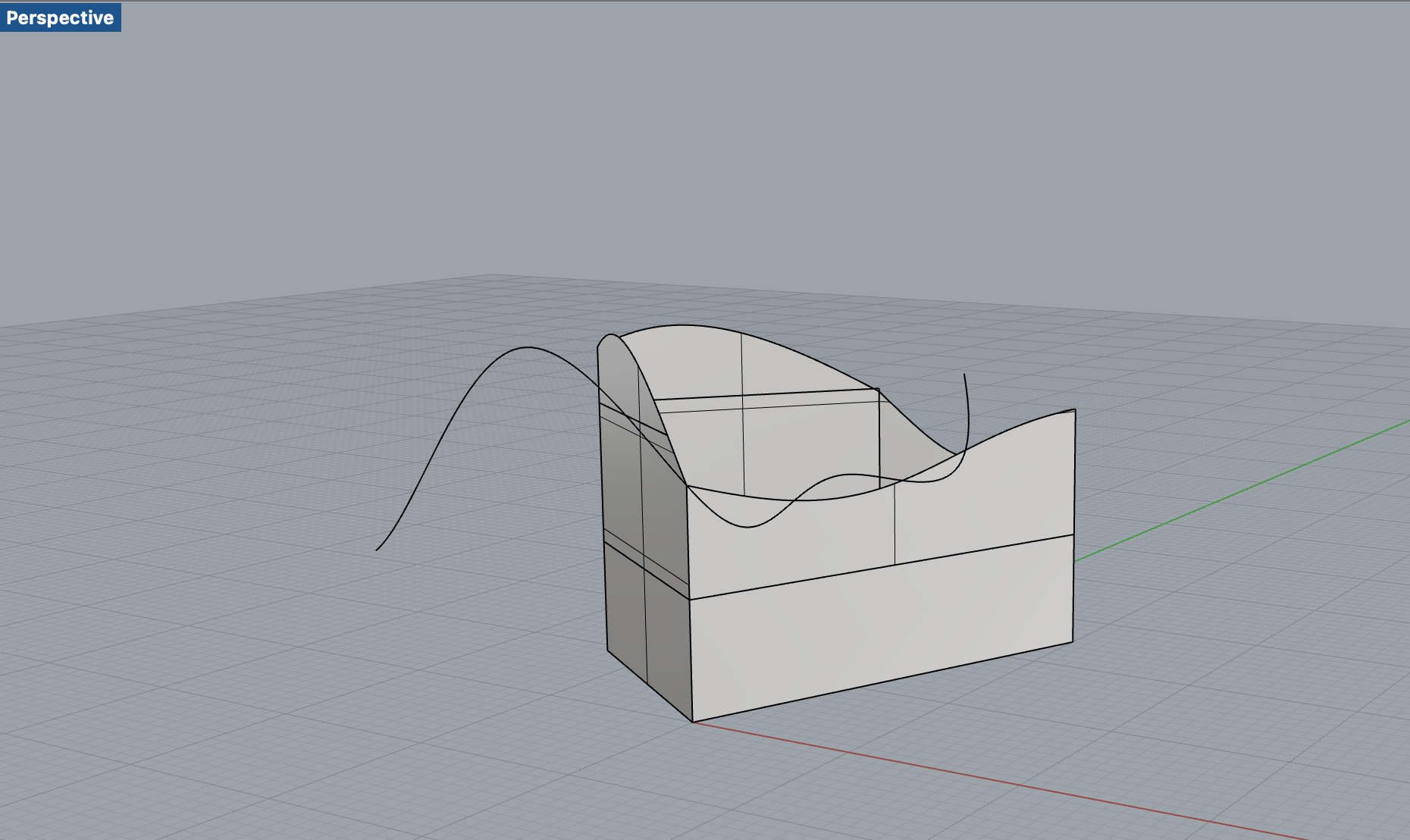
COMMAND TRIM but the object is not closed
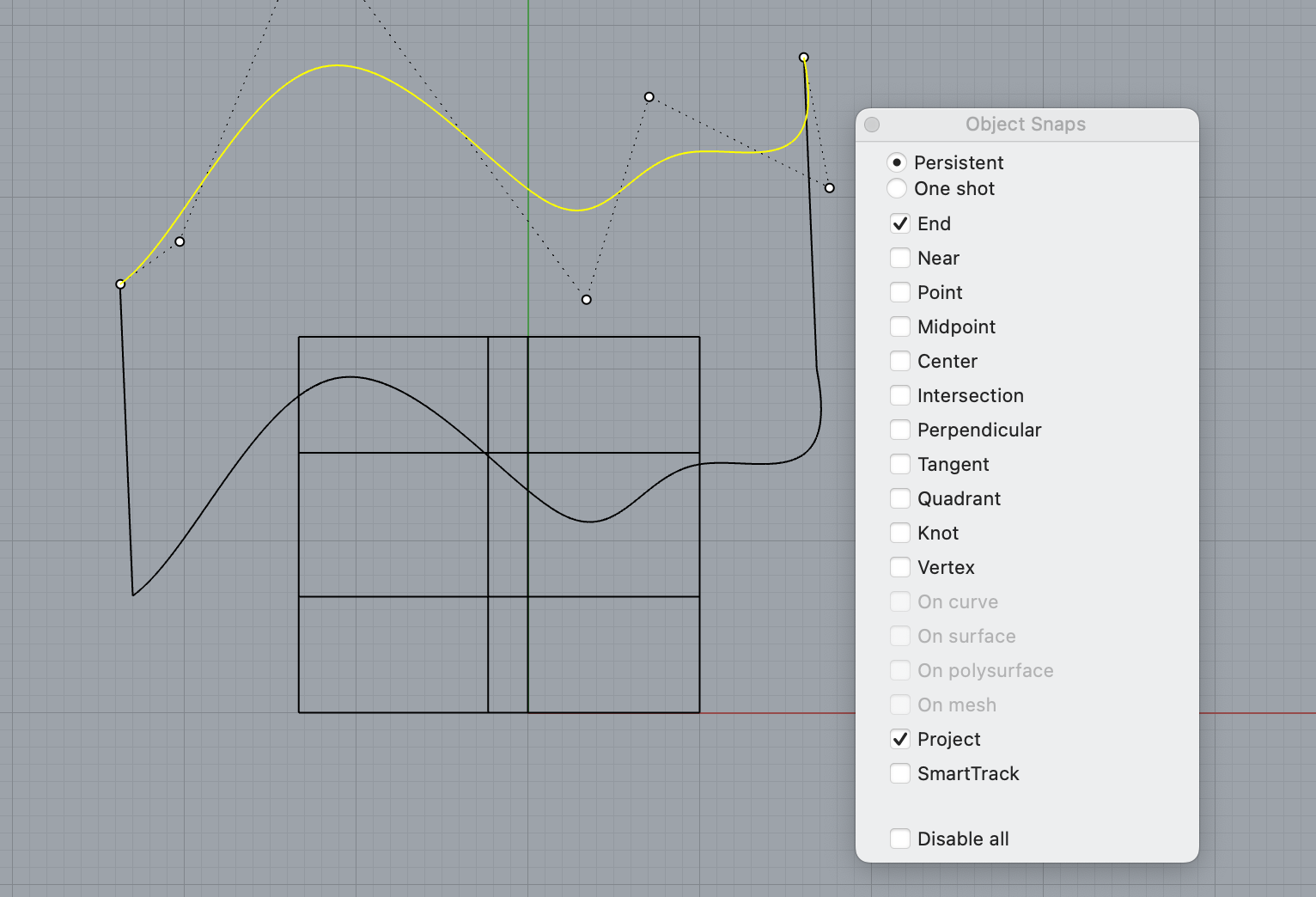
1- COMMAND COPY the curve line. 2- Make attention COMMAND OBJECT SNAPS is open and the END is selected. 3- Select all elements for making the curve and COMMAND JOIN
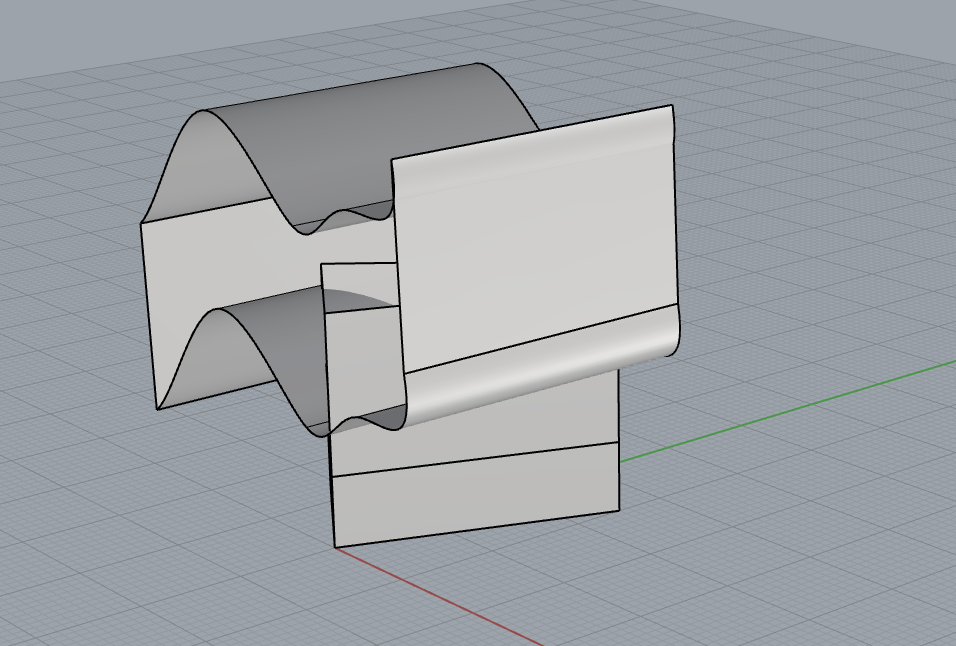
COMMAND EXTRUDE CRV
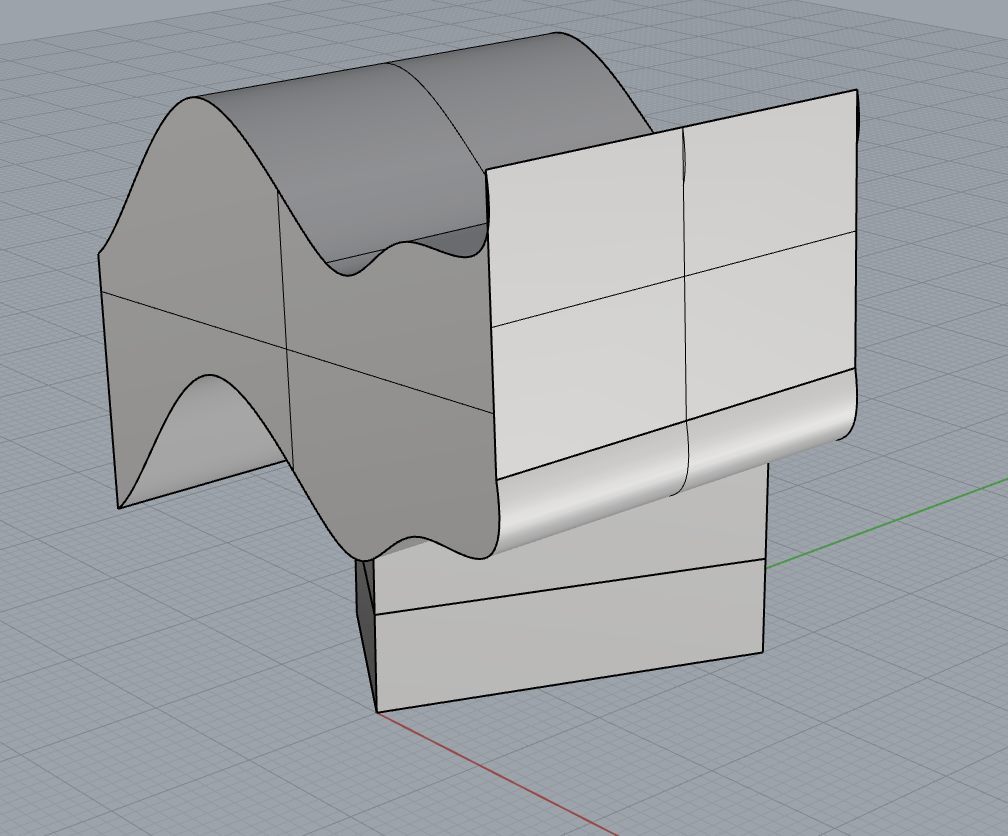
COMMAND CAP
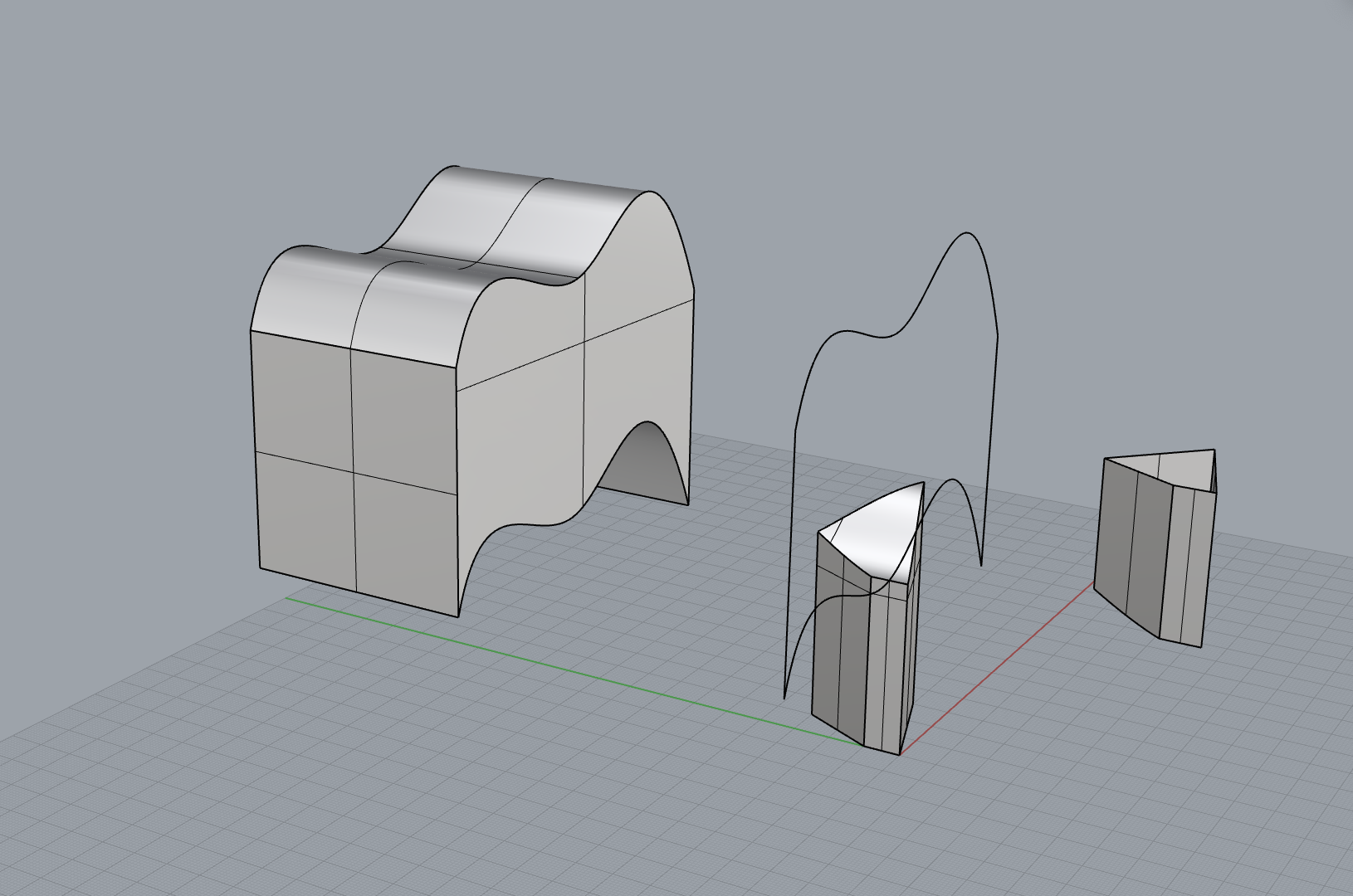
COMMAND BooleanSplit after use Gumball for moving the different parts. We see the square is this time close with the curve wave.
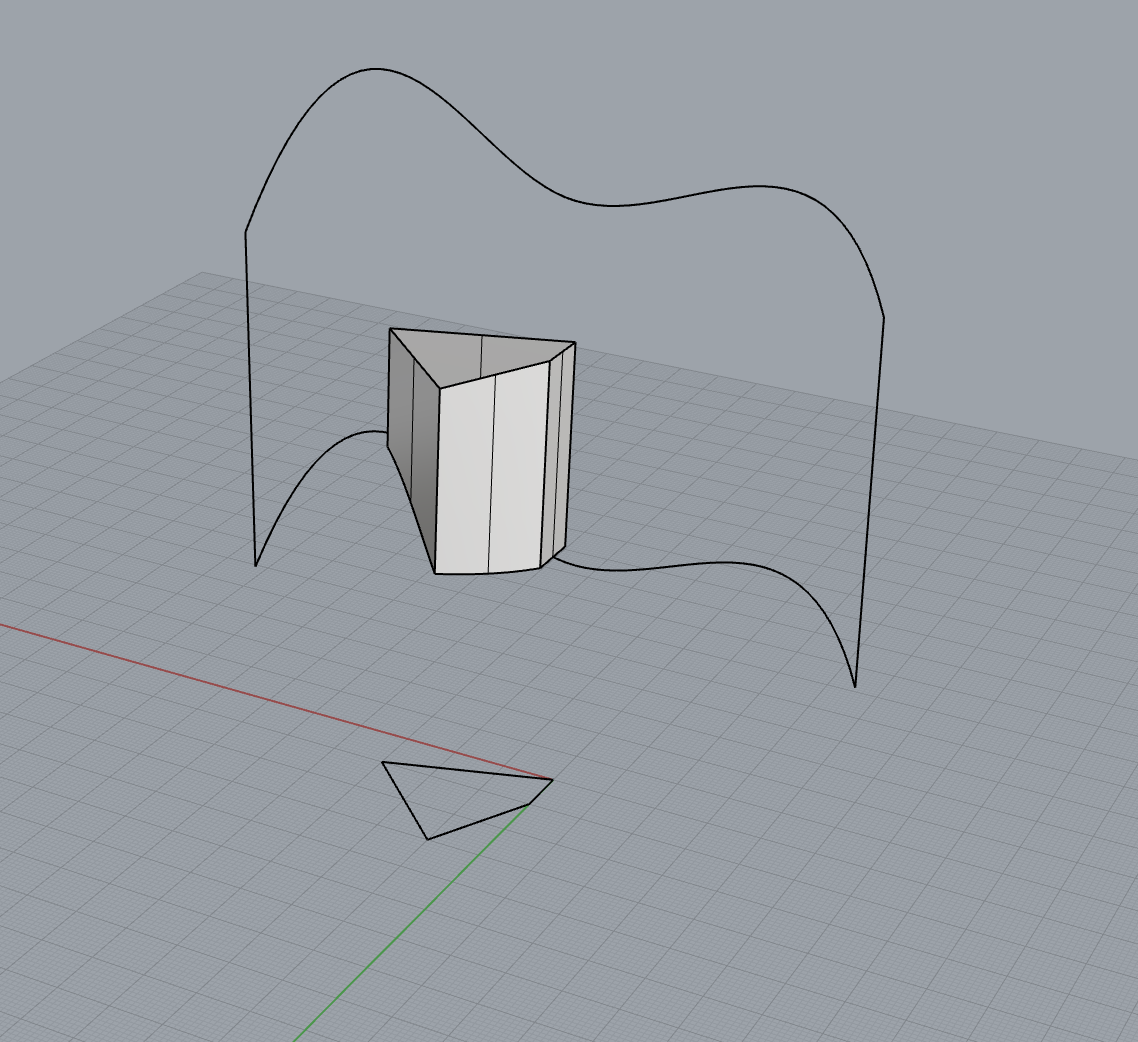
COMMAND BooleanIntersection
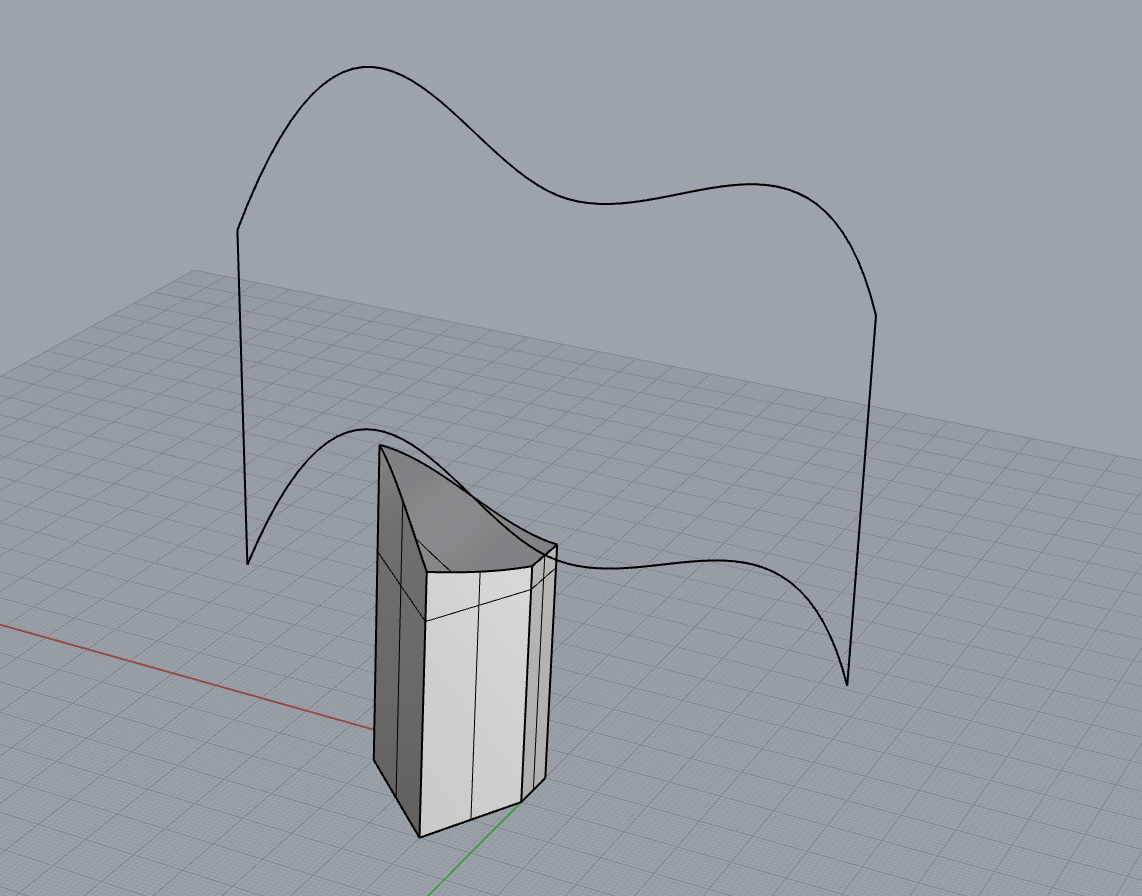
COMMAND BooleanDifference
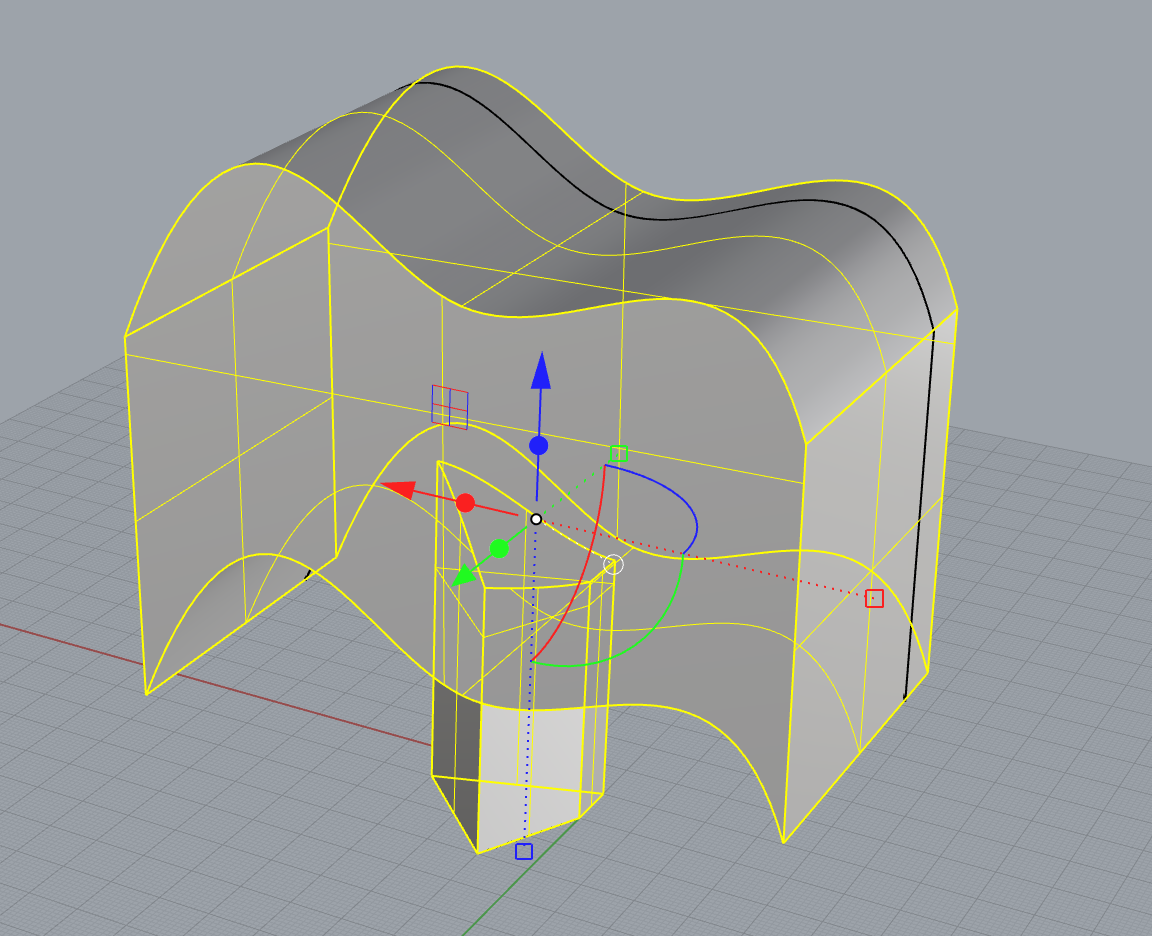
COMMAND BooleanUnion
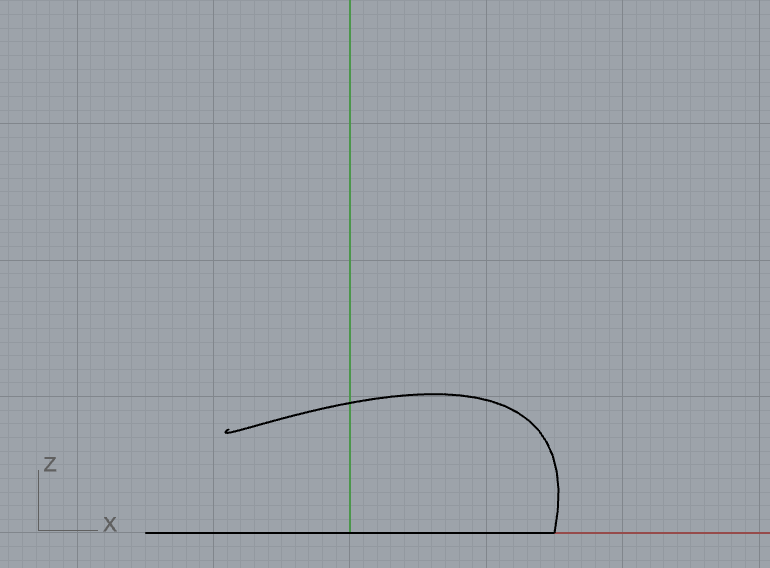
COMMAND Circle COMMAND Curve
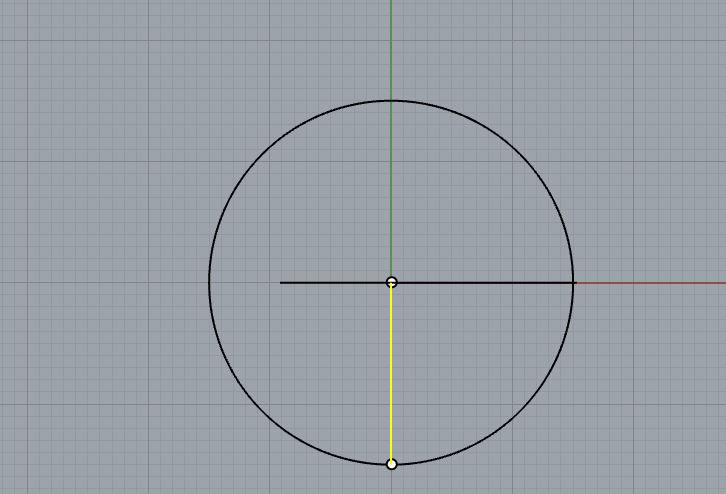
COMMAND Tryline for make a line
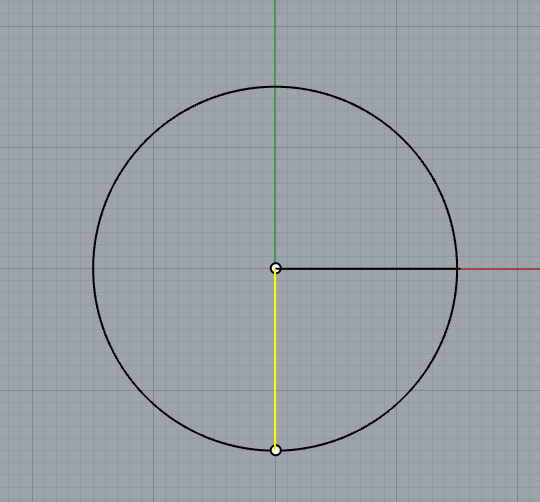
COMMAND Trim if I select the part I want to be cut
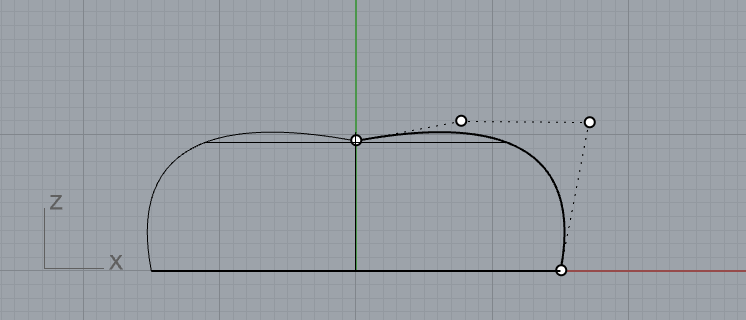
COMMAND Revolve I select the curve // Use the front view for modifications of the curves
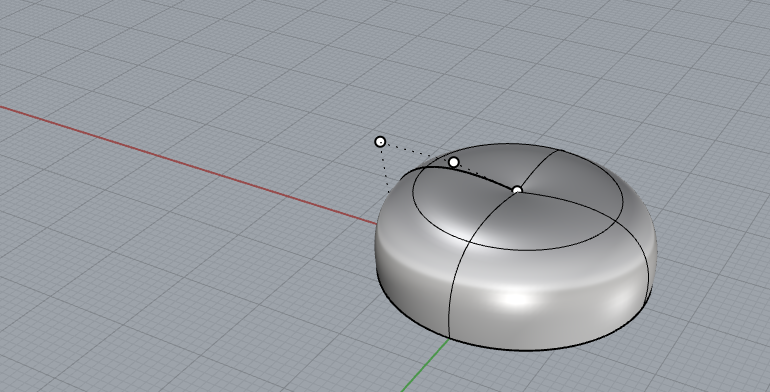
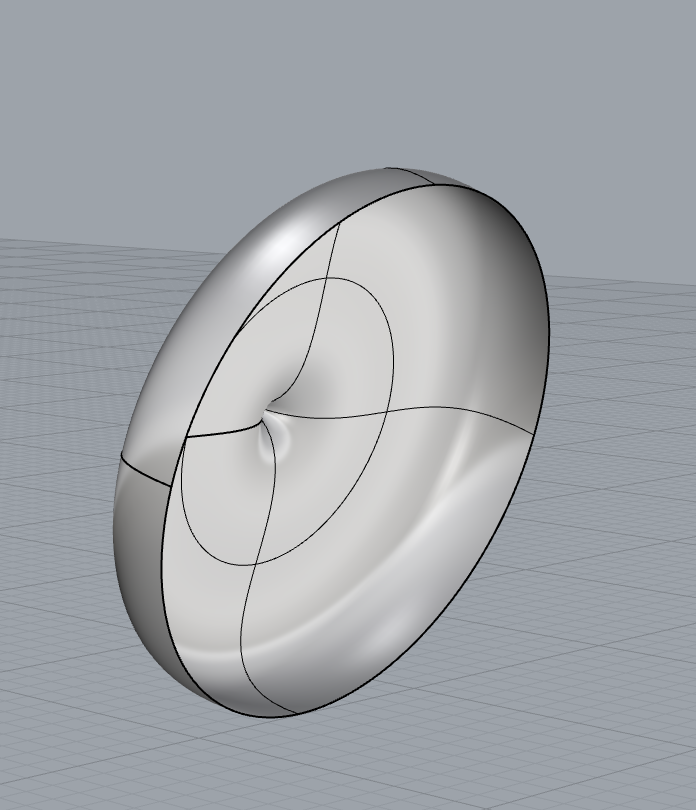
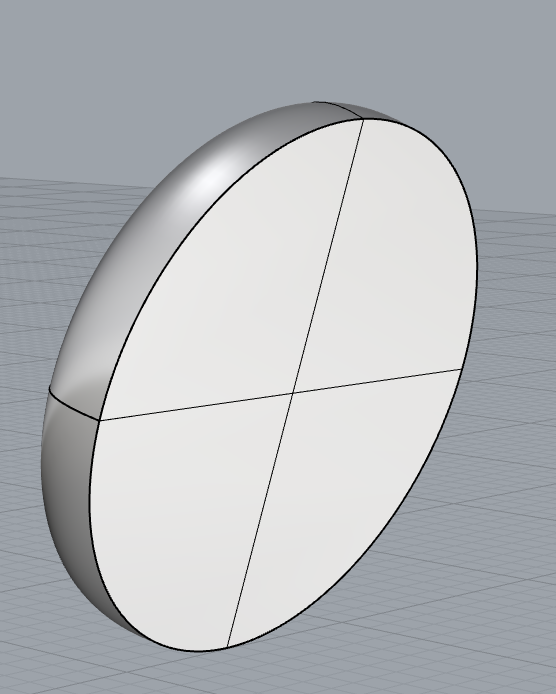
COMMAND CAP
For a good organization
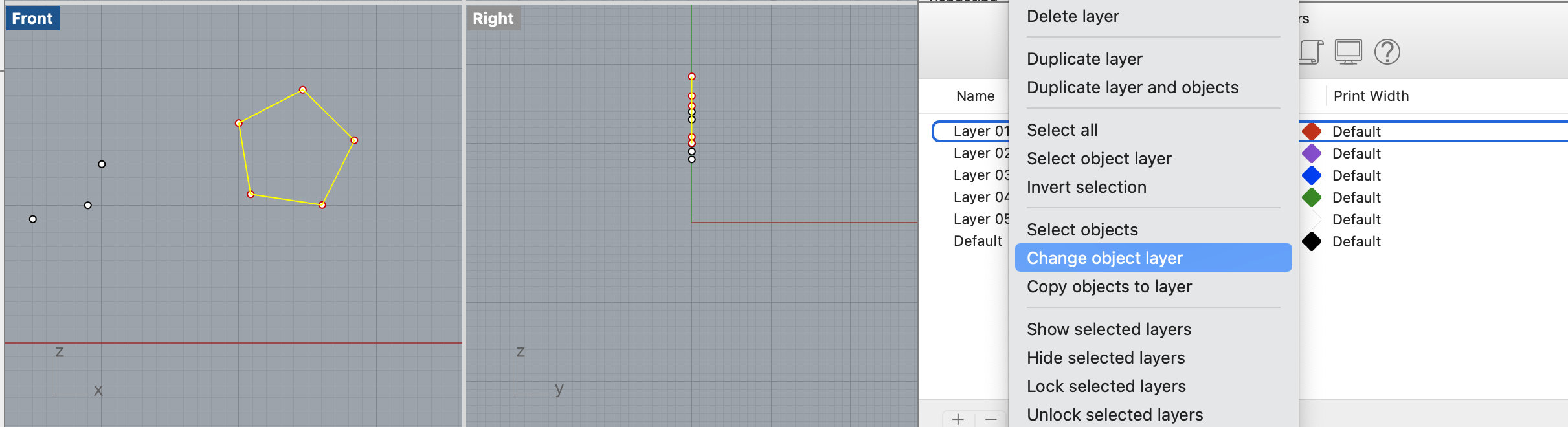
COMMAND SelCrv for selection all the curve after click on the layer and change object layer
COMMAND SelPt for select the points
COMMAND SelPolyline for select the polyline
https://www.rhino3d.com/features/nurbs/
https://www.rhino3d.com/features/
CTRL Rotation view
MAJ SHIFT Zooming and fix view